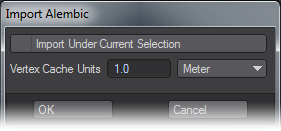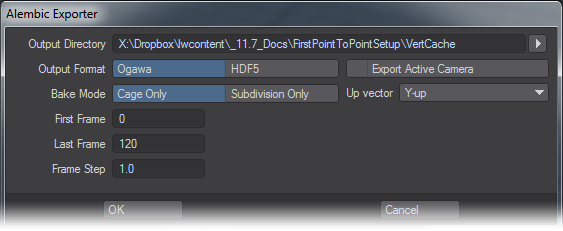Alembic
Alembic Support
Alembic is an open-source object and scene format that was created primarily by Sony Pictures Imageworks and Lucasfilm and presented at SIGGRAPH 2011. It is supported by most production 3D packages and LightWave 3D introduced support for Alembic v1.5.5 in 2015. Unlike MDD files that are point-based, Alembic supports polygons and subdivision-surfaced objects. In LightWave it is similar to using Load from Scene in that it doesn’t overwrite an existing scene file, but instead adds an object, or several, to an existing scene. Objects brought in with Alembic are purely controlled by the baked animation and cannot be moved, rotated or scaled otherwise.
Unlike most other packages, LightWave supports replacing an Alembic file while the application is running, but you should avoid working in Layout until the new version of the Alembic file has finished writing!
Overview of Controls
Importing Alembic
To import Alembic .abc files into Layout you need to either visit File > Import > Alembic Loader, or the I/O tab and choose Import > Alembic Loader. A window will present a choice for scaling the Alembic file and for importing the file in a hierarchy with the selected item in Layout. When Alembic files are brought into Layout, two things happen. The first is that all the objects contained withint the Alembic file are converted to LightWave objects (LWOs), then second is that each object gets a Motion Modifier (AlembicMotionController) that deals with differing rotation orders, and a Deform modifier (MD_Reader) that handles deformation of the object.Surfacing is not maintained through Alembic but multiple Alembic files can be brought into the same scene. Dynamically-generated geometry is not currently supported.
Exporting Alembic
To export to an Alembic file you need to have the objects selected that you wish to export. Items to be exported can be nulls as well as geometry and things like Bullet dynamics are taken into account. Items will be baked to create the deformation/motion, so simulations are converted into frame-by-frame keyframe animation. The Alembic Exporter now allows you to export the active camera in addition to objects from your scene. To do this, in Camera mode, choose the camera you wish to export. Then, go into Object mode and select the objects you wish to export and then choose I/O > Export > Alembic Export and check the Export Active Camera option.
You can choose whether to use the standard HDF5 export format or the new Ogawa format for applications that support it.
Objects exported to Alembic can only have a single UV map. If there are multiple maps on an object, only the first will be taken.