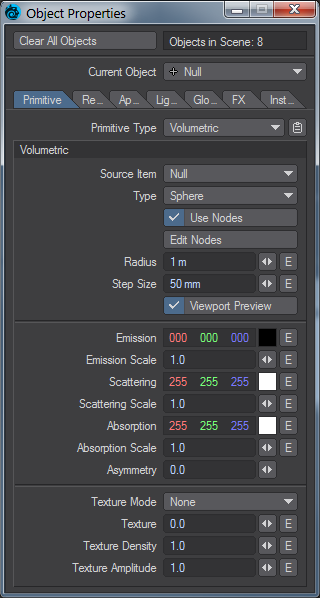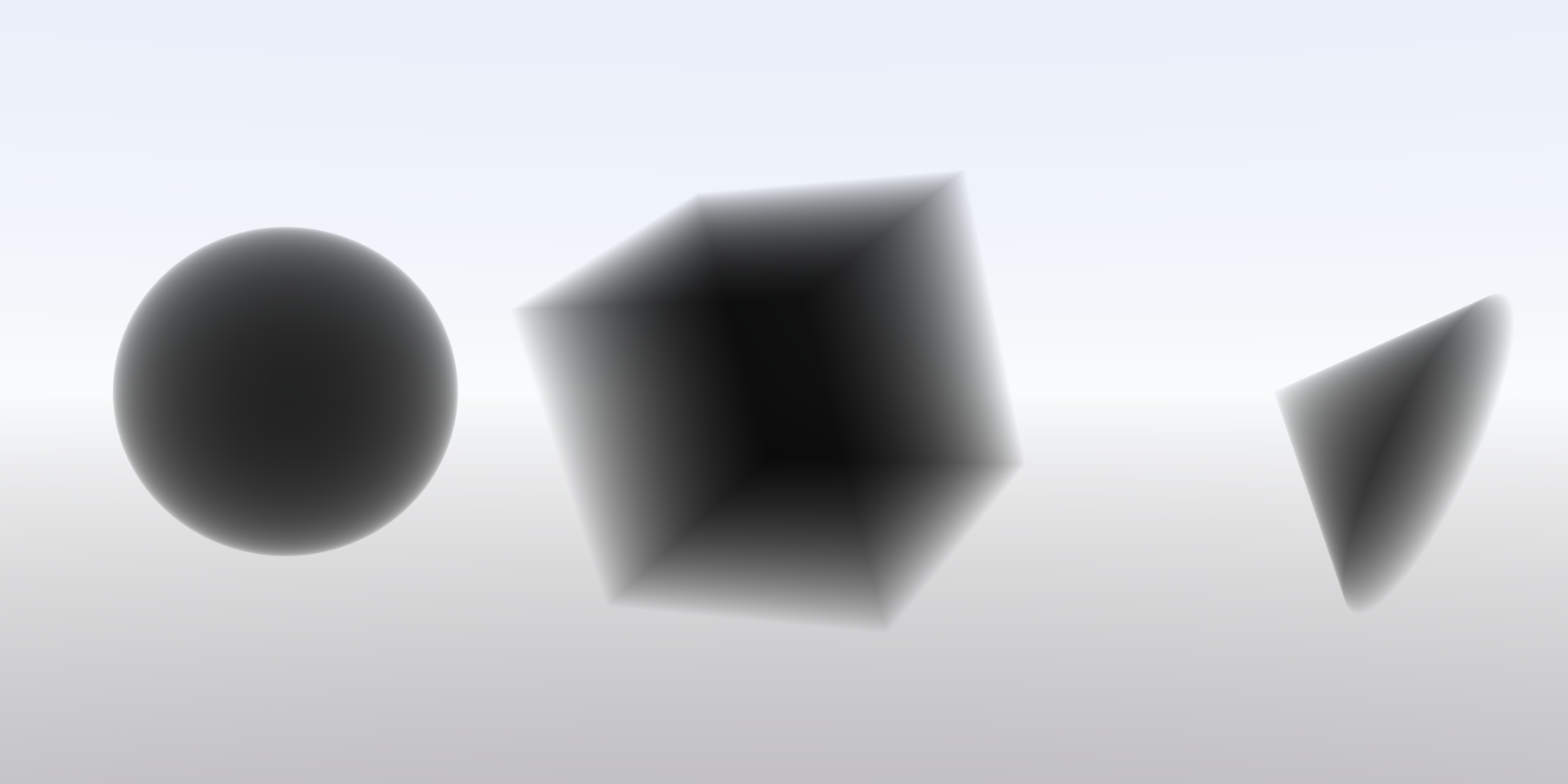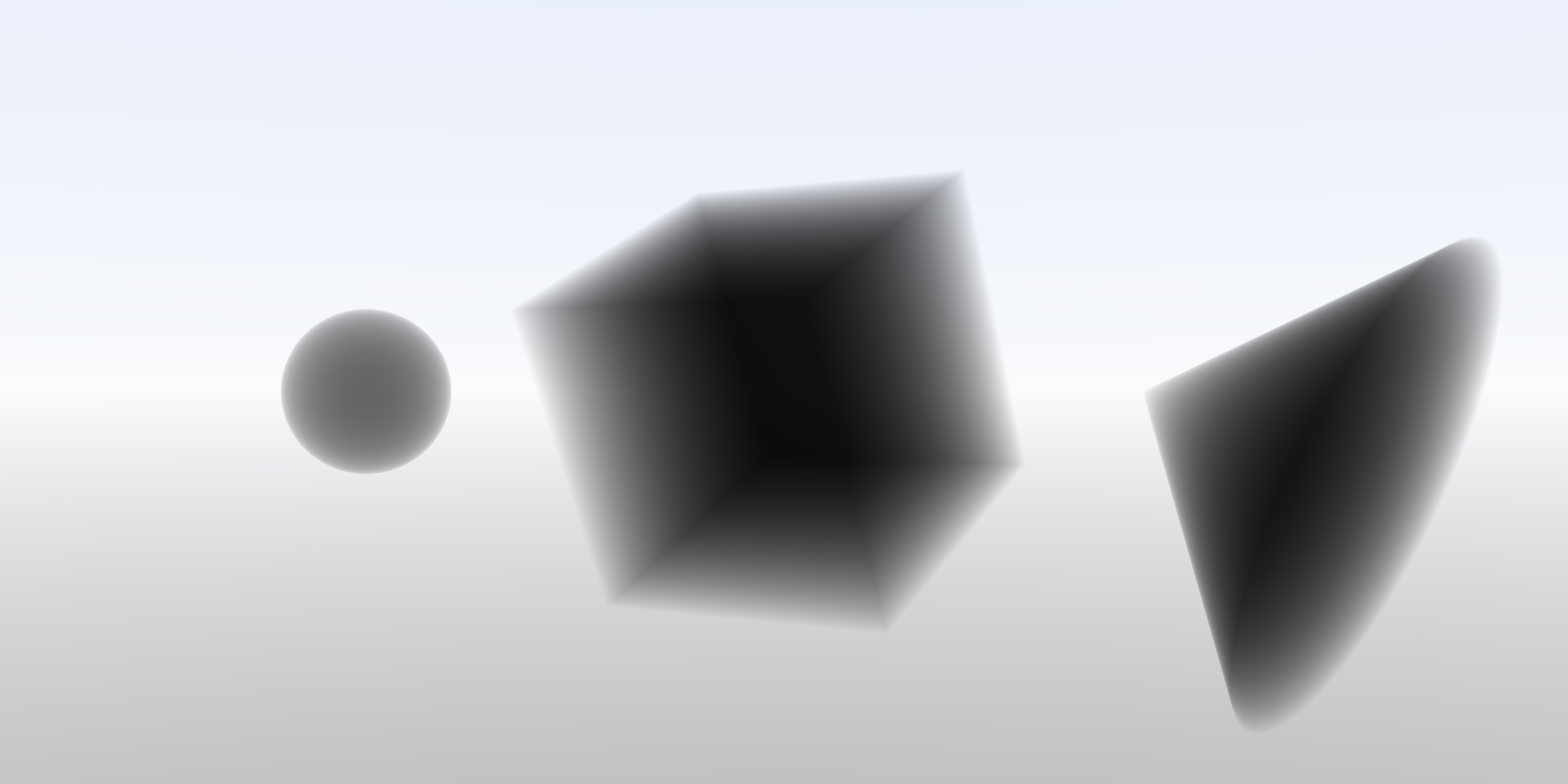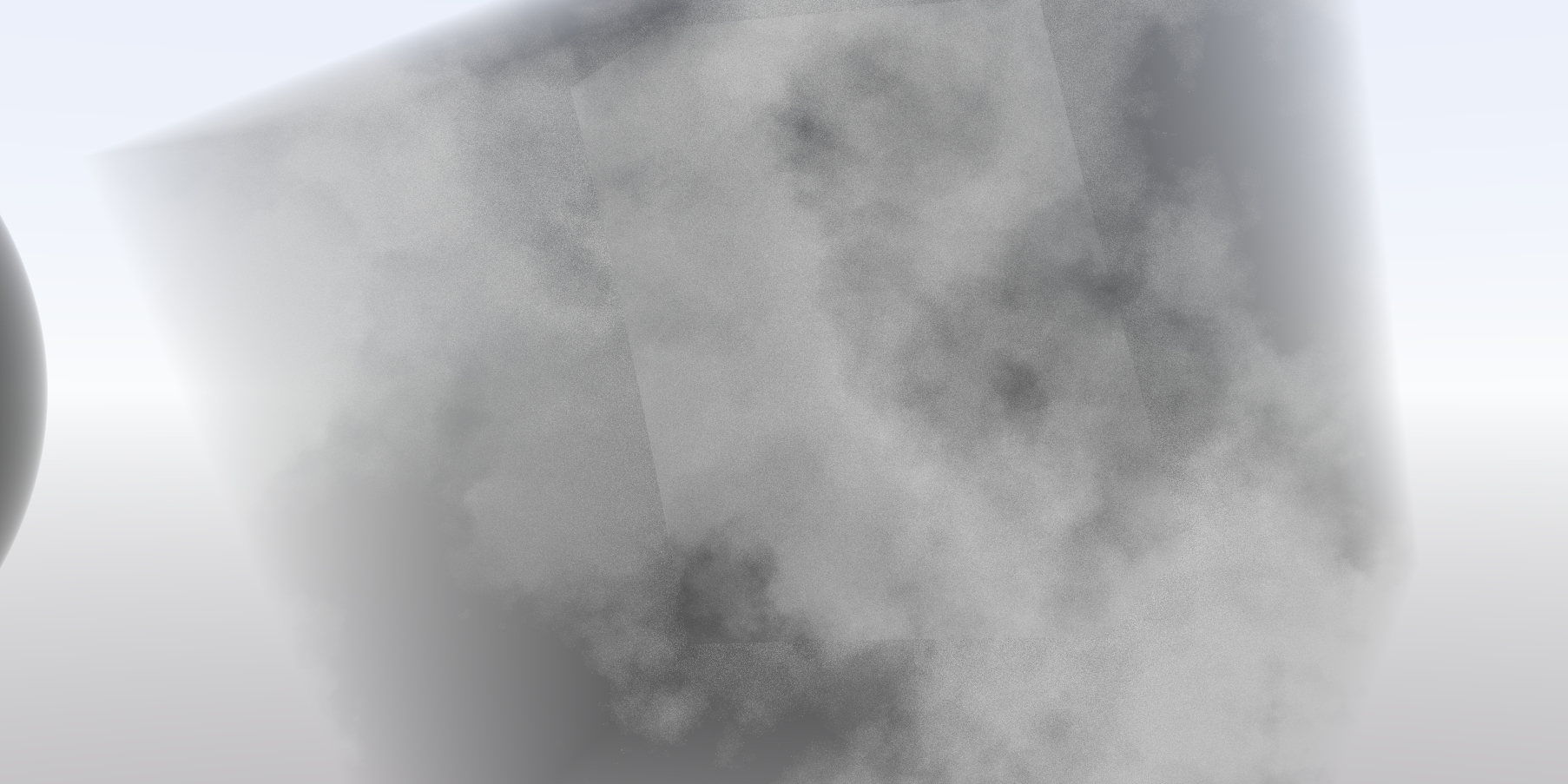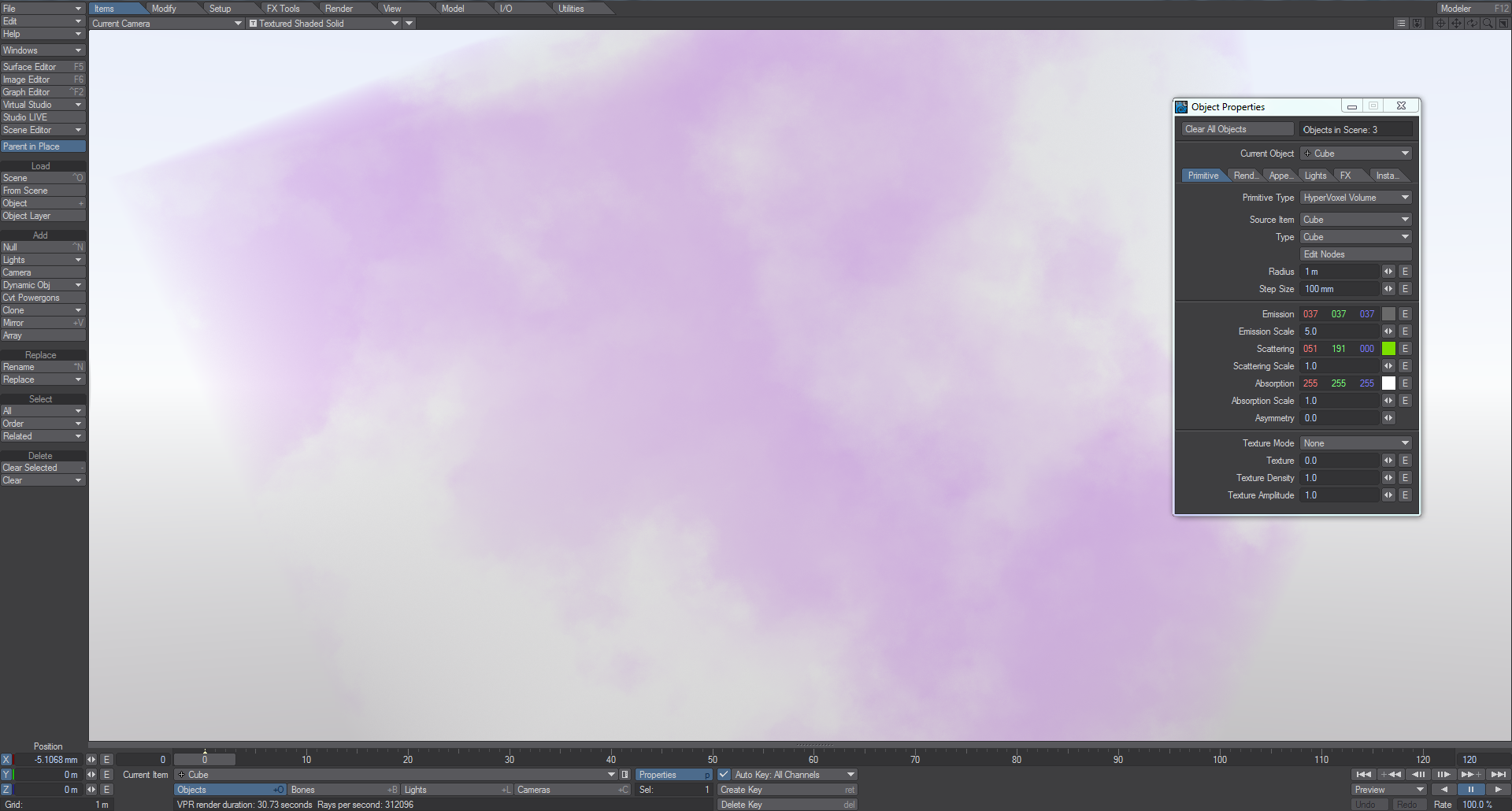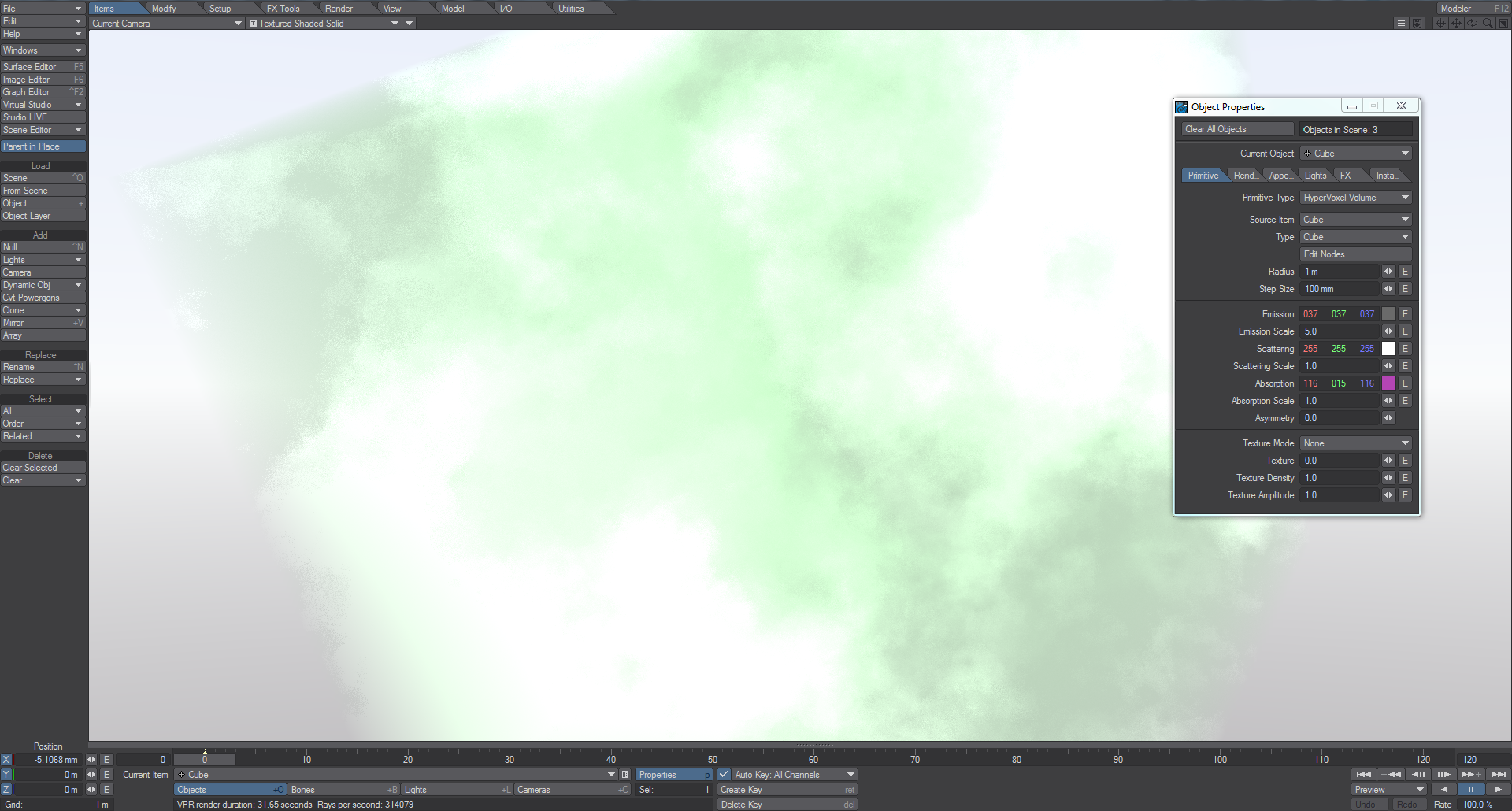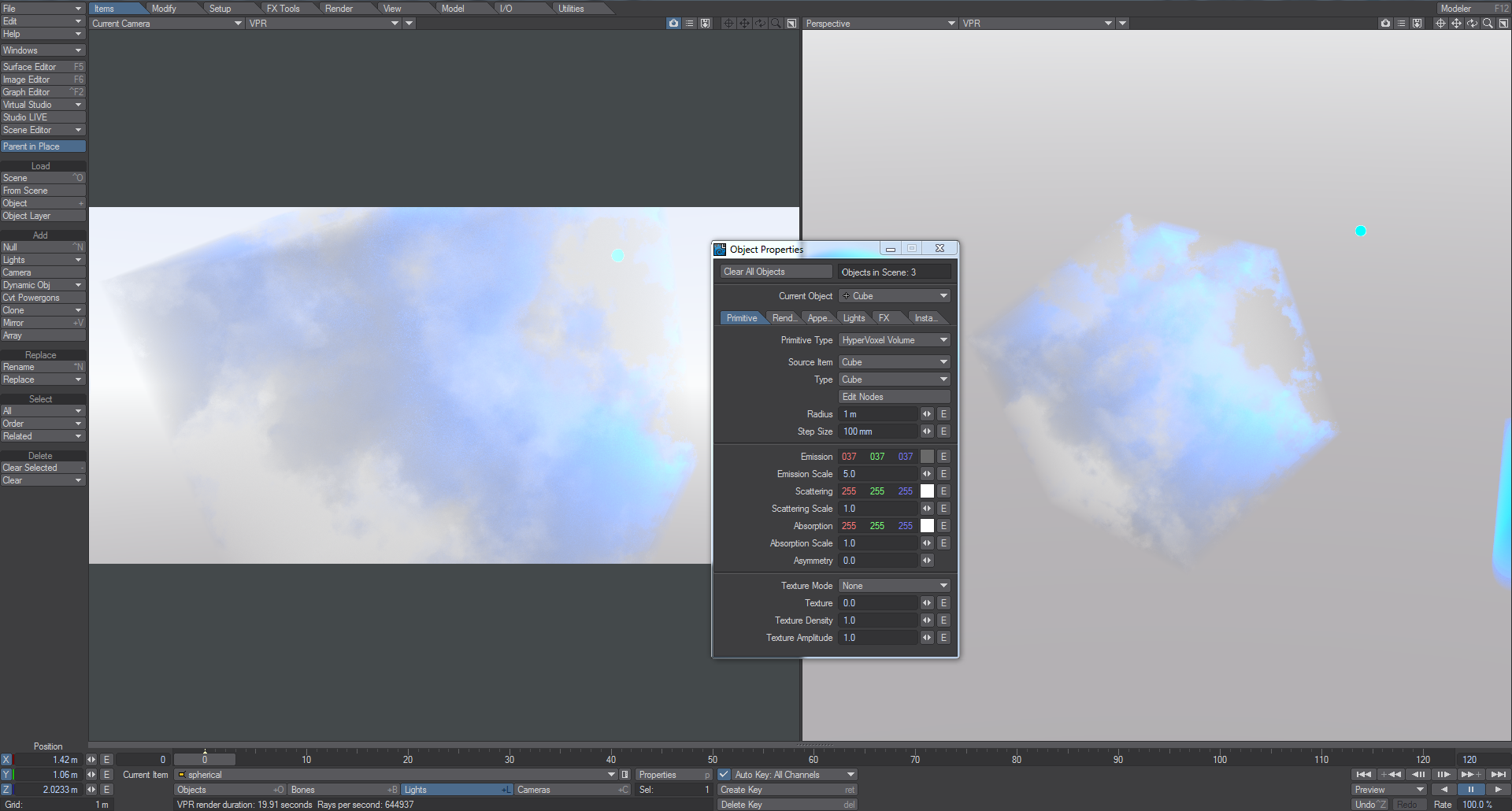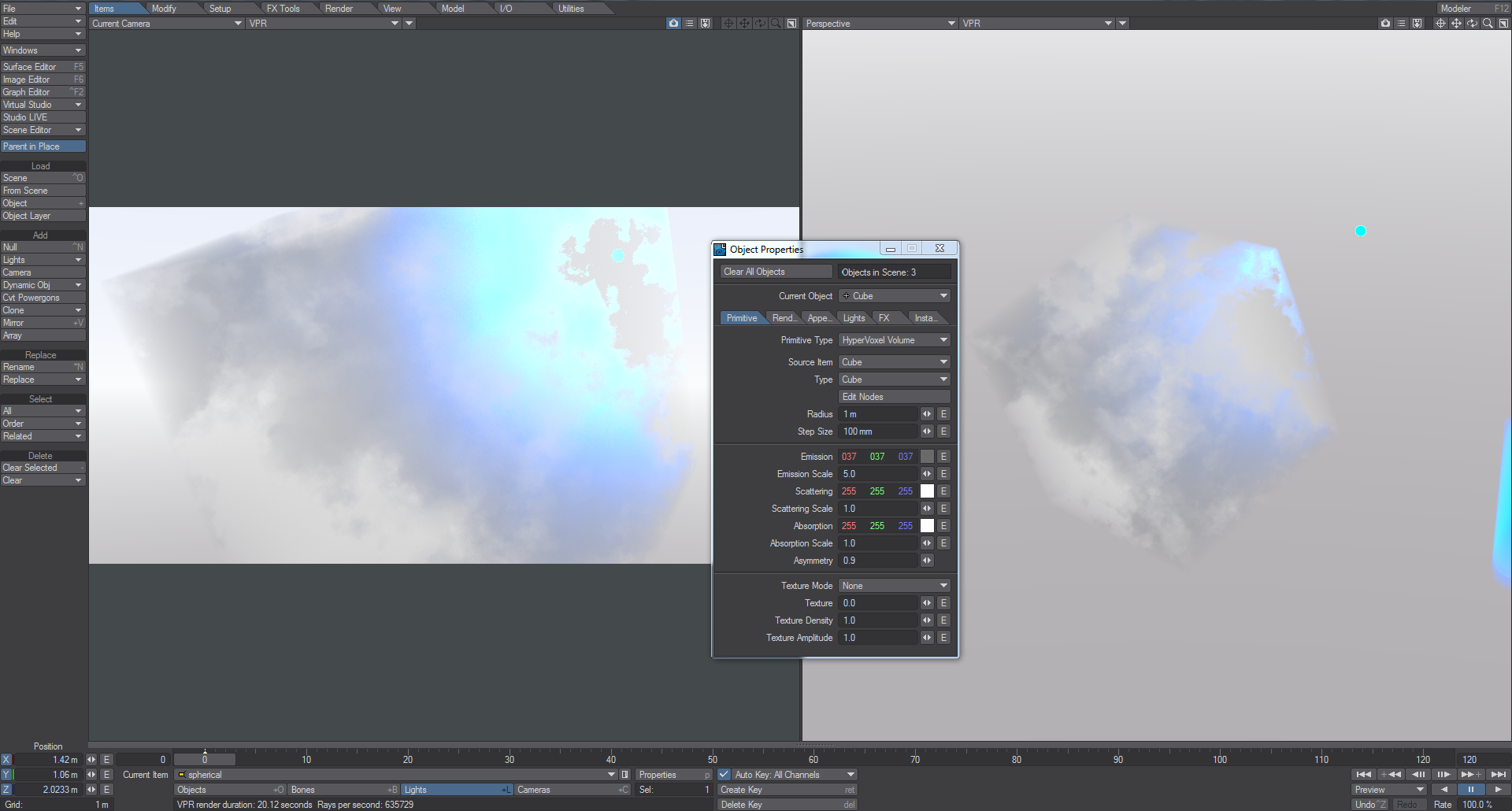Primitive Type - Volumetric
When you choose Volumetric, a new set of options becomes available:
- Source Item - Allow you to select a different item to act as host for the Volumetric Primitive. Normally, you would select the actual host item, but for certain circumstances including emitting from deforming meshes or examining texturing for a single particle rather than emitted cloud, you can select a different source object.
Example - Volumetric Primitive Emitter
Type - You can set Cube, Sphere or Cone here. The size of the type is based on a spherical bounding box so the Radius setting still stands.
The null used for the Volumetric type is at the center of the sphere and cube, but at the point of the cone
- Edit Nodes - For controlling the texture and shading of Volumetric Primitives.
Radius - Sets the overall size of the Volumetric Primitives.
The sphere is set at .5m, the cube at 1m, the cone at 1.5m
Step Size - The point at which a particle stops rendering when the camera is near (or in) it. This can be set higher for Volumetric Primitives that render faster or lower for when you want maximum detail, at the cost of longer render times.
You will need to examine these images at full size. The leftmost has a 1 m Step Size and rendered in 103s. The middle image has a step size of 100 mm and rendered in 184s. The image on the right has a step size of 10 mm and rendered in 832s. There is actually little difference between the 100 mm and 10 mm images, mainly in the darker area at the right side of the cube
- Viewport Preview - Turns on or off the OpenGL representation of the volume.
- Emission - The amount and color of light emitted by the HyperVoxels. This can be set here, or with more possibility for customization in the Node Editor.
- Emission Scale - A multiplier for the Emission value.
- Scattering - What light is scattered by the volume. The color as it will appear is the complement in the color picker, so a green chosen as the scattering color will result in a purple tinge.
- Scattering Scale - A multiplier for Scattering.
- Absorption - The color of light absorbed by the volume. The color of the volume is thus the complement of the absorption color chosen.
- Absorption Scale - A multiplier for Absorption.
- Asymmetry - For creating lighting effects where the light moves through the HyperVoxel in a different direction to its position in the scene.
- Texture Mode - Presents three choices:
- None - With None chosen, the only texturing options are what you have in the Node Editor above.
- Non-Pyroclastic - Gives a cloudy form to the volume.
- Pyroclastic - The volume takes on the form of an explosion outwards from the null used for the object.
- Texture - A scale from 0-1 determining how much or little of the texture applied will "shine through" in non- or Pyroclastic mode. 0 means the texture is fully displayed, 1, not at all.
- Texture Density - How dense the volume is. There is no ceiling on this value.
- Texture Amplitude - How much the texture contributes to the final result. 0 is not at all and you will just see the form of Volumetric Primitive you chose, 1.0 is the size is completely determined by the texture you chose.
Note that a Volumetric Primitive is an object and thus blocks the alpha, unlike the fog in previous versions of LightWave
Video