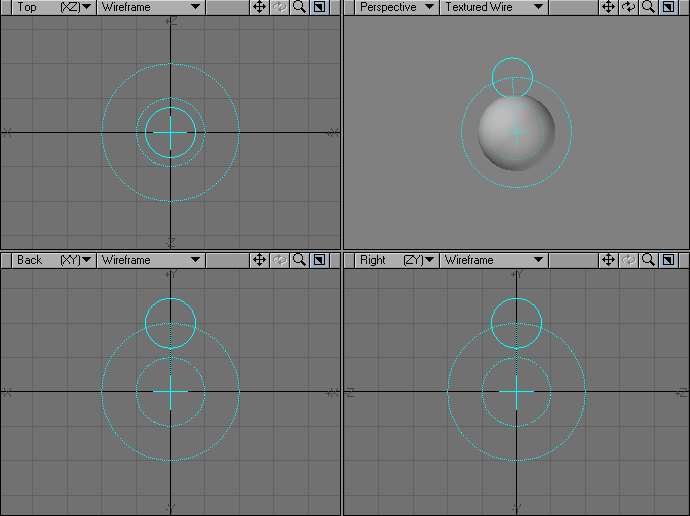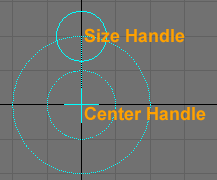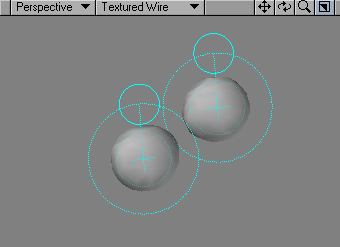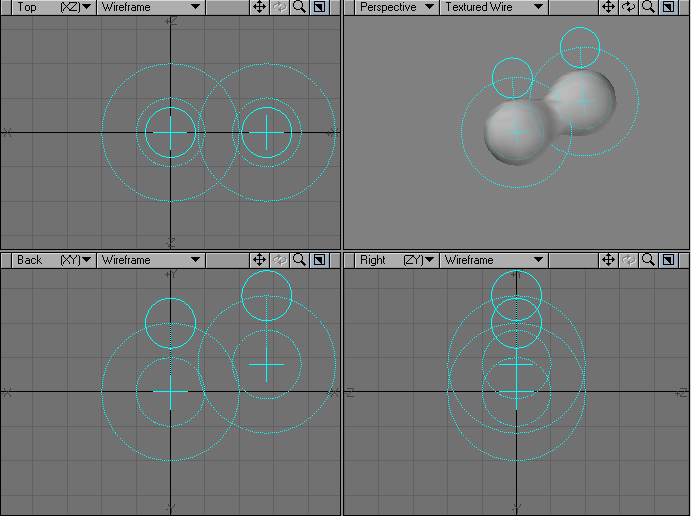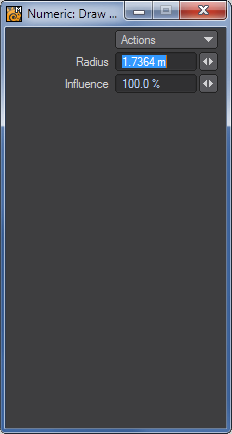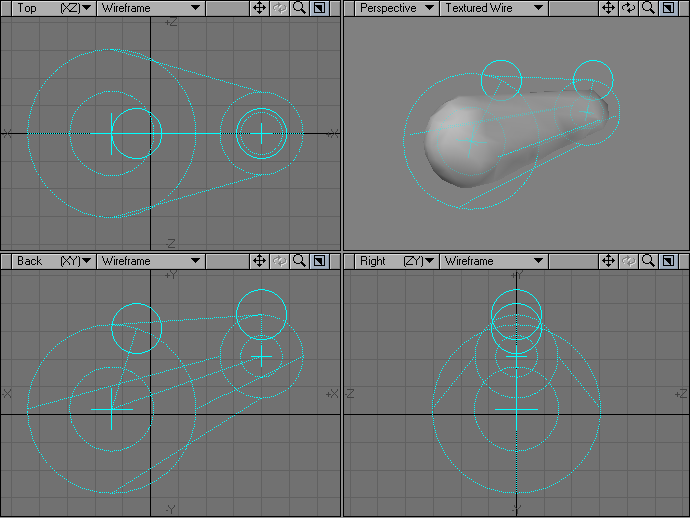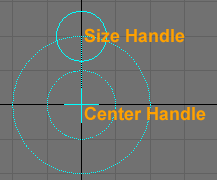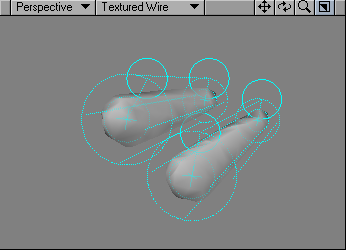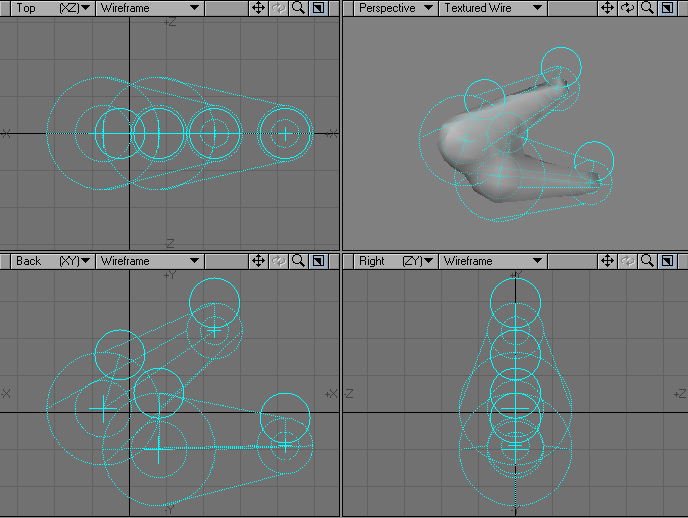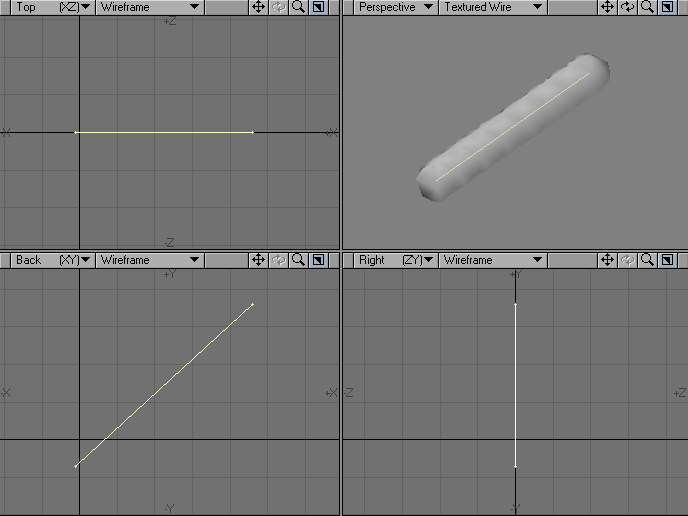Metaballs
Metaballs is one of three Meta-primitives in LightWave. Meta-primitives are similar to HyperVoxels except that they are polygon-based, and their surface and interaction is more apparent and viewable in Modeler. In fact, Meta-primitives are a good place to start before you set up with HyperVoxels, because of their real-time feedback. All Meta-primitives will interact with each other if they are in the same layer, even though they are different types..
To draw a Metaball object:
- Activate the Draw Metaballs tool. ( Create > Polygons > More > Metaballs )
- Click in a Modeler viewport. Use any Rendering Style other than Wireframe and you will see the metaball
- You can move the metaball by dragging its center handle. You can change its size by dragging the sizing handle that looks like an orbiting circle.
If you click anywhere else, another Metaball will be created. - If you move or increase a metaball so that its surface approaches the surface of another, they will adhere to each other, like the stuff in a lava lamp.
- Drop the Draw Metaballs tool (i.e., reselect it or press the space bar).
Converting to Metaballs
You can also convert points into plain Metaballs using the Make Metaballs command (Construct > Convert > Convert Metaballs).
Metaball Appearance
The amount of detail for displaying Meta-primitives is handled by the Metaball Resolution setting on Modeler’s General Options Panel (Modeler > Edit > General Options). The value represents the number of subdivisions (pixels per metaball on the screen). To get a smoother surface, increase the value. There is no limit.
You can also toggle the Meta-primitive mesh on/off by choosing Construct > Convert > Toggle Metamesh. You may want to do this if you have a lot of Meta-primitives and your display refresh is too slow. This is not just a display change and is similar to toggling off SubPatches. If you save a Meta-primitive with the mesh off, you will not be able to see the surface in Layout.
You can surface Meta-primitives as you would any object; however, you are allowed only one surface per layer.
Animating Meta-primitives
You can animate Meta-primitives the same way you would animate any object. Of course, you won’t take advantage of their benefits unless you animate point positions. For this, you can use features like morph targets, bones, Displacement Maps, and so on. Note that only Meta-primitives in the same layer will interact with each other.
Editing Meta-primitives
Activate the Edit Metaballs tool (Construct > Convert > Edit Metaballs) to edit existing Meta-primitives. On the Numeric Panel, you can adjust the Radius and Influence.
Radius and Influence Settings
The Numeric Panel has Radius and Influence settings. Radius is simply the size of the Meta-primitive ball. Adjusting the Influence changes the interaction between balls. Setting a negative Influence will invert the primitive causing it to eat away neighbouring Meta-primitives instead of blending.
Deactivate the tool by dropping it, reselecting it, or hitting the space bar when you are done.
Meta Edges
Meta-Edges is one of three Meta-primitives in LightWave. To draw Meta-Edges:
- Activate the Draw Meta-Edges tool. ( Create > Polygons > Metaedges )
- Metaedges are essentially multi-point versions of plain Metaballs. Your initial clicking point establishes the first point. Hold the LMB down and drag out the second point. Other than there being two points, this tool works just like the Draw Metaballs tool.
- You can move each end of the Meta Edge object by dragging its center handle. You can change its size by dragging the sizing handle that looks like an orbiting circle.
If you click anywhere else, another Meta-Edges object will be created. - If you move or increase meta-edges so that its surface approaches the surface of another, they will adhere to each other, like the stuff in a lava lamp.
- Drop the Draw Meta-Edges tool (i.e., reselect it or press the Space bar) .
Converting to Meta-Edges
Meta-edges can be created from two-point polygons or curves. Simply select the polygon/curve and choose Construct > Convert: Convert Metaedges.