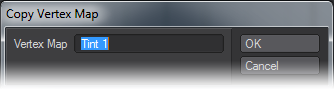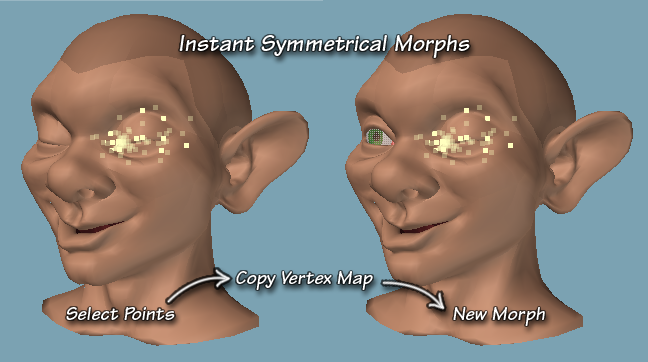Edit Maps
This sub-menu contains three commands for vertex map manipulation:
Copy Vertex Map
(Map > General > Edit Maps > Copy Vertex Map) To copy a Vertex Map, select the map you want to copy from the VMap Bar, and click on the command.
A dialog will appear that allows you to name the new Vertex Map. By default, it will have the name of the map you are copying, with a number appended to it. You can accept that name, or type in any name you like. (It is strongly suggested that you develop the habit of using meaningful names for your maps.)
Click OK, and the copy is made and selected, ready for you to work on.
All values will be copied, no matter which kind of map you chose. (Weight, Texture (UV), Endomorphs, Color Vertex Maps, or Selection Sets.)
To copy an entire map, make sure that no points or polys are selected before you click on the command.
To copy a partial map, select the points or polys that you would like to copy. Click the button, and only the values for those points and polys will be copied to the new map.
This is extremely useful, because it allows you to make perfect pairs of Endomorphs, Weight Maps, etc. by making a full map using symmetry, and then copying half of it to a new map.
For instance, you might make a symmetrical morph of your character closing both eyes. Call it “Eyes.close” Then copy the left eye only, use this button, and call the new Endomorph “Eyes.lWink” Instant flexible facial expressions!
Be aware that there’s no list here to choose from; you must do that in the VMap Bar.
Delete Vertex Map
(Map > General > Edit Maps > Delete Vertex Map)To delete an entire Vertex Map, select the map you want to delete from the VMap Bar, and click on the command. (Weight, Texture (UV), Endomorphs, Color Vertex Maps, or Selection Sets may all be deleted with this command.)
The entire map will be deleted, whether any points and polys are selected or not. (If you wish to delete only some of the points or polys from your map, use the Clear Map command, instead.)This is different from the Clear Map command because it doesn’t simply empty your map. It completely deletes it, including its name.
This command will delete all maps that use the name of the map chosen in the VMap Bar from all open objects. For example, if you have a model with a morph you’re calling “Eyes.Blink,” and you decide that this particular character doesn’t need that morph, and you might as well delete it, be careful. As soon as you click, all the “Eyes.Blink” morphs will be deleted from all the characters that are open at the time, whether they are visible or not.
Be aware that there’s no list here to choose from; you must do that in the VMap Bar.
Rename Vertex Map
(Map > General > Edit Maps > Rename Vertex Map)To rename a Vertex Map, select the map you want to rename from the VMap Bar, and click on the command. (Weight, Texture (UV), Endomorphs, Color Vertex Maps, or Selection Sets may all be renamed with this command.)
Simply type the desired name into the text field and click OK. Be aware that there’s no list here to choose from; you must do that in the VMap Bar.