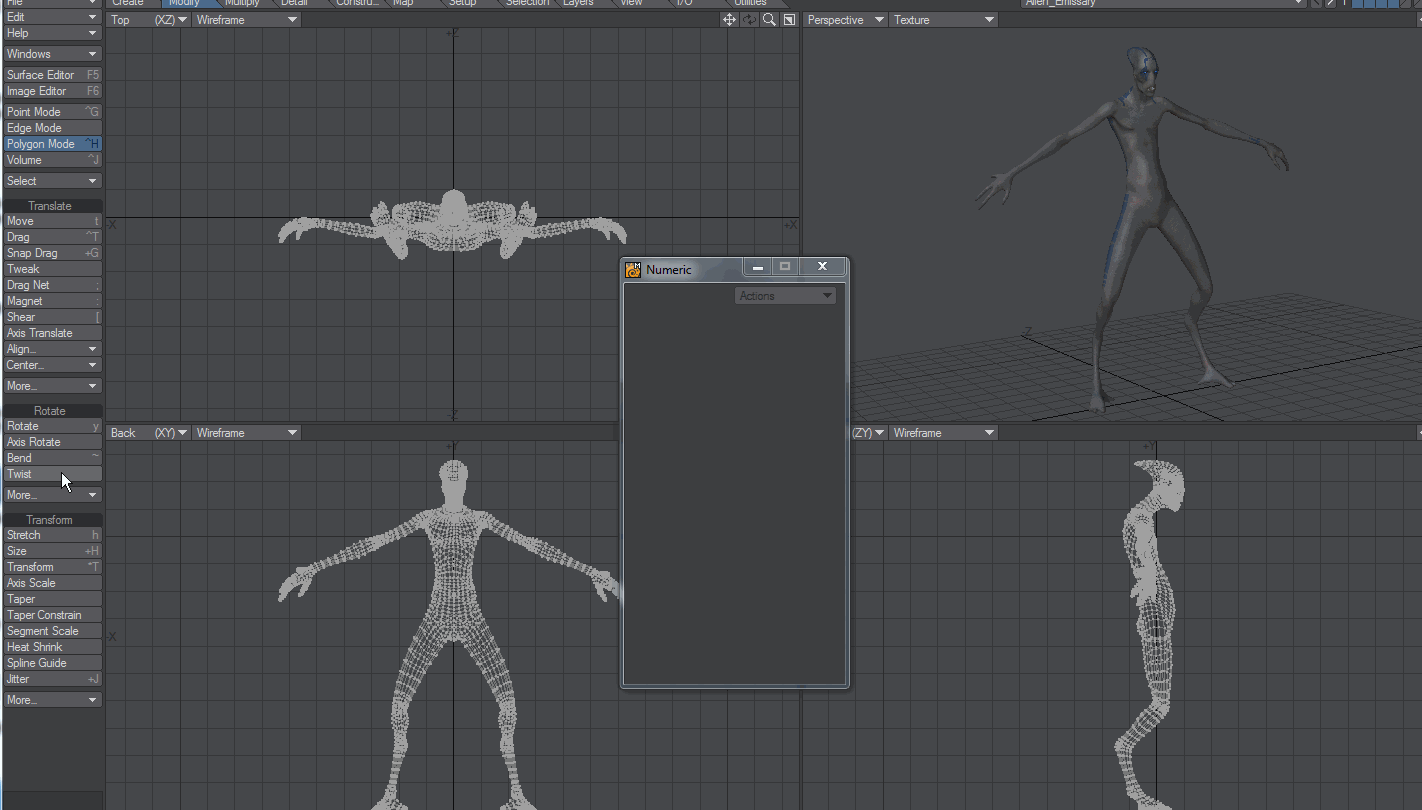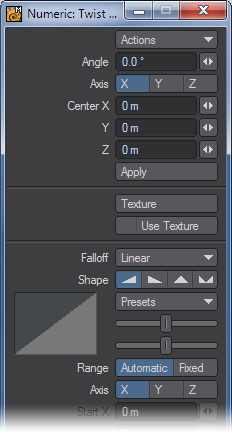Twist Tool
The Twist tool (Modify > Rotate > Twist) is similar to Shear, although the results are quite different. With Shear, the sides of the object are moved one way or the other. With Twist, one end of the object is rotated while the other remains stationary. Think of Twist as Rotate with axial falloff. That is, the strength of the rotational influence is not equal across the object, but gradually falls off along a selected axis. The twist occurs around the X, Y or Z axis, so you want to set the tool in a viewport perpendicular to the axis you want the twist to occur around.
To use the Twist tool:
Select the tool and drag your LMB left for counterclockwise twisting or right for clockwise. The center of the effect is determined by the Action Center setting.
The information display tells you the Angle of twisting, that is, how many degrees you twisted. Hold the Ctrl key down while dragging to twist in increments of 15 degrees.
The Angle value on the numeric panel reflects the degrees of rotation. The Axis buttons relate to the rotational axis. If you use an arbitrary axis (i.e., twist in a perspective viewport), no Axis buttons are selected. The Center X, Y, and Z values indicate the center point of rotation, through which the axis runs.