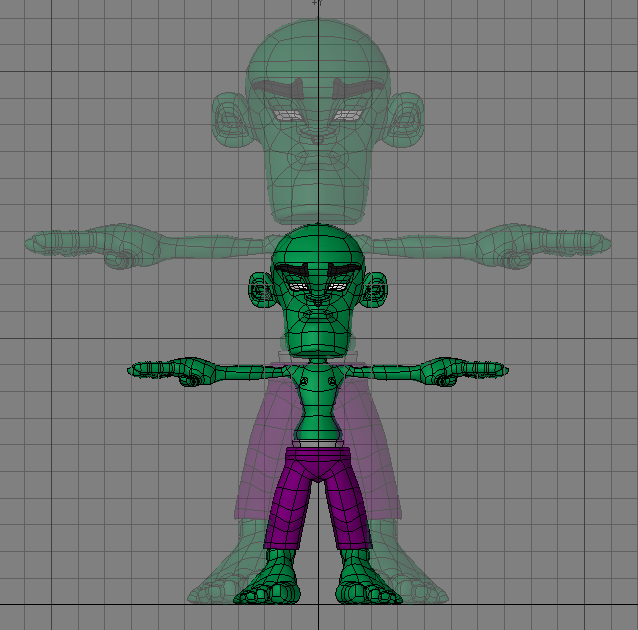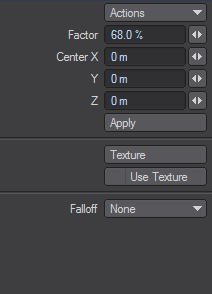Size Tool
(default keyboard shortcut Shift H)
The Size tool (Modify > Stretch > Size) allows you to scale an object uniformly along each axis, retaining its proportions.
To size an object:
Select the Size tool (Modify > Size) and, while holding down the LMB, drag your mouse right to increase or left decrease the size of the object. The center of the effect is determined by the Action Center setting, discussed previously. The information display will indicate the scaling factor you have applied.
The Size Numeric Panel
The Size Numeric Panel has only two basic settings: the Center XYZ values which define the coordinates for the center of sizing; and the size Factor, which defines amount of sizing, as a percent.
The falloff modes for this tool are described in detail in Falloff Mode