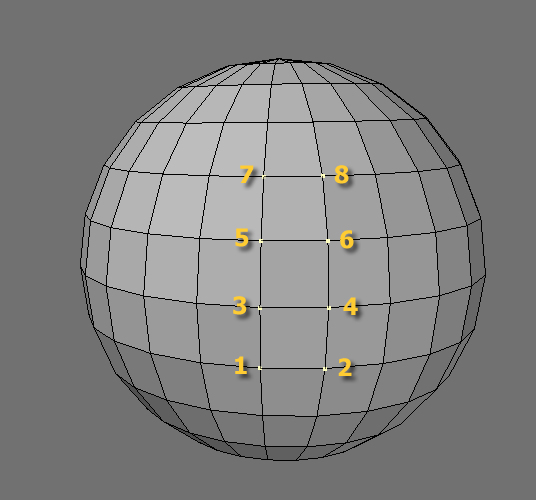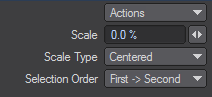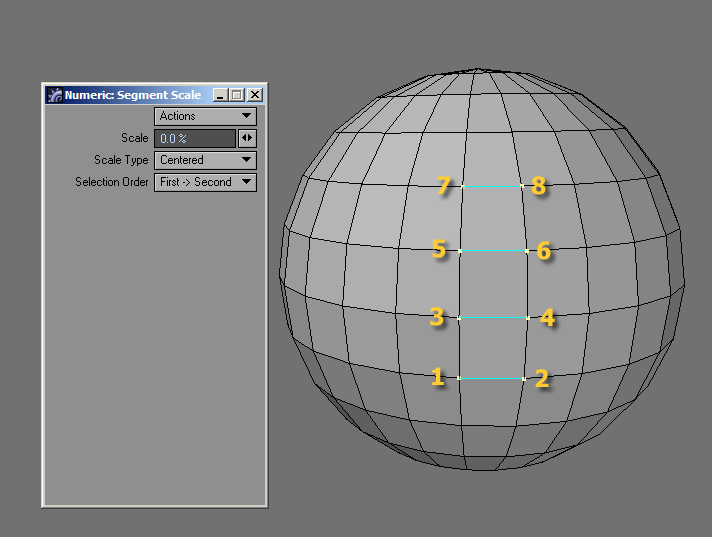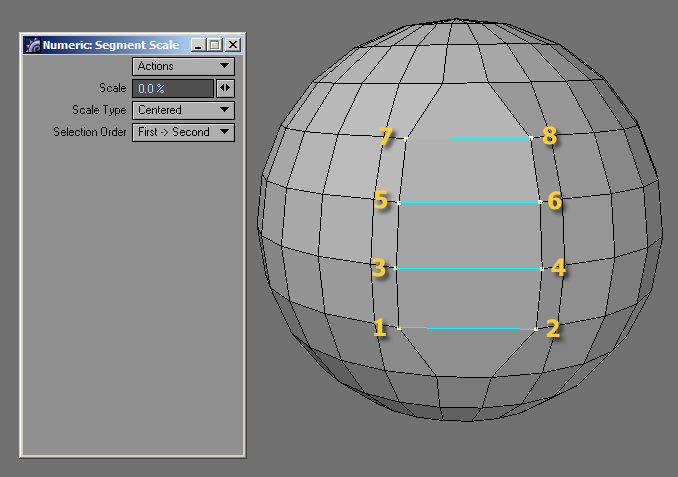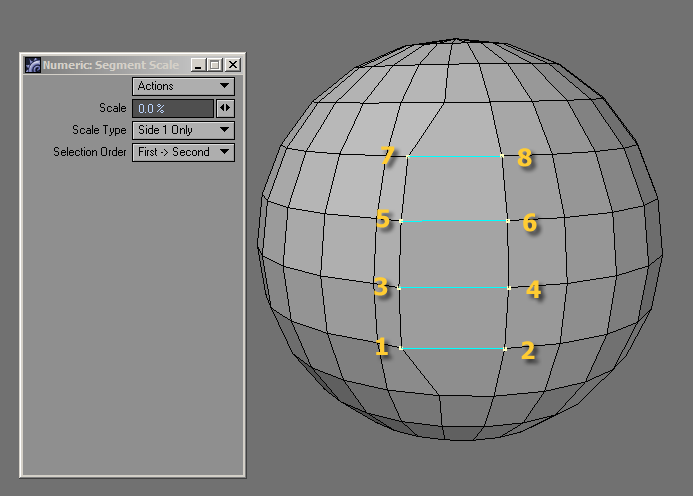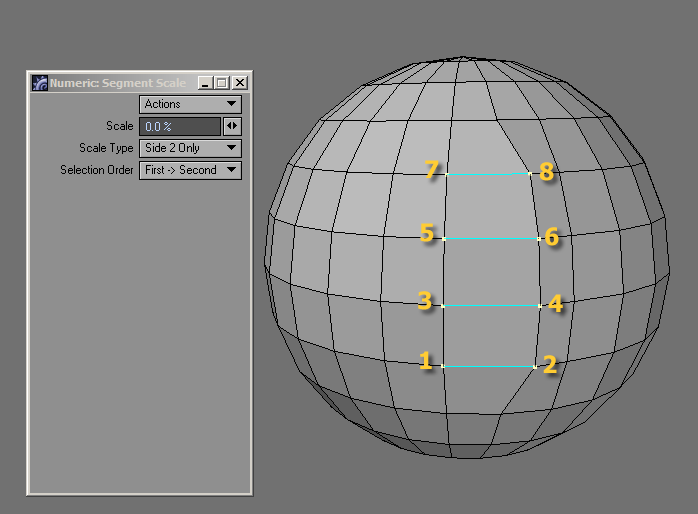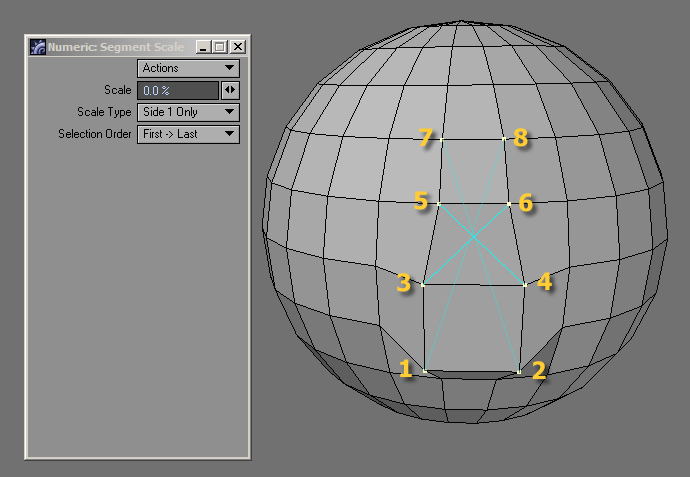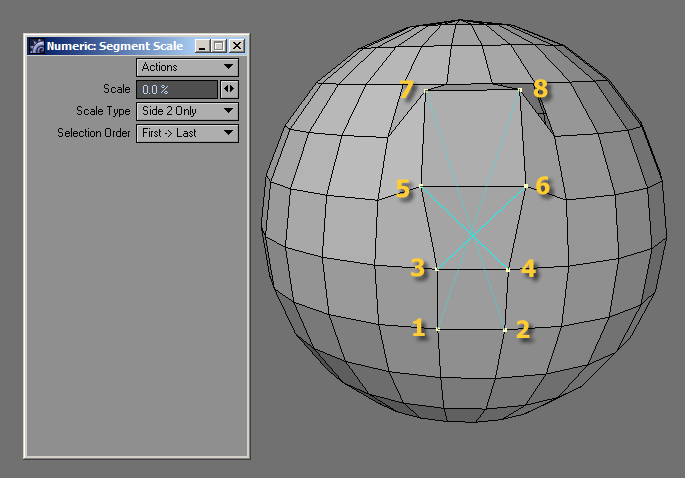Segment Scale
Segment Scale (Modify > Transform > Segment Scale) allows you to select a group of points (in order) and scale them as one segment. This is a real time interactive tool that allows direct manipulation in any Modeler viewport.
You can scale points on multiple foreground layers at once and the scaling will take place on the same layer(s) as the original points.
Points on this sphere have been selected in an order that allows Segment Scale to move the points along an edge.
Scale
Enter the percentage you want the segment scaled or use the Slider button next to the Scale text box to increase or decrease the value.
The LMB can be used in any Modeler viewport to manipulate the points directly.
Scale Type
Allows you to choose which points to move.
- Centered - Will move both sides equally.
- Side 1 Only - Will move side 1 only.
- Side 2 Only - Will move side 2 only.
Selection Order
Segment Scale uses the point order of the selected points.
- First -> Last - Loop Order.
- First -> Second - Pairs
Examples:
Scale Type = Centered, Selection Order = First >Second. Before edit.
Scale Type = Centered, Selection Order = First->Second. After edit.
Scale Type = Side 1 Only, Selection Order = First->Second. After edit.
Scale Type = Side 2 Only, Selection Order = First->Second. After edit.
Scale Type = Centered, Selection Order = First->Last. After edit.
Scale Type = Side 1 Only, Selection Order = First->Last. After edit.
Scale Type = Side 2 Only, Selection Order = First->Last. After edit.