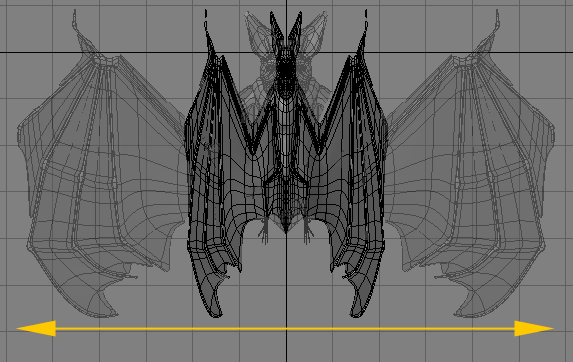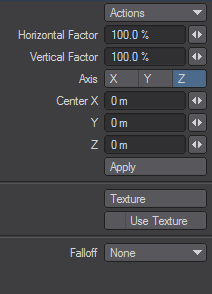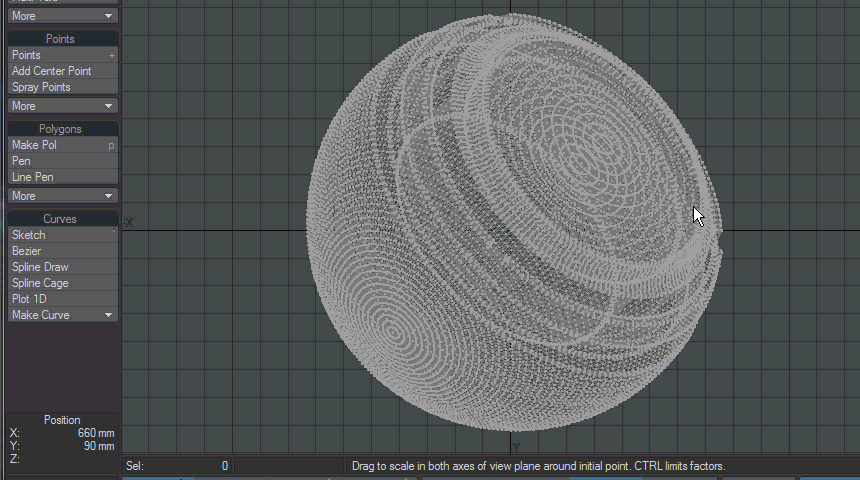Stretch Tool
(default keyboard shortcut H)
The Stretch tool (Modify > Stretch) is similar to the Size tool (discussed later), except that you can scale the object independently along each axis.
To stretch an object:
Select the Stretch tool (Modify > Stretch) and, using the LMB, drag your mouse right or left to increase or decrease the size along the horizontal axis. Moving up or down will increase or decrease the size along the vertical axis. The center of the effect is determined by the Action Center setting, discussed previously. The information display will tell you the scaling factor you have applied. Hold the Ctrl key while dragging to constrain movement along the initial dragging axis.
The Stretch Numeric Panel
The Axis setting defines the axis of scale. When you click in a viewport, the axis is an imaginary line running perpendicular to the view you are editing in. The Horizontal Factor and the Vertical Factor represent the amount of scaling on those axes for the viewport. The Center XYZ values define the coordinates for the center of scaling.
The falloff modes for this tool are described in detail in Falloff Mode
Using the RMB (and Ctrl) for controlling motion will result in much finer stretch increments.