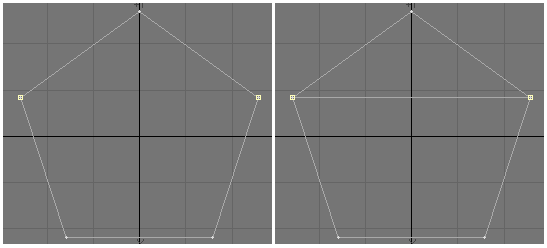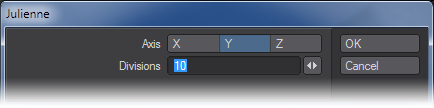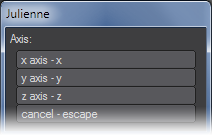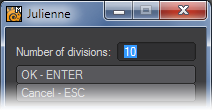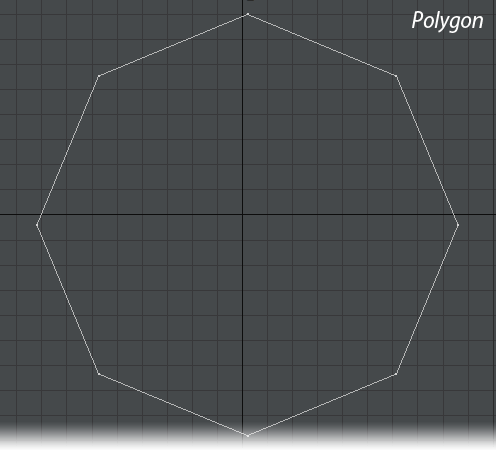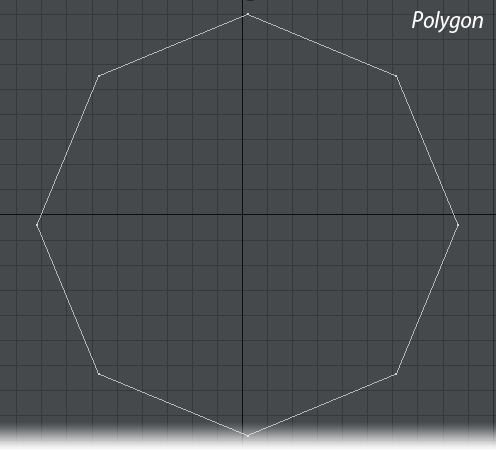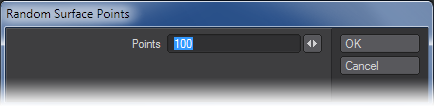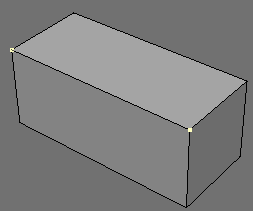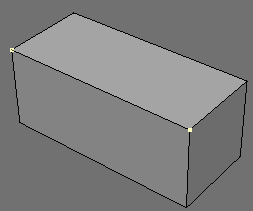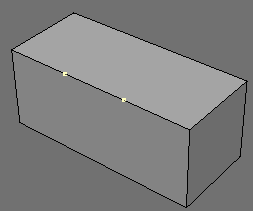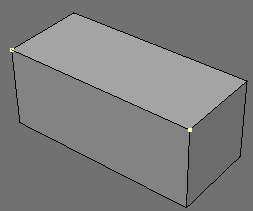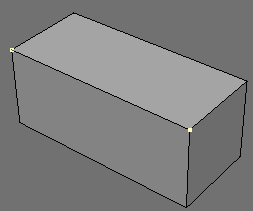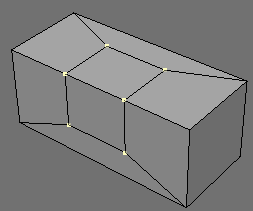Subdivide - More
This group contain tools that are no longer so required, but could still prove useful in the right circumstances.
Split Polygons
(default keyboard shortcut Shift L)
Choosing Multiply > Subdivide > Split will divide a polygon into two smaller polygons using its existing points. If used on a curve, the curve will be split into two distinct curves.
Select a polygon and switch to the Point edit mode. Select two points that do not share any edges. Clicking Split will subdivide the polygon along a line between those two points.
In Point mode, the Bridge tool (Construct > Bridge) works identically to the Split Polygons command, except with one convenient modification: you don’t have to select the polygons you want to cut ahead of time.
When working with Splines, repeating the Split Polygons tool when there are multiple points selected will split the spline into smaller splines.
Julienne
The Julienne command (Multiply > Subdivide > More > Julienne) slices an object into sections that are regularly spaced along a given axis. Julienne is very useful for subdividing objects that will be bent or used with a Displacement Map. Use the Division setting to determine how many slices you would like to make on the selected Axis.
Julienne 2
Julienne2 performs the same function as Julienne but it is geared towards a keyboard-centric workflow. First you are asked the axis and can merely hit x, y or z on the keyboard, then the number of slices.
Fast Triple Fan / Fast Triple Fan Traverse
The Fast Triple Fan commands (Multiply > Subdivide > More) triple polygons, with new polygons sharing a common point in a fan shape.
Make Pole
The Make Pole command (Multiply > Subdivide > More > Make Pole) triangulates each poly you have selected with a pole at the center. Normally, poles are generally avoided in a model, but if you use the Make Pole tool with the Fix Poles tool (Detail > Fix Poles), they can be a convenient way to close open geometry without too many smoothing abnormalities. Furthermore, merging the triangles in an octagon can result in a nice set of quads.
Random Pricks Command
The Random Pricks command (Multiply > Subdivide > More > Random Pricks) creates random surface points on polygons. Use this to add detail to an object where you will later kill all of its polygons.
Quick Cut 1, 2, 3
Quick Cut (Multiply > Subdivide > More > Quick Cut) is simply a set of pre-configured Cut variants that allow you to cut quickly without going through a panel. They are designed to be used for commonly used cuts. They default to all having the same functionality - they need to be configured before the three start doing different things. To configure each Quick Cut, use the Quick Cut Config tool (Edit > Edit Modeler Tools) to configure each one to your preferences.
See the Multiply > Cut Tool for full details on QuickCut and QuickSaw.
Quick Saw
The Quick Saw tools (Multiply > Subdivide > More > Quick Saw) are simply pre-configured variants of Cut (Multiply > Subdivide > Cut). Like the Quick Cut tools (Multiply > Subdivide > More > Quick Cut), these tools are quick in the sense that they do not require going through a panel interface to make cuts. Unlike the Quick Cut tools, these tools have hard-coded customizations and cannot be customized for new functionality.
- Quick Saw:
- QS Double
- QS Term
- QS Double Term