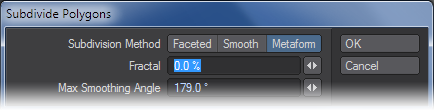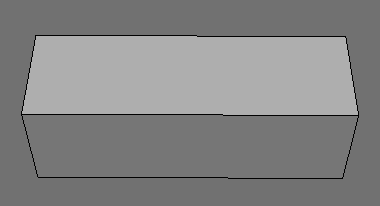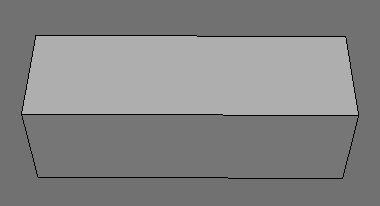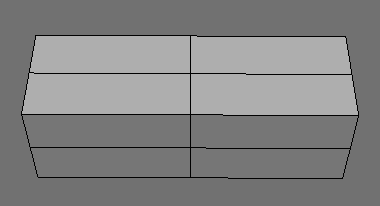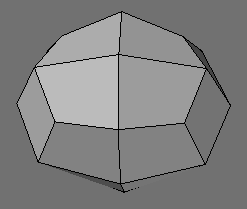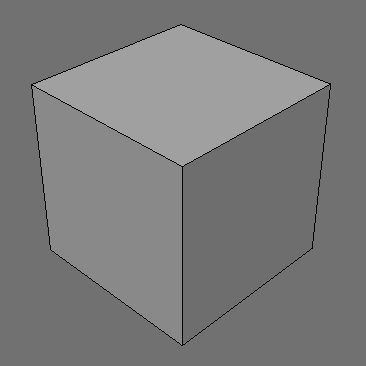Subdivide Tool
(default keyboard shortcut Shift D)
The Subdivide Polygons operation (Multiply > Subdivide > Subdivide) divides any selected polygons with three or four sides into smaller polygons. This makes an object appear smoother, but also makes the model more complex.
The Subdivide Polygons panel appears when you choose Multiply > Subdivide > Subdivide. This panel provides several commands that let you automatically increase the detail of existing polygons. To use this panel, you must select the target polygons first.
You cannot use Subdivide Polygons on polygons with more than four sides.
Randomizing Options
All Subdivide options let you enter a Fractal factor that will randomly jitter newly created points. The result is a subdivided object with its points randomly jittered. A factor of 0 will not jitter points and higher values will jitter points more.
The jitter radius is a fraction of the edge length, times the Fractal factor. A factor of 1 will jitter the new points by at most 50 percent of the length of the edge that they will subdivide. A factor of 0.1 is five percent jitter and a factor of 2 will move points 100 percent of the edge length. Points added to the center of four-point polygons are jittered a comparable amount, although the formula for them is more complicated.
0% Fractal
50% Fractal
Faceted Subdivide
The Faceted option adds more segments to existing polygons, but doesn’t change the overall shape. Let’s say you made a box, but just wanted one side to have multiple segments. In this case you could use Faceted.
Faceted Subdivide works on triangles, when the Triple command is used.
Smooth Subdivide
Smooth will subdivide objects that have curved, smoothed, or rounded areas. Modeler assumes any two polygons are part of a smooth surface and will extrapolate where subdivided detail should be placed to maintain (even enhance) the curvature of the original form.
Smooth Subdivide
Faceted Subdivide
The value entered in the Max Smoothing Angle field is used to determine whether adjoining polygons should be smoothed or not. Adjacent polygons whose normals form an angle above this value will not be smoothly subdivided. The default is 89.5 degrees, so polygons at right angles or sharper will not be affected.
Metaform Subdivide
Metaform is another method of subdividing. The object will be smoothed dramatically, with the original object acting as a kind of bounding box template for a slightly smaller, more rounded form. Metaform is very useful for creating smooth organic-looking objects out of simple geometric structures.
Metaform is an adaptive process, meaning that locations that contain greater detail (i.e., more points/polygons) will have more detail in the smoothing process. It is easy to create rounded forms with Metaform. Moreover, if you use Metaform on part of an object by selecting polygons, you can create specific areas of greater detail on an object without subdividing the entire object again and again.
Adjoining polygons with surface normal angles greater than the Max Smoothing Angle will not be subdivided in a smooth manner. The default angle is 179 degrees, so only polygons that are nearly parallel with each other are not affected.
Metaform is often used one or more times on a box to create a rounded starting point for SubPatch cages. It is superior to using, say, a ball primitive, since all polygons are quads.
Smooth and Metaform can achieve similar results using the same maximum smoothing angle; however, Smooth will tend to smooth outward, and make a slightly larger object. Metaform, on the other hand, smooths inward, and makes a more compact object.