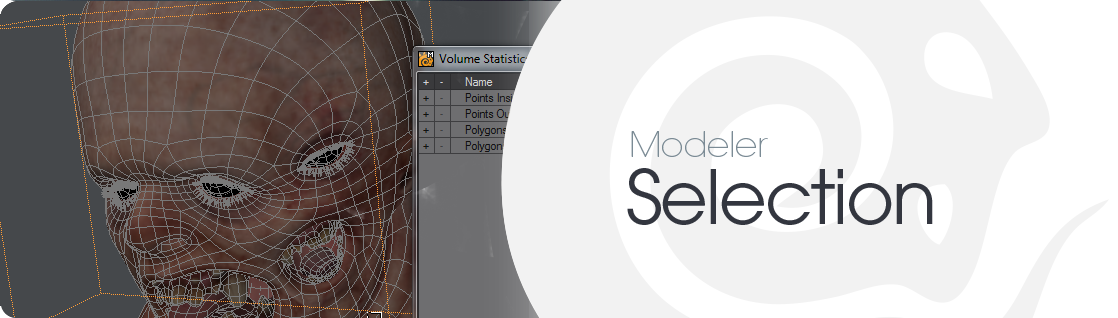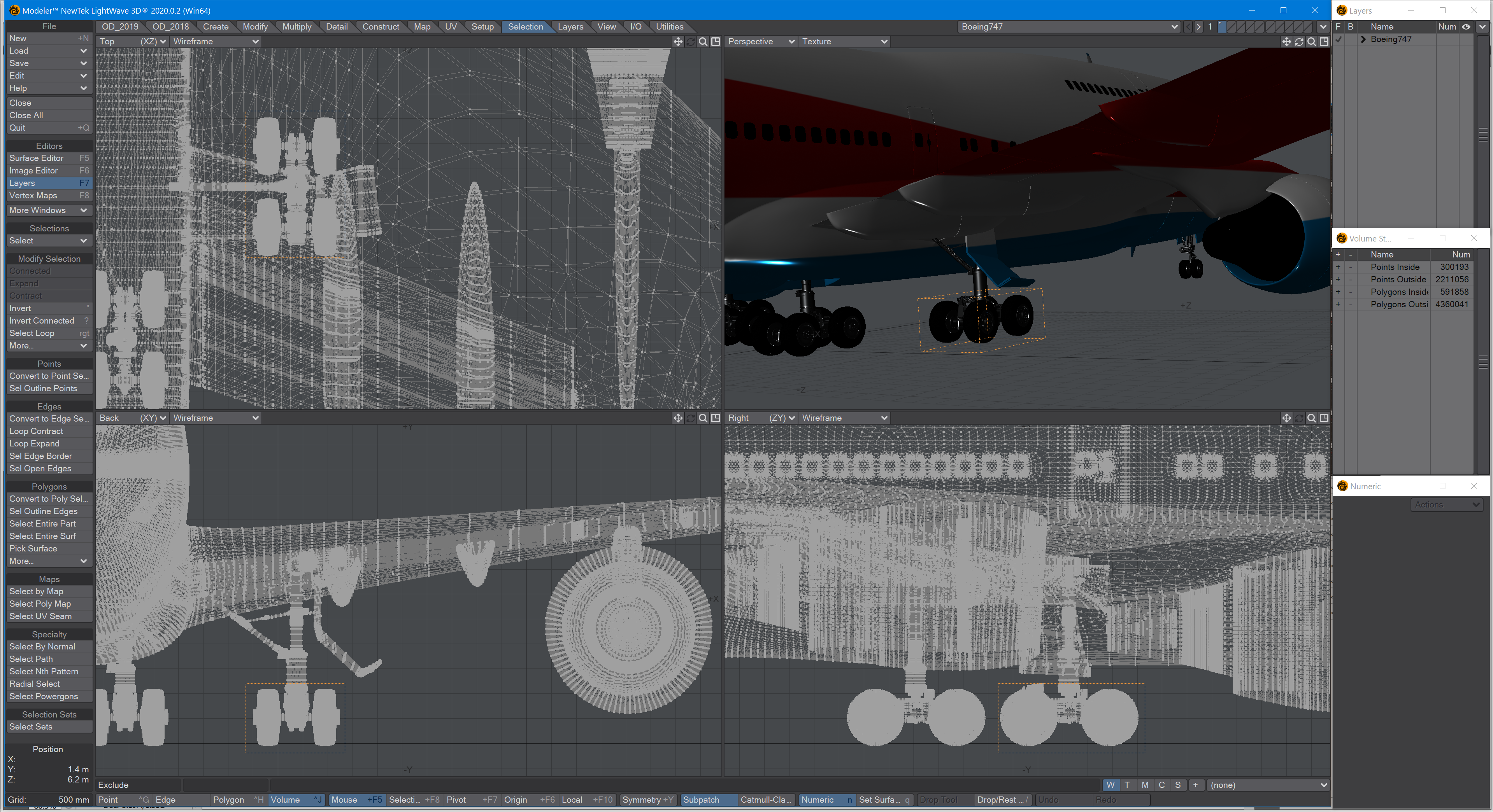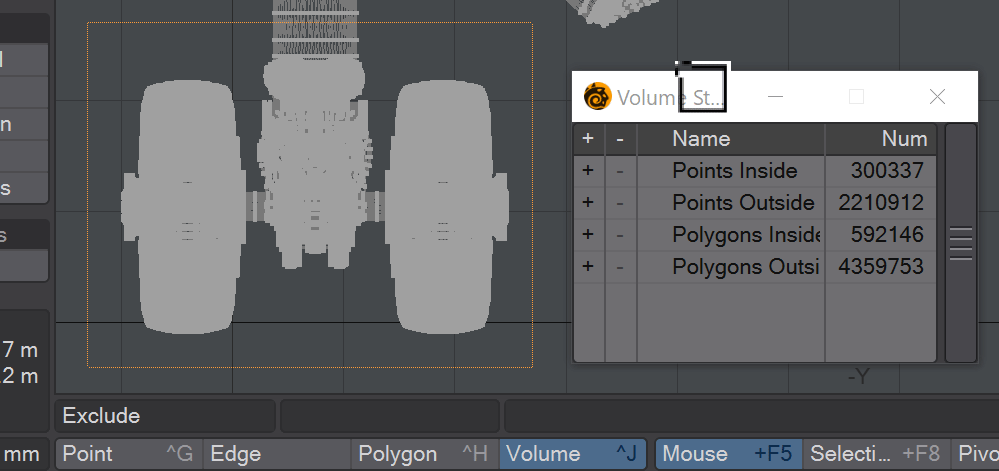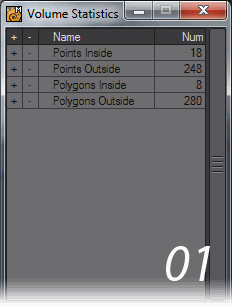Selection Tab
Introduction
This tab contains tools to make sure your selections are as precise as you need them for modelling. You can select Points, Edges, Polygons, Volumes, Connected, Loops, Rings, Maps, Surfaces, Paths and more. The more frequently-used tools are actually in a Select dropdown menu in the top menu group. You will also find having the Statistics window (W) open a benefit while working.
Volume Selection Mode
(default keyboard shortcut Ctrl J)
You may select a portion of an object using a definable bounding box (i.e., a volume).
Polygons/points selected in this manner do not become highlighted.
To use Volume Selection
- Choose Volume from the list of selection modes at the bottom of the Modeler window. Draw out a box using multiple viewports to encapsulate what you wish to select. If one already exists, you can drag it around from the center or drag the edges and corners to re-size. You can reset the bounding box by clicking in an inactive part of the interface.
- The initial state of the Volume Select is usually Exclude. This means that polygons touching the bounding box are excluded. Clicking the Volume button again will toggle to the Include state where polygons touching the bounding box are included in the selection. You can also judge the state by looking at the small text field right above the Points button.
Note the top edge of the bounding box. It's cutting through a row of polygons. If the Volume mode is set to Exclude, that row of polygons will be excluded from the selection
The selection is infinite along the axis perpendicular to the viewport you dragged the bounding box in if you don't size the box in all three dimensions. If you open the Volume Statistics Panel (Open/Close by using the Statistics button located at the bottom of the interface), you can also use the + and - buttons to formally select/unselect the listed points/polygons.
The Stats window ( W ) is vital for using Volume selection mode. 01 shows a state after the volume box has been drawn out. 02 shows having clicked the + on Polygons Inside. If you switch to Poly mode you will see the selected polygons. 03 shows having returned to Volume mode when there’s already a polygon selection and 04 shows having selected in Volume mode, but the Polygons Outside figure doesn’t agree with the polygon selection.
Lasso Volume Select
You can also lasso-select a volume by dragging your RMB in a viewport. A big difference between this and normal volume selection is that in a Perspective viewport, the lassoed area is perpendicular to the viewport. Moreover, the angle will be retained even when the viewport is subsequently rotated.
If you are selecting from among many items within a cluttered space, it’s probably easier and quicker to use the Lasso tool for Polygon Selection Mode (i.e., RMB).