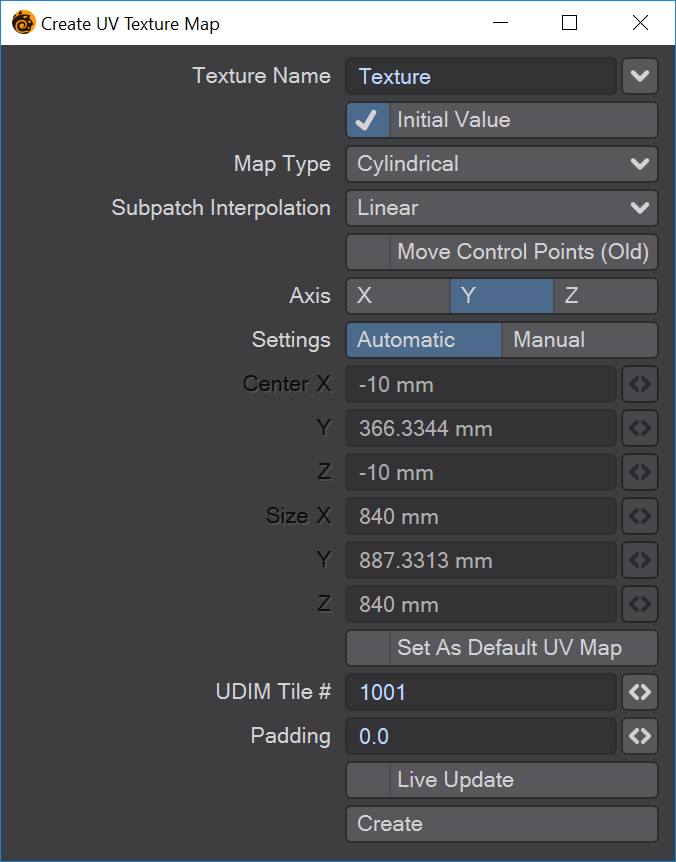Make UVs
This button will make a new UV map.
How do I use this tool?
When you click the Make UVs button, the above panel will open.You can also open the same panel when you select the T button in the VMaps bar at the bottom right of Modeler and then hit the + button or choose (new) from the dropdown menu.
Texture Name
Type the name you desire into the text field, or choose a name from the drop down list. The list contains all the names of all the UV Maps used during the current session, whether or not the objects remain open, and whether or not the maps have any points assigned to them.
Initial Value
You may start by assigning your map an Initial Value, which is based on the polygons that have been selected. If you do, several other fields become available. You may or may not want to do this, depending on how you are planning to build your map, and the shape of your object. If you do, Map Type will offer you four different kinds of maps to choose from. Three correspond to the standard projections you may already be familiar with of Planar, Cylindrical and Spherical; and Atlas. Atlas splits the map into islands of polygons that are not necessarily contiguous.
Map Type
There are four choices here:
- Planar - Creates a flat UV map viewed down the axis chosen. Suitable for more faceted objects.
- Cylindrical - Creates a UV map around the axis chosen. Suitable for cylindrical objects like cans, trees, etc.
- Spherical - Creates a UV map around the axis shown. Unlike cylindrical, this will create better-spaced pole areas.
- Atlas - Creates a UV map splitting the geometry into islands. Ideal for rapid deployment of complicated objects.
Subpatch Interpolation
See UV/Texture.
Set as Default UV Map
This checkbox will set the specified UV map as the default. There can only be one and it is represented in the interface with a bullet by the name. The default UV map will be used in Layout for the Surface Input node's U, V and dU, dV outputs.
UDIM Tile #
If you are not using UDIM you can leave this at the default of 1001. Incrementing the number will change the position of the UV map you are creating.
Padding
If you are not using UDIM you can leave this at the default of 0.0. If you are, it is very important to leave a margin around each tile and it is recommendedto to Padding to at least 0.05.
Live Update
This toggle will keep updating the UV window as you work. It may slow down with complex models so it is not on by default.
Create
The Create button will activate with all the settings chosen but won't dismiss the window. Creating UV maps is often convoluted and you might need to create several different map types inside a single map