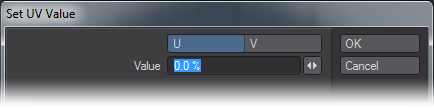Set UV
This button allows you to move selected points to a specific spot in either U or V space. If no points are selected, it will move all visible points. The effect is to line them all up.
How do I use this tool?
To use it, choose a map from the VMap Bar at the bottom of the screen (click T and choose from the drop down list.) Select the points you want to move, or leave them unselected if you want to move all the visible points. Click the button, and the dialog will open.
Since the points are going to be lining up, you need to move them perpendicular to the axis you want them to line up on. So, if you want a vertical line, you need to move them all to the same point on the U (horizontal) axis. If you want a horizontal line, you need to move them all to the same place on the V (vertical) axis. Choose the axis you prefer by clicking its name.
The spot on the axis is expressed as a percentage of the UV space. 0% is the lower left corner, where the two black axes lines meet. 100% is the top right corner.
So, if you want to move the points to line up one quarter of the way from the left, you’d enter U 25%. If you wanted them to line up two-thirds of the way to the top, you’d enter V 66%, and so on. It’s all relatively straightforward.