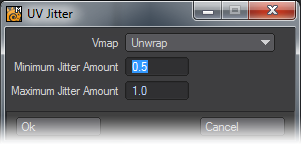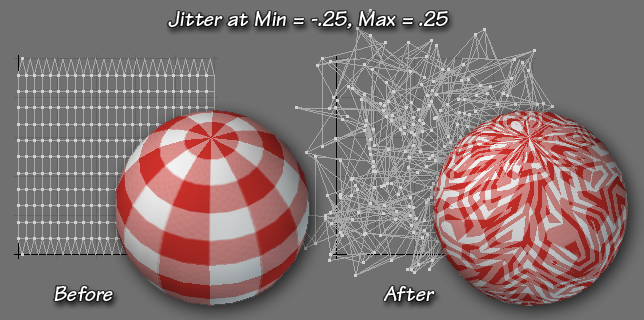UV Map Jitter
This button allows you to add a random UV value to all selected points. If no points are selected, it will act on all visible points.
How do I use this tool?
To use it, choose a map from the VMap Bar at the bottom of the screen (click T and choose from the drop down list.) Select the points you want to jitter, or leave them unselected if you want to jitter all the visible points. Click the button, and the dialog will open.
VMap
Choose the VMap you want to use from the drop down list. The list contains all the names of all the VMaps used during the current session, whether or not they are UV Maps, whether or not the objects remain open, and whether or not the maps have any points assigned to them. (But if you try to use anything but the UV Map selected in the VMap Bar, you’ll get an error message.)
Minimum/Maximum Jitter Amount
Set the Minimum and Maximum Jitter amount. But remember, when you do, that the entire map is only 1.0 big. So set tiny, tiny values unless you want the map to jitter right off the UV Square, and out into the wrap area. You can also use negative values, of course, to keep it more or less around the map, if you are so inclined.
Click OK, and you’ll see the jitter effect.