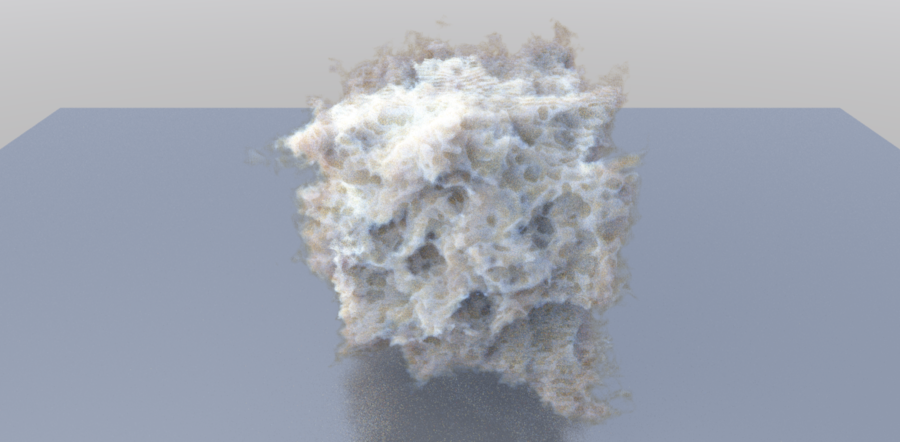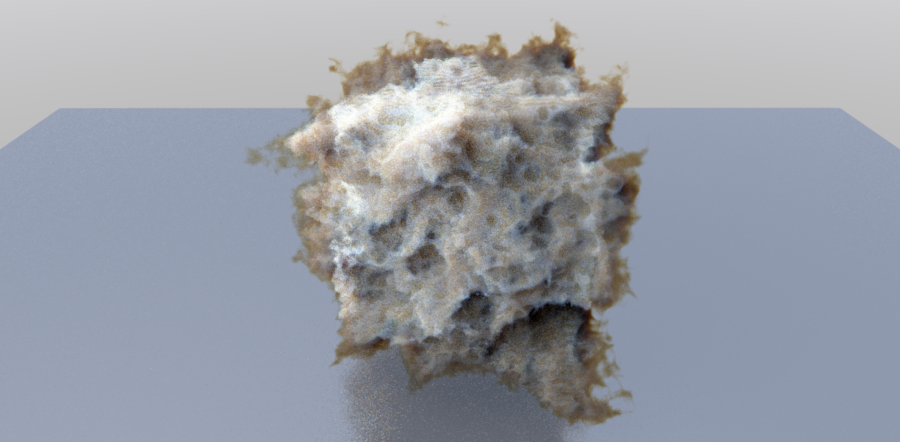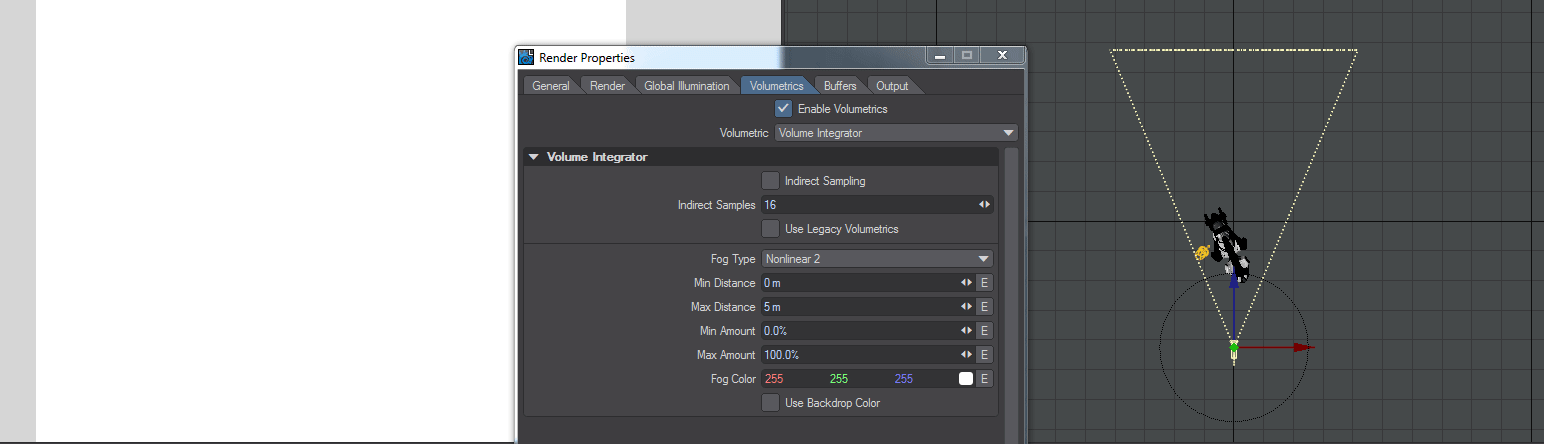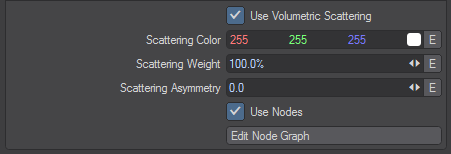Render Properties - Volumetrics
This is the tab to use for volumetrics, both new style and legacy HyperVoxels. The original fog settings are here too. The settings are as follows:
- Enable Volumetrics - Global switch for all scene volumetrics
- Volumetric - Thisdropdown contains any third party volumetric solutions
- Indirect Sampling - When this is enabled, Global Illumination (Indirect Lighting) will contribute to Volumetric shading
Indirect Samples - (Default 16) The quantity of samples to use for indirect sampling
- Unseen by Camera - Hides all volumetrics in a scene (fog is not affected)
Use Legacy Volumetrics - If you would like to use the HyperVoxels that have come with LightWave in previous versions you will need to check this. You cannot mix old-style and new volumetrics in the same scene
Legacy Volumetrics can be found in the Effects panel (Ctrl F5) on the Legacy Volumetrics tab
This cube HyperVoxel primitive has a non-pyroclastic texture to deform it and the Scattering color is light blue with a Scale of 400. The scene is lit by a direct light and GI taken from the gradient backdrop. The HyperVoxel on the left has Indirect Sampling on and the backdrop is contributing to lighting parts of the cube that are not illuminated by the direct light. The HV on the right has no Indirect Sampling and the tendrils around the edges aren't receiving direct light. The scene is in the content (Volumetric_Indirect_Sampling)
Fog
The Fog Type pop-up menu sets the characteristics of your fog.
- Off - turns off the fog effect. The other fog types differ in how the effect falls off toward the camera
- Linear - falls off in a linear manner
- Nonlinear 1 - is somewhat more realistic in appearance, since the fog will appear to grow thicker with distance
- Nonlinear 2 - has a steeper falloff curve
- Realistic - generates realistic fog that works correctly with objects that have reflection, refraction and/or transparency that are inside the fog. Unlike the other fog modes, it has no exact limit to the fog range.
It’s important to realize that the Fog feature doesn’t actually calculate a wispy volumetric fog around objects, but rather changes the color of the objects to that color chosen as the Fog Color. As such, the backdrop will receive no amount of fog.
With Linear, fog is applied linearly between the Minimum Distance and Maximum Distance. Non-Linear 1 and 2 apply the fog amount more rapidly as they are moved away from the camera, then less so as they approach the maximum distance.
The Fog Color color gadget allows you to pick the fog color you wish to use.
The Use Backdrop Color option causes an object to blend in with whatever backdrop you have set, including a background image. This can have the effect of making objects appear slightly transparent. Use this option to simulate the effects of an underwater environment or a hazy, foggy day with an appropriate Backdrop Color like bluish green for underwater and grayish white for a foggy day.
Note that Volumetric fog is part of the volumetric engine and thus blocks the alpha, unlike the fog in previous versions of LightWave
Volumetric Scattering
Volumetric Scattering is a scene-wide way of creating participating media - the dust that's required for volumetric lighting or "God rays". Turning on Use Volumetric Scattering here will fill the scene with electronic dust only visible to lights that have Affect Volumetrics engaged. You can alter the Color, Scattering Weight and Asymmetry here including setting envelopes for changes over time. Further modifications can be made in the node editor where a destination node for Scattering Color, Scattering Weight and Scattering Asymmetry allows for further customization. Volumetric rendering is no longer a post-process so incorporated directly into image rendering.