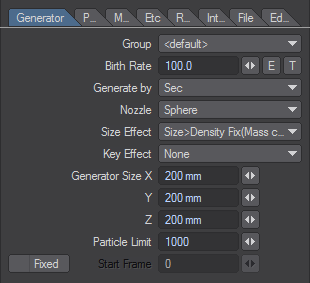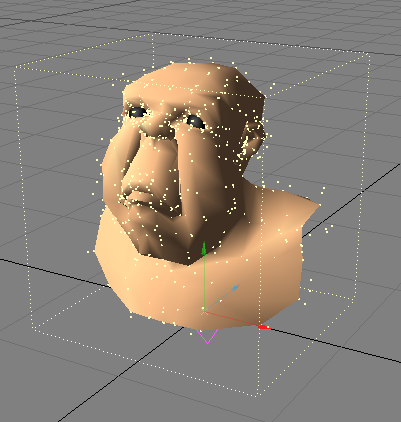Generator Tab
Generator Tab
On the Generator Tab, you set parameters relating to the creation of the particles.
Group
When you work with multiple controllers, you may want to isolate specific groups. That is, perhaps you want Emitter (1) affected by Wind (1), but you want Emitter (2) to be affected only by Wind (2). This is easily accomplished by using groups.
The <default> group is a special global group that disregards independent groupings. Thus, if an emitter is set to a defined group (e.g., new_group), a wind controller set to <default> will still affect it.
- <default> - Includes all groups.
- <new group> - Creates an individual group. Can associate functions within a group.
Once you add a new group, it appears in the Group pop-up menu, where you can select it, as desired, to associate groups of controllers.
The Group feature works in conjunction with the Other Dynamic tools! Thus, if you add an emitter, a wind controller, and a soft body (Dynamic Object) element to the same group, they are all affected by the wind!
You can use the Group feature to disable a controller by simply setting it to a group not associated with an emitter.
- Birth Rate - The Birth rate works in conjunction with the Generate by setting. Essentially, it determines how many particles are born per the Generate by setting. The texture T option generates particles where the texture exists.
- Generate by - Generate by has several possible settings. With the frame and sec options, every new frame or second, the number of particles set as the Birth rate are created.
When Generate by is set to speed, it creates the particles based on the speed of the emitter, caused by moving it. You need to keyframe some movement for the emitter to use this setting. The faster the movement, the faster the particles are created. The effect is similar to salt coming out of a saltshaker—the harder you shake it, the more salt comes out.
When Generate by is set to collision event, the particles are created when a collision event occurs. You need to use a collision controller whose Mode is set to event.
When Generate by is set to wind, particles are created if the wind speed exceeds the threshold1 setting (Motion Tab). (Threshold2 has no impact here.) The force of the wind has no effect on the birth rate. The windspeed setting is similar, but the birth rate is affected by the wind force. The greater the wind force, the greater the number of particles born. - Nozzle - The Nozzle setting determines the shape of the emitting source. With Box, particles are emitted from inside a box whose size is set below. With Sphere, particles are emitted from inside a sphere. With Cone, particles are emitted from inside a cone.
For best results when using cone as the nozzle type, some Velocity and Vibration settings (none-zero) should be added in the Motion Tab.
You can use geometry as an emitter, by adding the FX_Emitter custom object to any loaded object. This will allow you to use the Object-Vertices, Object-Normal, Object-Surface, and Object-Line nozzle types. When you use these nozzles, you can offset the center position by changing the Center Position values on the Etc. Tab.
When you use the Parent-Emitter, Parent-Emitter(end), Parent-Collision, and Child-Pivots nozzle types, they use one controller’s relationship to another in order to create multiple or cascading effects.
To use Parent-Emitter, you need to create two emitters and parent one to the other. Then, set the child’s Nozzle to Parent-Emitter. The parent’s particles will spawn particles, essentially becoming emitters themselves. Parent-Emitter(end) is similar, but emits the particles after the parent’s particles die - perfect for exploding fireworks. Parent-Collision doesn’t emit the particles until the parent particle has a collision. (Make sure you click Start to compute the motion.)
Child-Pivots aligns the emitter’s particles with the pivot point of child objects (i.e., objects parented to the emitter). The child objects must have the FX_Link motion modifier added. This allows you to use particle collision detection to move (e.g., break up) a group of objects.
Usually, you use the object modes in conjunction with an Explosion value (Motion Tab).
- Size Effect - The Size effect setting determines how keyframing a Size change for the emitter affects the particles.
- Key Effect - The Key effect option causes particles to be created when a keyframe is encountered. The key setting differs from Key-Env, in that Key-Env creates them in a smoothed non-linear fashion. Set to none to turn this option off.
- Generator Size - The XYZ Generator size fields set the default size of the emitter.
- Particle limit - sets an overall limit for the number of particles that are emitted.
- Start Frame - The Start frame field is normally an informational field that indicates the frame the particles will start being born. By default, this is the first frame setting in Layout. You can manually change this starting frame by checking the Fixed option and entering the desired frame in the Start frame field.