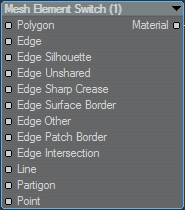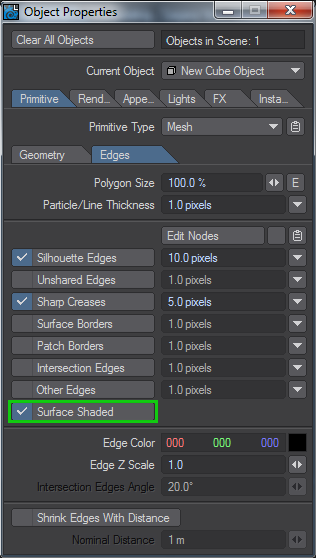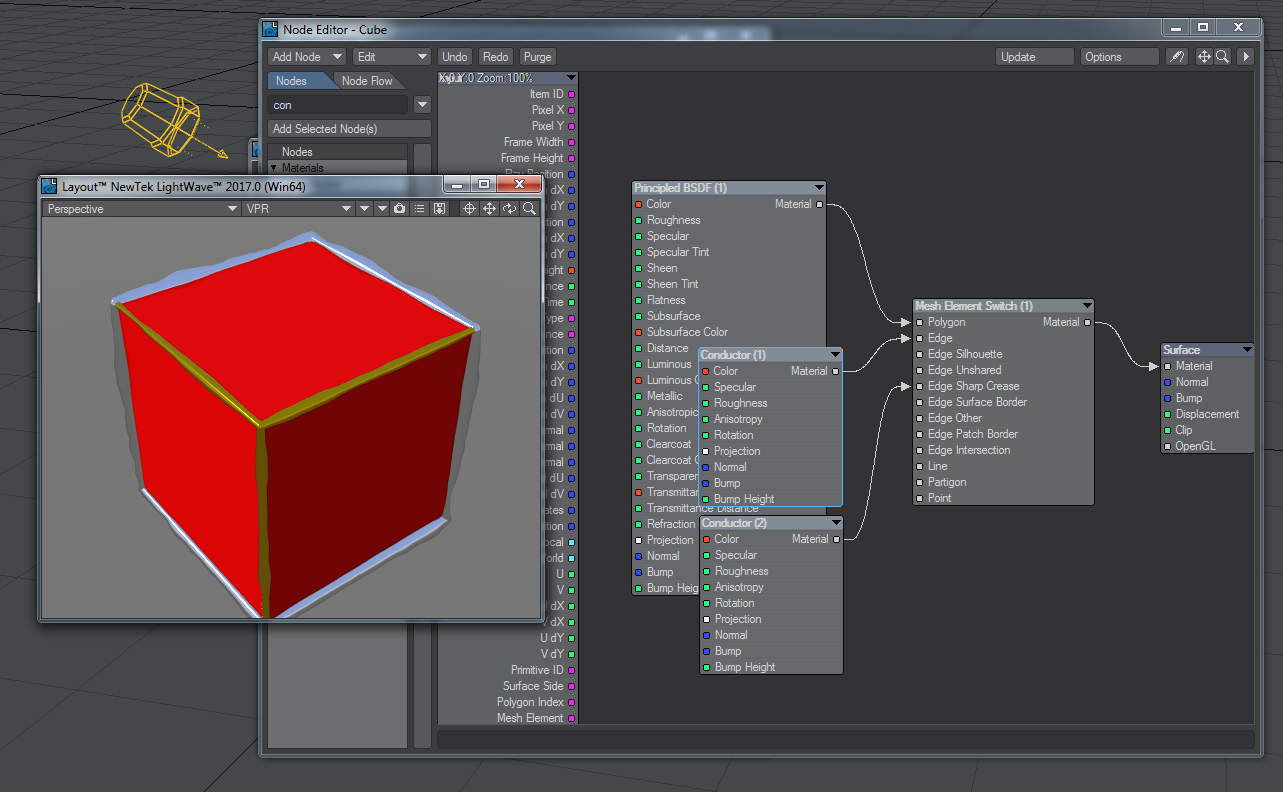Mesh Element Switch
This Material Tool node allows you to shade individual parts of your objects. Where the Edges for objects allowed simple color and texture settings, this node will allow full material use for parts of an object.
This switch gives you complete control over how the edges of your objects are surfaced. In previous versions of LightWave, you could determine a border for your objects that could be colored. In LightWave 11.5 nodal control of edge coloring and taper was added but it was strictly color or procedural texture-based. In 2015 more edge types including Intersection were added, but still on the same basis. Now in 2018, we offer the choice of simply coloring edges as LightWave has offered for a decade or more, nodally coloring edges as introduced in LightWave 11.5 or now fully shading edges and other mesh elements. To switch between these different styles, use the Object Properties panel:
In the image, Silhouette Edges are thicker than Sharp Creases and both are controlled with the Mesh Element Switch
The PBSDF material shades the polygons of our cube. The first Conductor node gives us the silvery silhouette edges, while the gold Conductor gives us the Sharp Creases
Polygon (Material)
The main input for shading your objects. Input your material for the object surface here, and add additional materials for the edges you wish to shade.
Edge (Material)
This input acts as an override for the more-specific input listed afterwards. If you have nothing in them, the Edges input will provide shading if they are selected in Object Properties.
Edge Silhouette, Edge Unshared, Edge Sharp Crease, Edge Surface Border, Edge Intersection (Material)
Edge types. If these are not connected up with their own materials, the general Edges material will be used. The Edge types are described here.
Line, Partigon, Point (Material)
These mesh elements are for two-point polygons, objects parts and single-point polygons created in Modeler,