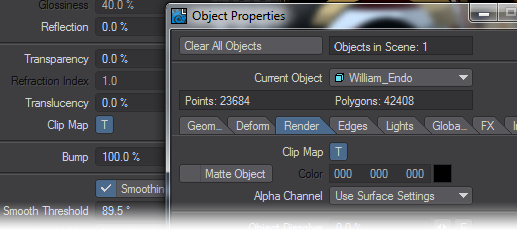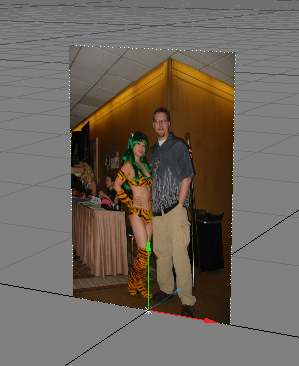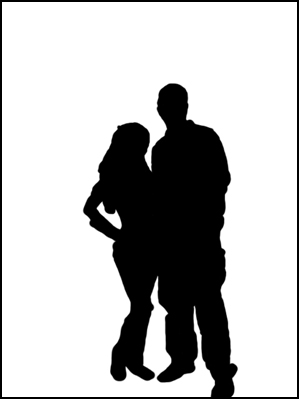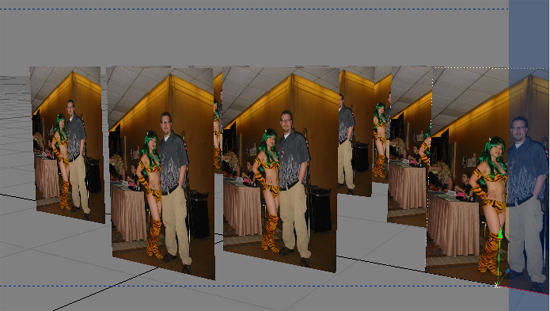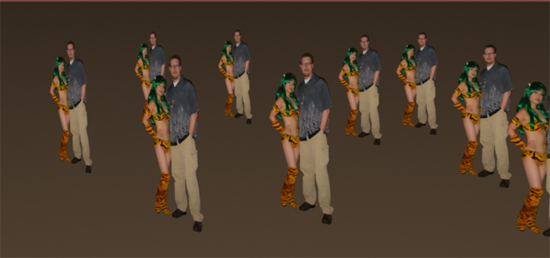Clip Map
Clip Mapping
The Clip Mapping function, located on the Rendering Tab of the Object Properties Panel and in the Surface Editor, offers a way to quickly alter an object. Basically, it allows you to cut away portions of an object using a texture. This is a great way of creating 2D pop-ups, as well as holes, tears, or grids in objects without having to model them.
In LightWave 2019, Clip Maps are still available in Object Properties as before, but they can also be saved as a Surface Editor property meaning that clips now become part of surfacing and thus saved with the object rather than only being a Scene property. This means that there is no longer a need to use Load from Scene to load an object with clip maps - as long as said clip maps have been assigned using the Surface Editor.
This change also means that you can have multiple clip maps that are surface-limited rather than having to juggle different layers in the Texture Editor to create the clip map arrangement you want.
Left: Flat Plane Object, Right: Clip Map Image
Rendered Image
Object Cloned Several Times Army of Dorks with Cute Anime Girls
There is one important distinction between a Clip Map and normal texturing options: there is no partial clip. The information in the Clip Map either cuts the relevant area away or leaves it intact.
If you need a partial-clip effect, try using a Surface Transparency Map instead.
If an image is used as a Clip Map, any value of 50% luminance (brightness) or higher will clip the corresponding part of the object, while a value below 50% will not. Using Procedural Textures works similarly, except LightWave calculates the image data instead of providing it in a picture. A two-color image will give you the most control over the results of a Clip Map.
Like Displacement Maps, Clip Maps are also saved as part of the scene file and not as part of the object if you use them through Object Properties. In order to load an object and its Clip Map, use File > Load > Load Items From Scene.
If, on the other hand, you used the Surface Editor to place your clip maps, they will be saved with the object directly making reloading into another scene simple.
Place a clip-mapped flat polygon outside the camera view to fake shadows through grids, trees, or a window.