Octane RenderTarget
The Octane Render Target editor can be access by selecting the Render Target menu item in the 'Render' tab in Layout.
Figure 1: Render Target Menu
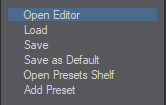
- Render Target Menu
Open Editor - Opens the Render Target Node Editor
Load - Loads a Preset
Save - Saves a preset
Save As Default - Save the current render target node editor setup as the default. This is the default setup for the Render Target everytime you use Octane Render for LightWave.
Open Preset Shelf - Open the Render Target Preset Shelf.
Add Preset - Add the current Node Editor setup as a Preset
Figure 2: Render Target Node Editor
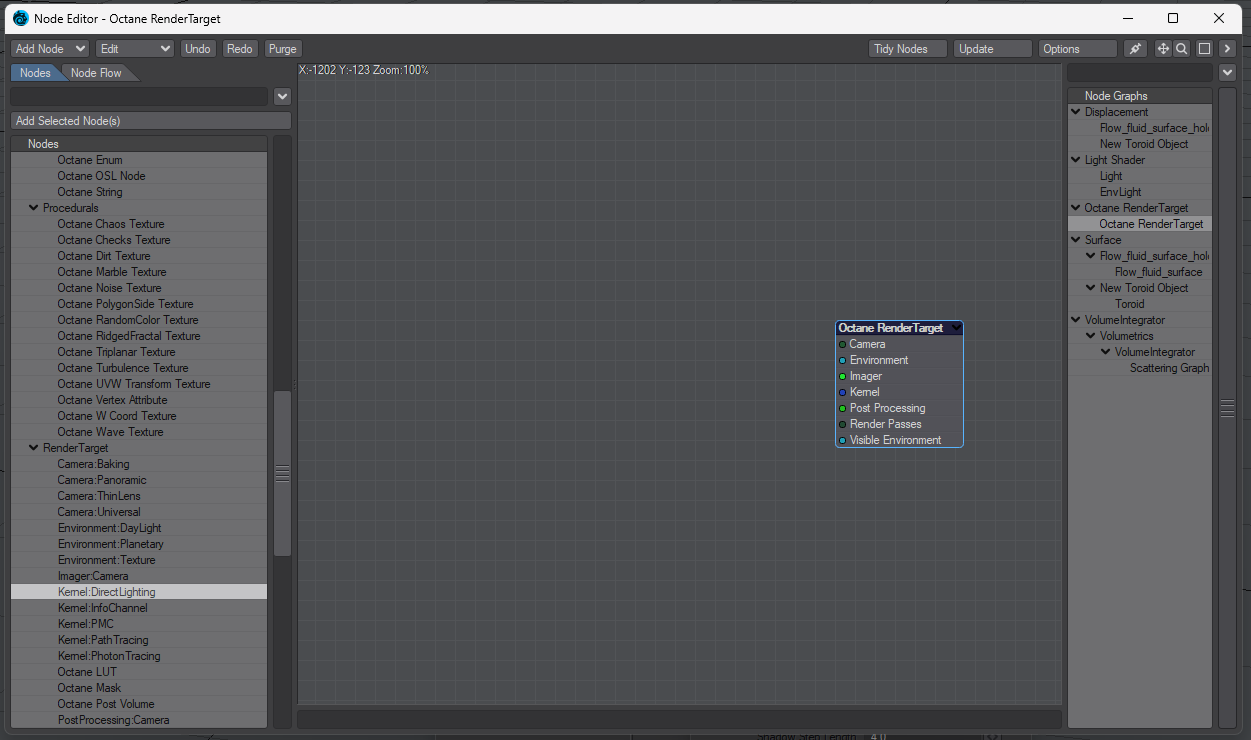
Render Target Node Inputs
Figure 3: Render Target Node
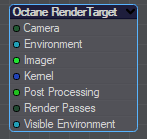
Figure 3 shows the Octane RenderTarget Node inputs.
These include the following inputs:
Camera
Environment
Imager
Kernel
Post Processing
Render Passes
Visible Environment
RenderTarget Nodes
Figure 4 shows the RenderTarget Node menu from the RenderTarget Node Editor that are available for use with Octane.
Figure 4 - Render Target Nodes
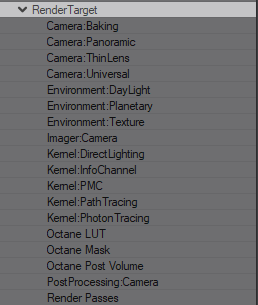
Camera Nodes
Camera: Baking
Camera: Panoramic
Post-Processing Nodes
PostProcessing: Camera
Environment Lighting
DayLight
Planetary
Texture
Imager Nodes
Kernel Nodes
Octane LUT
Mask
Render Passes
Render Target Parameters
- Render Target Options
Render Scene Update Mode: By default plugin reload all scene for each frame to allow full scene evaluation, but if scene only has simple transformations (camera, objects or lights position, rotation or size changes), or objects with deformations (bones, dynamics, etc.) user can change this behavior to only update scene transformations. This avoids the need to reload the scene for each frame, which can make rendering large scenes a lot faster.
Update Materials: Update the animated materials parameters without reloading the scene while rendering a sequence. This feature can be slow in complex scenes, so should be used only when you have materials with enveloped parameters.
Update Materials in Enabled Objects: Update only the materials of objects that are enabled to have material updates in the Octane object properties plugin. This feature allows faster-updating times in scenes with only few objects with animated materials or image sequences.
Update Lights Parameters: Update the animated lights parameters without reloading the scene while rendering a sequence. This feature can be slow in complex scenes, so should be used only when you have lights with enveloped parameters.
Update Instancers: Update the animated instancers available in the scene.
Update FiberFX: Update the FiberFX animated curves. (LightWave 2015 only)
Frame Complete: Octane is an unbiased renderer that can finish the frame rendering in two ways:
Max Samples: After reaching the maximum samples available in the kernel node settings, or
By time: By time option allows you to set a fixed render time for each animation frame. This value can be enveloped to allow full control of the sequence render time.
Instance options: There are three switches to enable/disable the instancing rendering. User can disable the rendering of Lightwave clones as instances (needed for example if LightWave clones have deformations due a simulations), the rendering of -(name) null instances and the rendering of LightWave 11 instances
Get full linear HDRI image: Enable to get the full HDRI no clipped and no tone mapped Octane frame buffer.
Overlay Statistics: Overlay the render statistics in the final rendered image. There is a warning message in the preview window if this option is enabled.
Disable Compositing: This option disables the LightWave compositing functions in the Octane render. Useful if the background images are loaded only for reference.
Render arbitrary frames: Enable this parameter to render an arbitrary frames sequence, with the same rules that are used in the LightWave native frame rendering. This parameter is only available for LightWave 10.x/11.x, in LightWave 2015 and beyond you can use the native LightWave frame range settings in the render options panel.