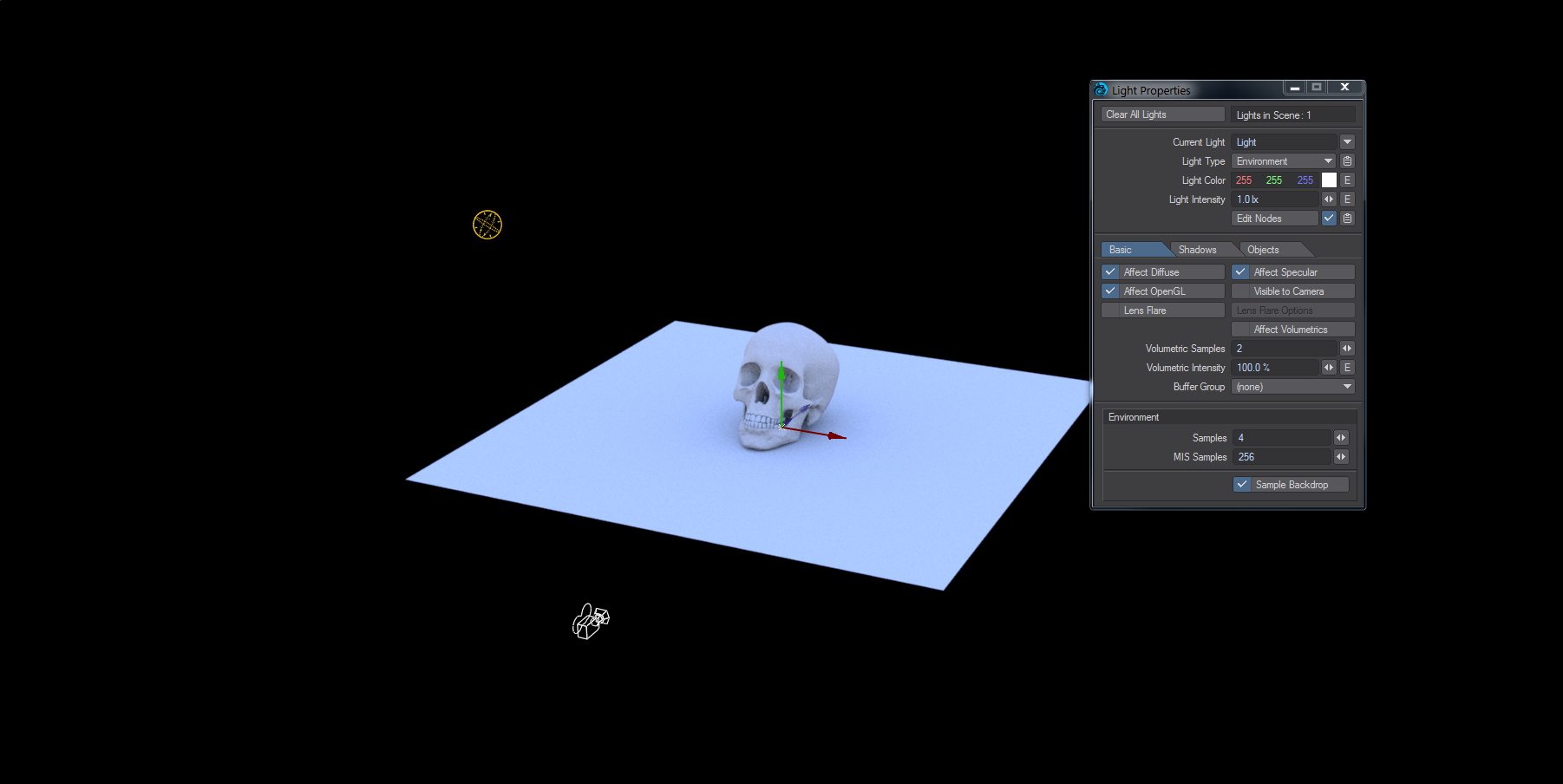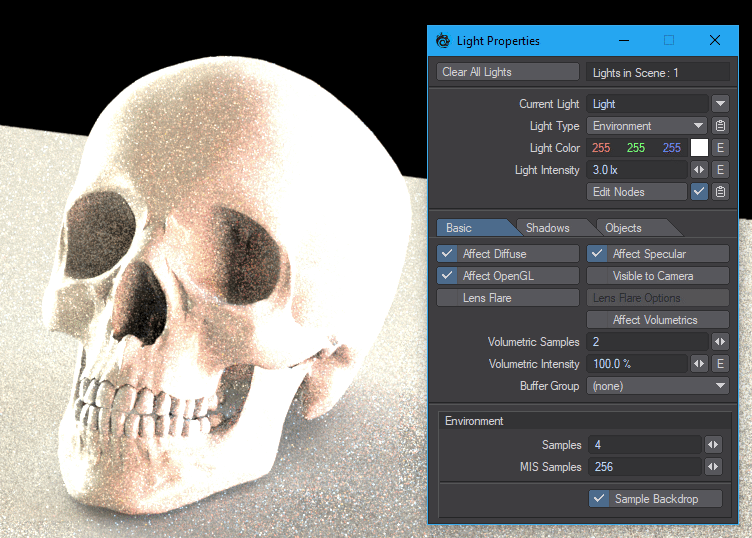Environment Light
Neither Position, Rotation nor Scale affect Environment lights
Needs a background!
If you don't use a background element, either a single color, or a gradient, or an image; this is what you get with an Environment light:
As soon as you even change the background color from the default Black, or use the default gradient you will get:
Adding an HDR image through Image World or Textured Environment will get you something quite beautiful:
Light Intensity
This field has a slightly different purpose for an Environment light. It acts as a multiplier for the background allowing for fine-tuning.
Sample Backdrop
There are two places to choose Sample Backdrop - in the light panel and also in the GI tab. They both do similar things in that they look at the backdrop for lighting information. On the GI panel when Sample Backdrop is on, it will include the backdrop lighting information in the indirect lighting. On the Environment light panel, when Sample Backdrop is on, it will include the backdrop in the direct lighting (as opposed to the color of the Environment light).
Standard interpolated GI and the only light is the environment light. VPR finished before images captured.
If you have backdrop sampling for both the environment light and Global Illumination, the backdrop will be sampled twice (once by each system) and the brightness will be doubled. Remember to disable MIS in radiosity and set surfaces to raytraced only
Volumetric Distance
The Volumetric Distance setting, new to 2019, is the distance the volumetric effect reaches from the ray.
In Use
The Environment light affects the Diffuse and Specular environment of your scene. There are some rules to follow to get the best from it without blowing out renders.
- If the Environment light contributes to the background radiosity by using the Affect Diffuse setting in the Light Properties panel, then uncheck Sample Backdrop in your Brute Force radiosity settings. If you'd rather use radiosity for your environment, uncheck Affect Diffuse in the Environment light setting.
- Likewise, if the Environment light contributes to Specularity, you must go to the Shading Model for the surface settings for your objects, and switch from the default Raytrace + Backdrop to Raytrace.
- If you have backdrop sampling for both the environment light and Global Illumination, this will result in a doubled contribution to your renders' Diffuse and/or Specular buffers and will mean renders that are too bright overall.
If you are using a Backdrop Shader like SunSky for your scene, check Visible to Camera for the Environment Light. This allows your Environment light's effect to be seen in indirect specular rays otherwise you'll have a black space where you should have sky.