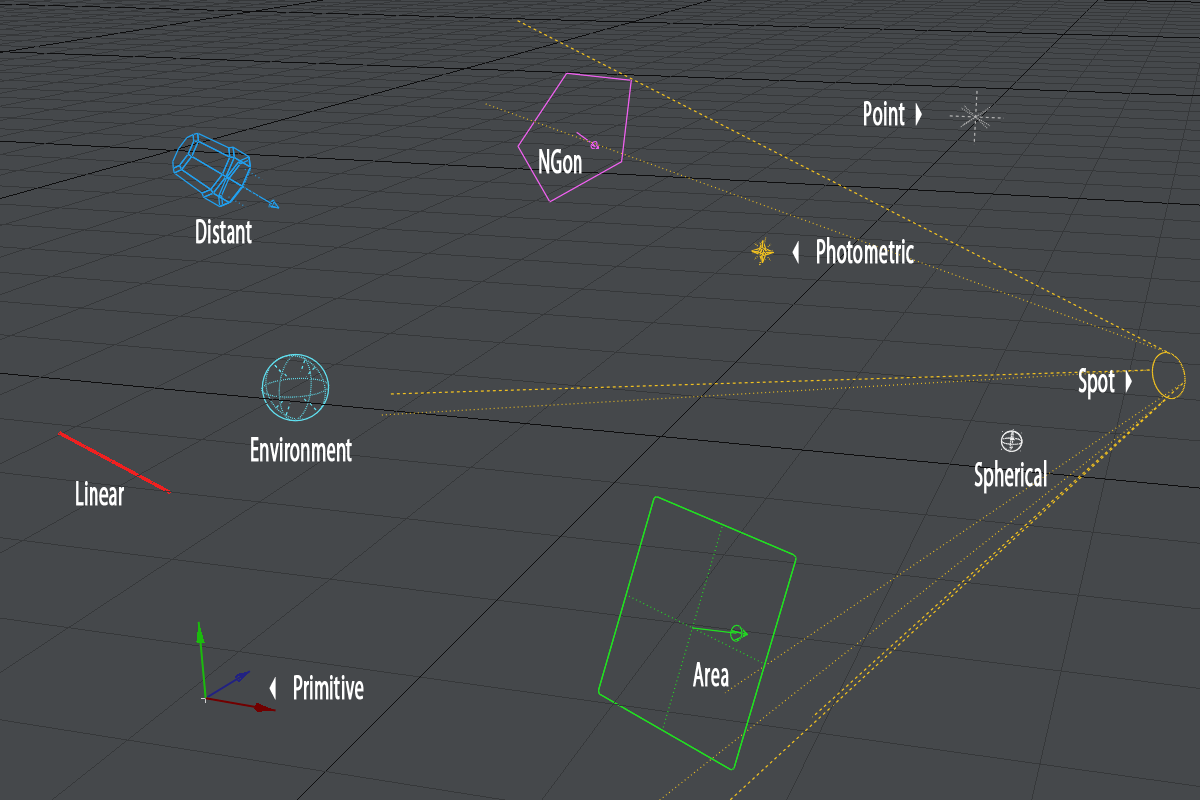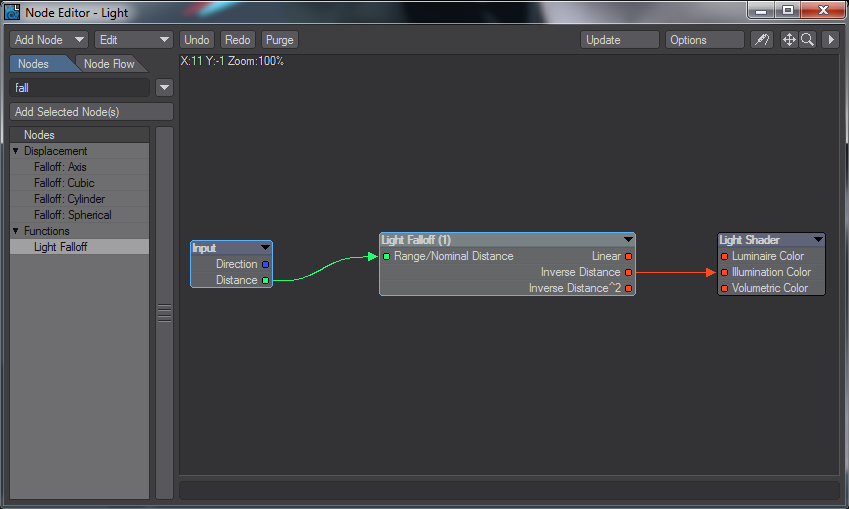Light Types
Saving Lights
Choose File > Save > Save Current Light to save the current light to a scene file. You save normal Light settings as well as Lens Flare and Volumetric Light settings. You can add the light to a scene by choosing File > Load > Load Items from Scene and selecting the previously saved light file - which is really just a scene file with only light information.
Light Types
LightWave has several types of lights, each with their own characteristics, features, and abilities. Once you add a light, you can change its type by changing the Light Type on the Light Properties Panel.
The default selection of lights. More can be added by third parties.
All the lights we are about to present have had their picture taken using VPR in final mode with the light in the default position, orientation and settings. When settings are changed, the changes will be noted.
- Area Light
- Distant Light
- Environment Light
- Linear Light
- NGon Light
- Photometric Light
- Point Light
- Primitive Light
- Spherical Light
- Spot Light
- SunLight (Hosek-Wilkie)
Falloff
Although the Lights Properties panel only has Off and Inverse Distance^2 as options, you can use the Node Editor to recreate legacy falloff styles using the Light Falloff node as shown.
Volumetrics
All lights (except Distant and Environment) can affect Volumetrics when Use Volumetric Scattering is on in Render Properties > Volumetrics and Affect Volumetrics is on in Light Properties.