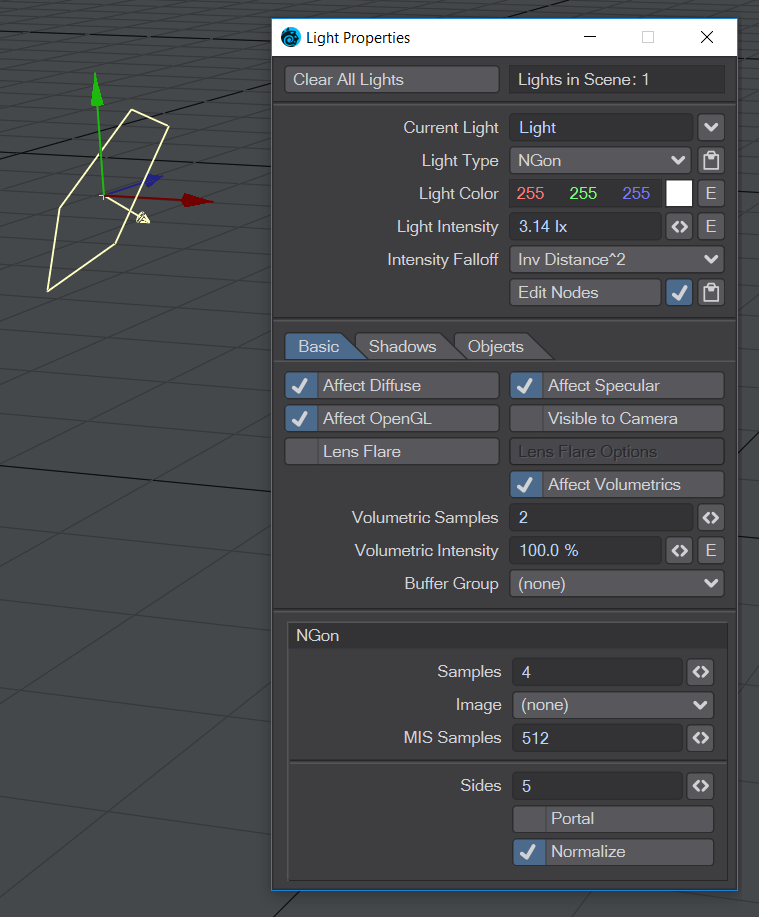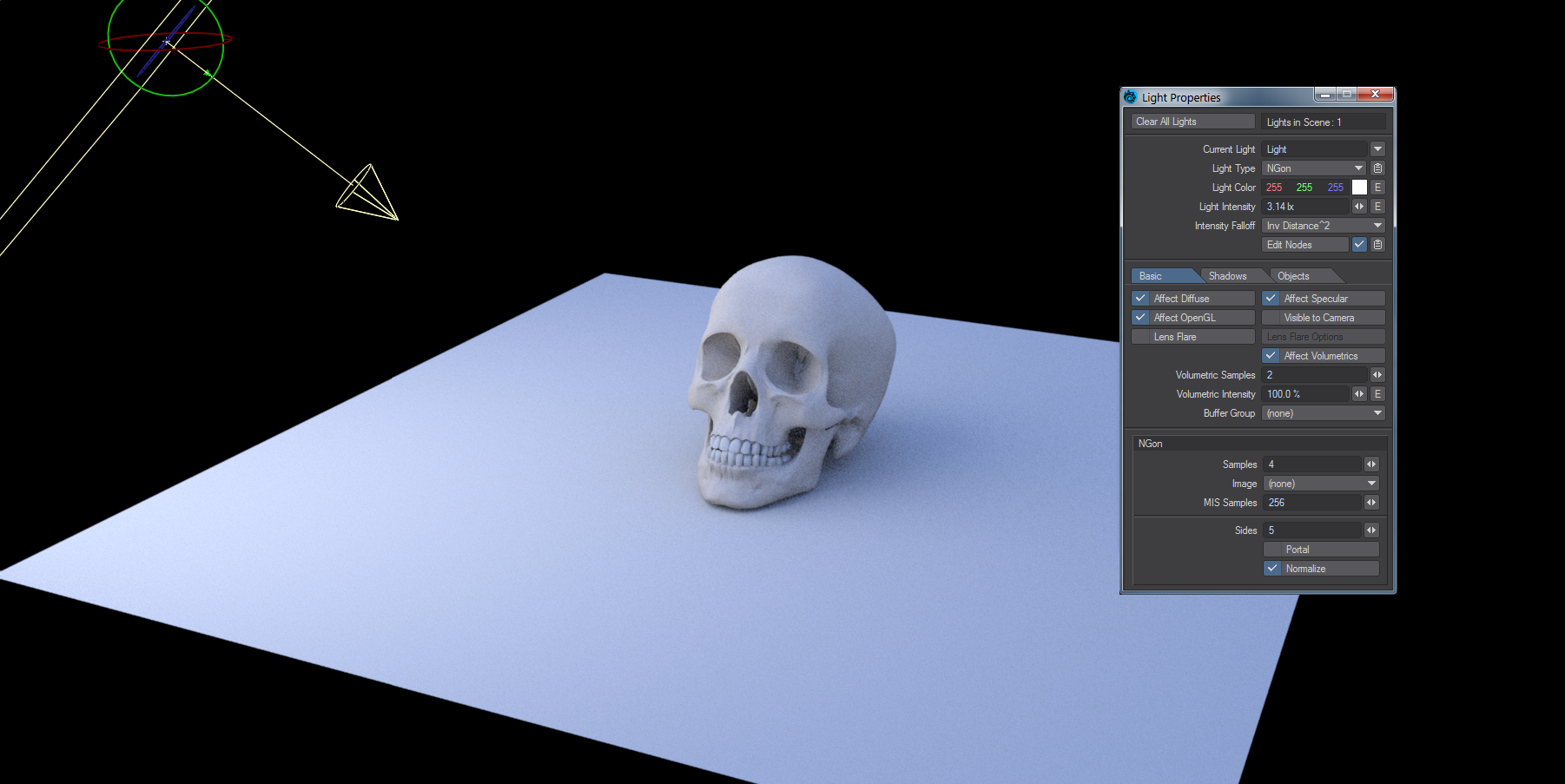NGon Light
An NGon light behaves exactly like an Area Light, but you can choose how many sides you'd like it to have. Any quantity less than 3 will make the light circular in shape.
Normalize
There is a Normalize toggle in most Light Properties windows. Light intensity is now set in Lux, which is Lumen per meter squared. This means that as your lights change size so does their intensity. With Normalize off, a smaller light of a given intensity will give out less light, a bigger light more. With Normalize on, the intensity stays the same. It might appear to become dimmer in some cases but this is merely because the light output is being spread over a larger area.
The area of a Distant light will decrease as you reduce the angle in the panel, and thus its power diminishes if Normalize is not checked. 0° is a special value, and the Distant light will behave the same Normalized or not, with hard shadows.
Portals
This example can be tried here: LightPortals.zip
For copyright reasons, a gradient has replaced the HDR image for this scene. The effect is more interesting with a proper HDR image.
Area and NGon lights can be used as portals. Portal lights are guides placed in indoor scenes that help the renderer to concentrate environment lighting through openings like small windows.
The circle showing the ray source and box for the portal are purely for illustrative purposes
Portal lights need an environment to work with - Image World, Textured Environment, gradient backdrop or similar. While portals can add time to renders they also bring a lot of extra detail and color that is lost when just using a light.
This scene is lit purely by the HDR image in the background coming through the window. The Area light in the window is set at 1lx but is not rendering.
The same scene, with the same light, but now rendering with Normalize turned off, and Portal turned on. The increase in detail and color, and reduction in noise, for the interior of the room is excellent considering the little extra rendering time. The two scenes are available in the content to try for yourself.
The reason for turning Normalize off when using a portal light is that the color and intensity are coming from the backdrop environment rather than a localized light source. As such, the size of the portal has no bearing on the quality of light coming through the opening and so Normalize should be turned off when Portal is engaged.
If portal lights are sampling a background, your surfaces don't need to be and neither do your radiosity settings. In the Surface Editor Shading Model tab, make sure Reflection Options and Refraction Options are set to Raytrace Only. In the Global Illumination Settings Sample Backdrop should not be checked.
If your scene has multiple lights, or large openings for light to come in from the environment, using a portal is not necessary - it can unnecessarily slow down rendering and even create additional noise. Equally, complex material networks will benefit from direct lighting rather than the additional computation necessary for portals. Finally, if you have several small openings on a wall, consider using a single portal that spans them all instead of multiple portals that can increase render setup time.