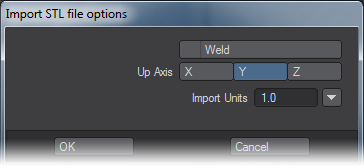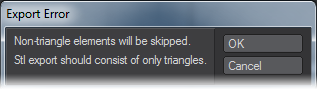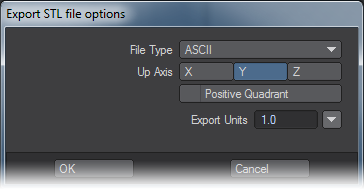STL Import/Export Format
STL is the grandaddy of 3D printing file formats and is in regular use today. It is the lowest common denominator that misses out on some of the bells and whistles of more recent formats but can be guaranteed to be understood by all software dealing with 3D printing.
Import
STL files can be dragged and dropped onto LightWave to load or they can be loaded using the Load Object file requester. When loading in either fashion you will be presented with an Options box like so:
- Weld - welds the points of the mesh so that using Select Connected will select the whole mesh
- Up Axis - For LightWave it’s Y, but bringing in an STL created with other software might have a different Up Axis. This merely rotates the object so it stands upright.
- Import Units - Since STL objects have no inherent unit system, one needs to be determined from the number field and the dropdown next to it. If you are bringing in an STL made in LightWave, the default of 1 m is good.
Export
When you export in STL format, the first thing to consider is that the format only supports triangles. If your object has any polygons of a different number of sides you will see this message:
Any polygons in your object with more sides will be tripled. Polygons with fewer sides (1-point, 2-point) will be deleted. Once you have clicked OK you will get this options window:
In it, you can choose whether your STL file will be saved in ASCII or Binary, what the Up Axis is and Unit Scale for the destination environment. There is also the Positive Quadrant setting, which moves the object into the +X, +Y, +Z space for printing software that prefers it.