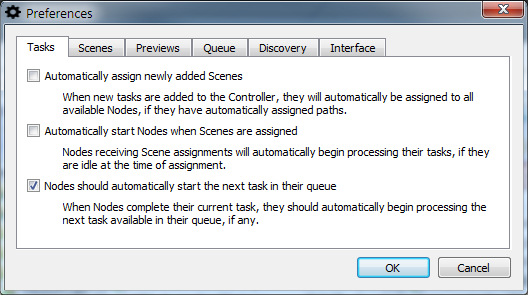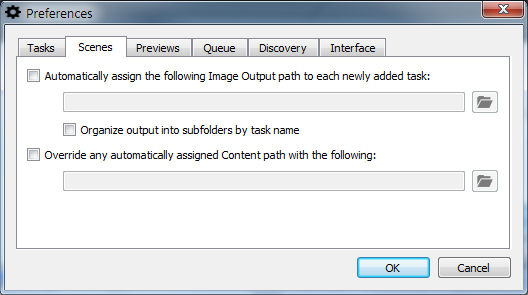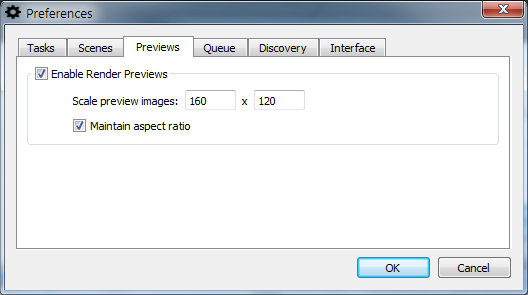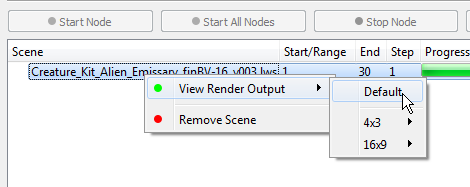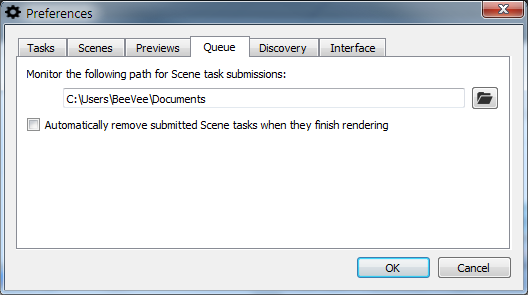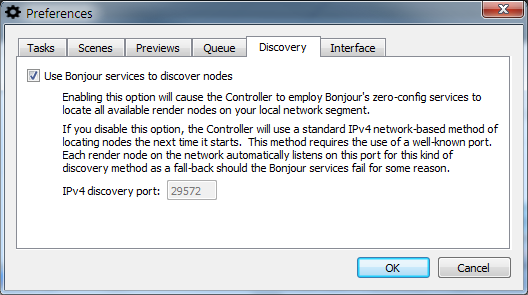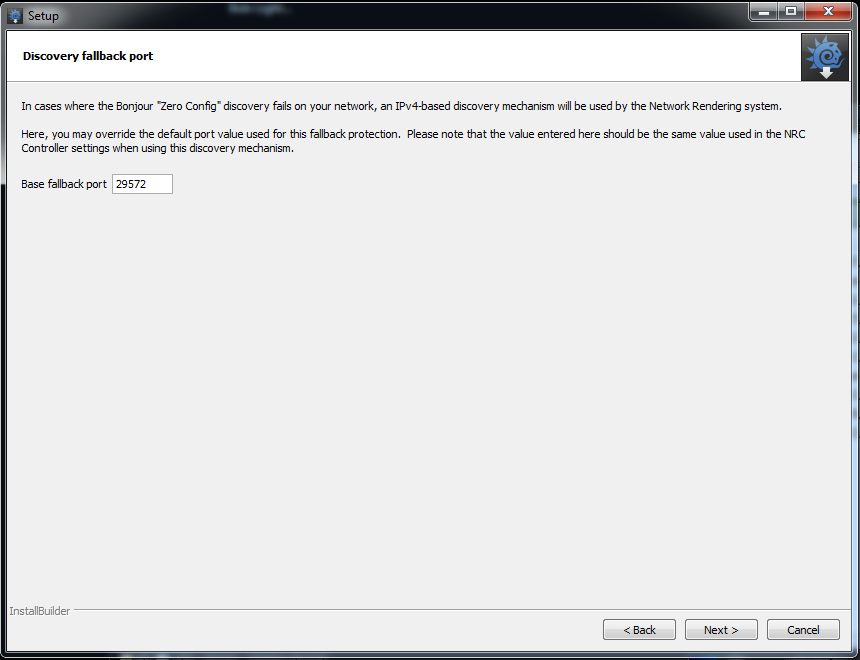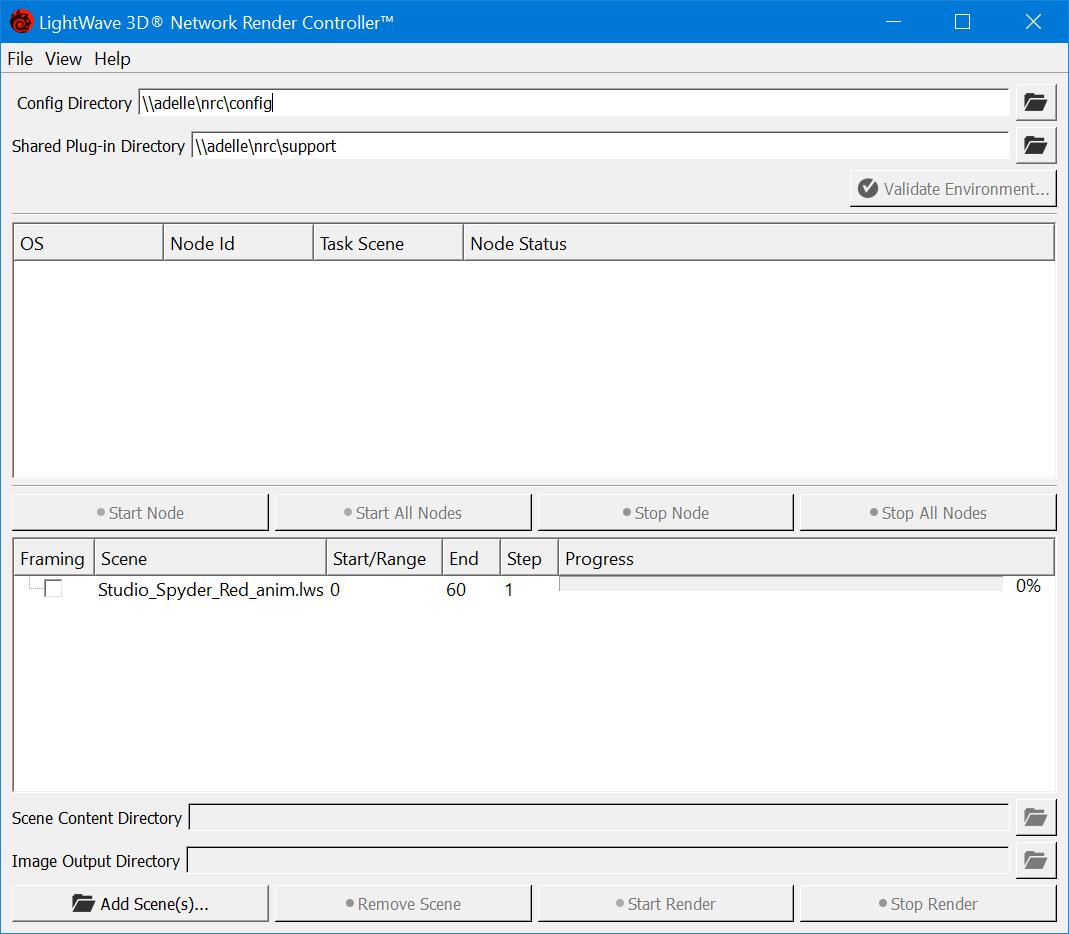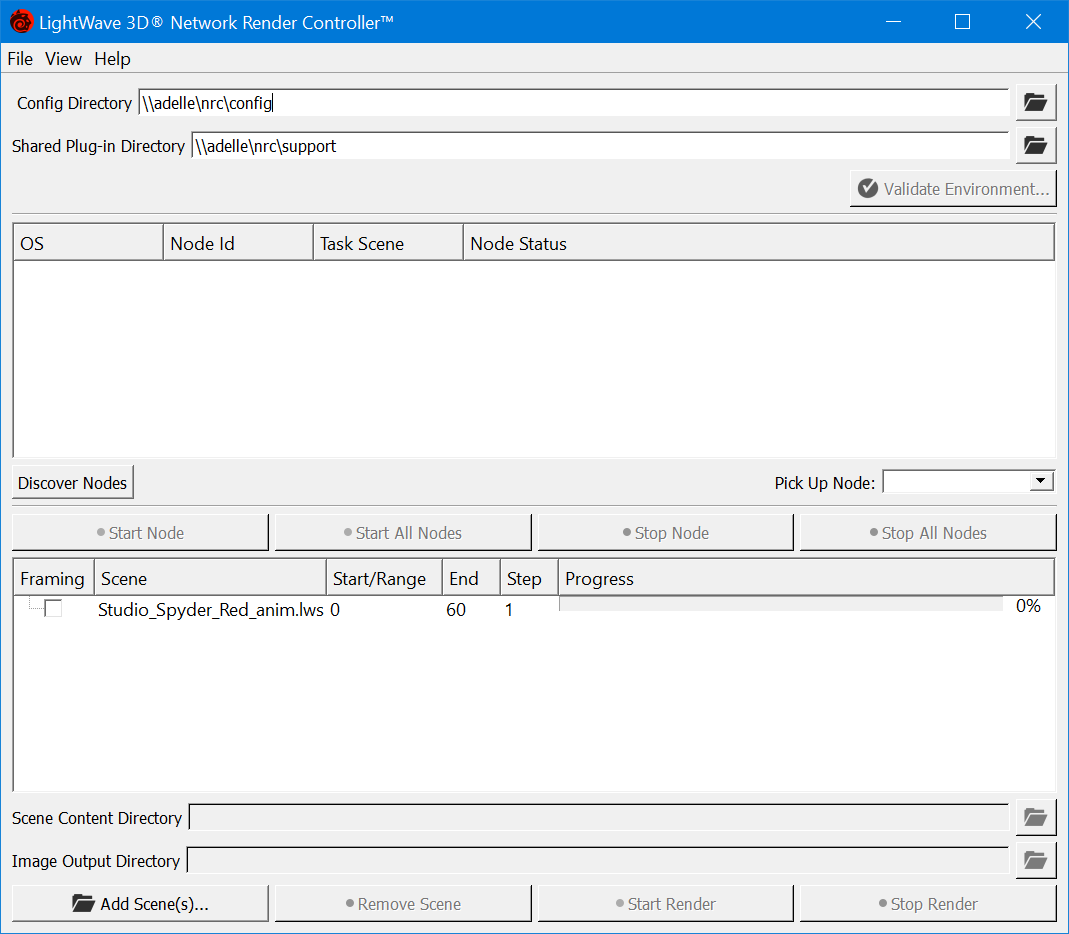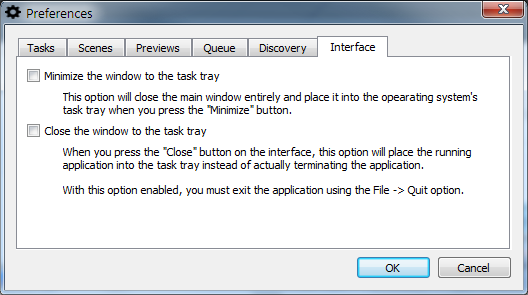NRC Preferences
The NRC Preferences are well-explained in the interface:
Tasks
If you tick the first two boxes here, you can have an automatically-fired renderfarm. In Layout, on the Render tab, there is a command Send to NRC. Loading a scene in Layout and setting it up for a network render then hitting that button will result in your scene getting "sent to the farm" and rendering starting leaving Layout free to carry on. No more waiting for a render before you can carry on working.
Scenes sent to NRC through Layout should be in complete content directories, otherwise, the NRC Scene Content Directory entry won't be filled, and nodes won't get assigned scenes or automatically start rendering
Scenes
Scenes can have their path settings overridden by the options here.
The Organize output into subfolders by task name option will render the auto-assigned Output path unique per task by appending the task name. Output for the task will then go into that subfolder in the common output path to avoid name collisions (and likely file overwriting). It only applies when the Output auto-assign option is enabled.
Previews
This option, enabled by default, means that right-clicking on a selected scene while it is rendering will give you a preview of frames completed.
The Render Output will only be available only if all the following conditions are met:
- The Controller can access your image output path
- The format used is supported for the preview (JPG, PNG, TGA, TIFF or BMP)
Queue
The Controller can be configured to watch a folder for submissions (from the Layout "Send to NRC" script). The Controller must be running, and that folder setting must have been written into the Controller's config so the script can read it and know where to send scenes for rendering. There is an option to remove finished scenes. This kind of automatic setting is best used in conjunction with the settings on the Tasks tab.
Nodes
The next tab used to be called Discovery and is now called Nodes. By default, NRC uses the Bonjour service for discovery, but you can turn this service off (a restart of the NRC controller is required) if for some reason Bonjour fails to operate properly, or you would prefer to use a standard IPv4 way of locating nodes. A default port number is provided.
If this number is not suitable for your network, render nodes will need to be reinstalled with an appropriate port number chosen during installation in the advanced NRC options.
If you have turned off Bonjour, an option new to 2019.1 becomes available, Enable Pick Up Nodes. As the explanatory text states, checking this button allows you to enter an IP address (v4 or v6) in the main NRC Controller interface to access a machine anywhere on the Internet and was added to allow people within a corporate intranet to access a different segment where their render machines may be sitting. It is not designed to create a global render network, although you can try.
When Enable Pick Up Nodes is checked, a new button appears in the Controller window called Discover Nodes. Discover Nodes uses a "well-known" port (which is the default value in prefs). If you change the port number in Preferences, you have to be sure to match it on each build slave, or you won't see anything. The Pick-Up node field can take an ip address, a range (IPv4 only) or a URL and you can add subnets with a dash (e.g., 10.38.1.110-115). This replaces the previous Scan for Nodes button that manually forced a scan for IPv4 nodes.
Bonjour on, Bonjour off
Interface
The last tab relates to NRC Interface options:
The options provided deal with minimizing the window to the task bar on minimize or close.