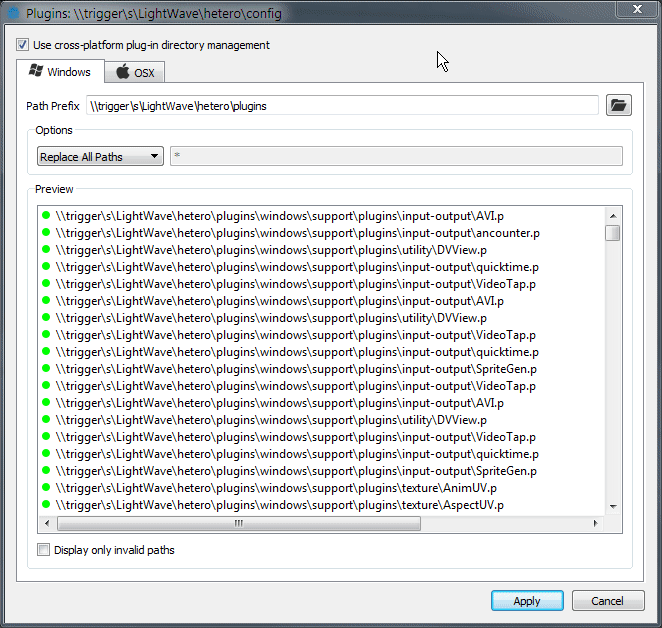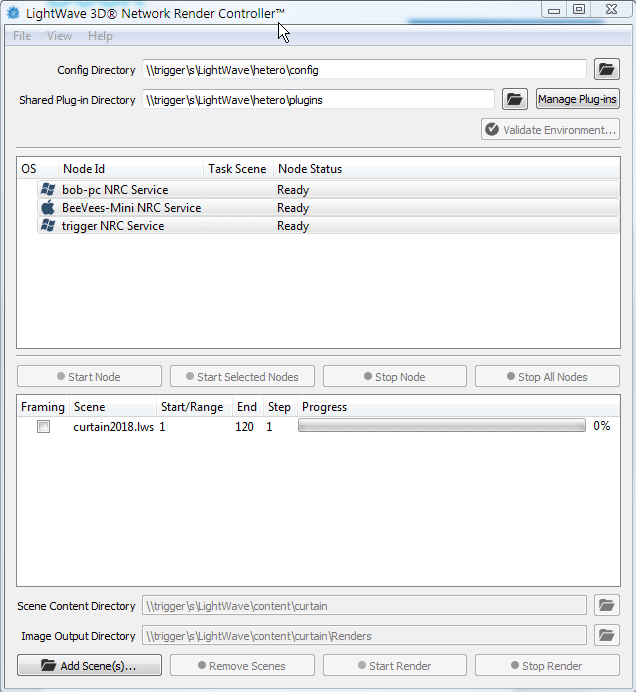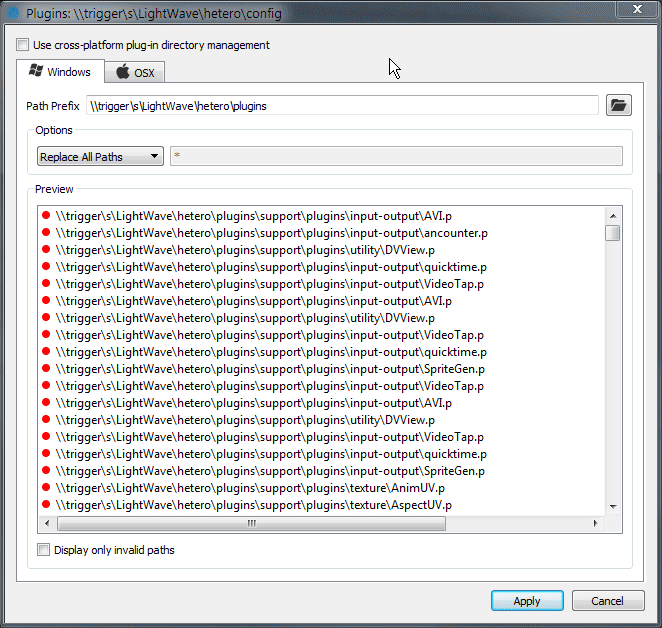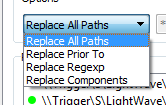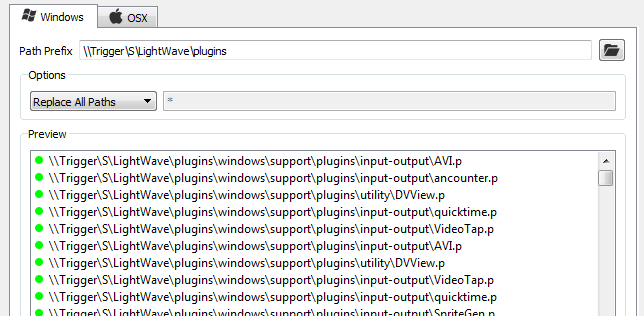Shared Plugins Directory
If you are running a render farm on a network of homogeneous operating systems - all Windows PCs or all Macs - the following explanation is not needed. You still need to make sure your nodes all have access to the shared plugins directory over the network.
Managing plugins should be a simple task of verifying that all render nodes have access to the shared plugins directory. If, however, you are running a render farm over both platforms, you should know that LightWave needs a config file for plugins (Extension Cache-64 on the PC, Extension Cache on the Mac) to tell render nodes where to find the plugins they will need for operation.
Make sure that the "cross-platform" switch is checked for mixed platform render farms
In this example, a drive shared between Windows and OSX machines in this network contains the configs, content and plugins necessary for operation. As previously stated, the configs directory contains the config files from both platforms, since the names don't collide. The plugins folder has two subdirectories - osx and windows and each contain the entire support directory from the LightWave installations on the respective platforms.
This animated GIF shows paths for configs and plugins on a mixed platform farm with a Windows controller
Our goal is to ensure that the plugins can be read from their directories and to do so requires editing of the extension cache config file. NRC will do this automatically, backing up the original configs.
At the end of the animation we can see a warning that the original Extension Cache file will be overwritten. The starting version of this file is retained and called Extension Cache.original.
Options
The options for replacing the path for the plugins config are as follows. Hitting Apply or Enter will make the change to the Extension Cache file. If you wish to check the changes, hit Tab instead.
- Replace All Paths - The option most used. Will globally replace the 'Path Prefix' text found in each path entry with whatever is entered here
- Replace Prior To - Will change the Path Prefix prior to the keyword entered
- Replace Regexp - Will use Regular Expressions to edit the path
- Replace Components - Will replace whatever is in the top field of the pair with whatever is in the bottom field of the pair. Multiple items can be replaced in this way as shown with a comma (,) separator