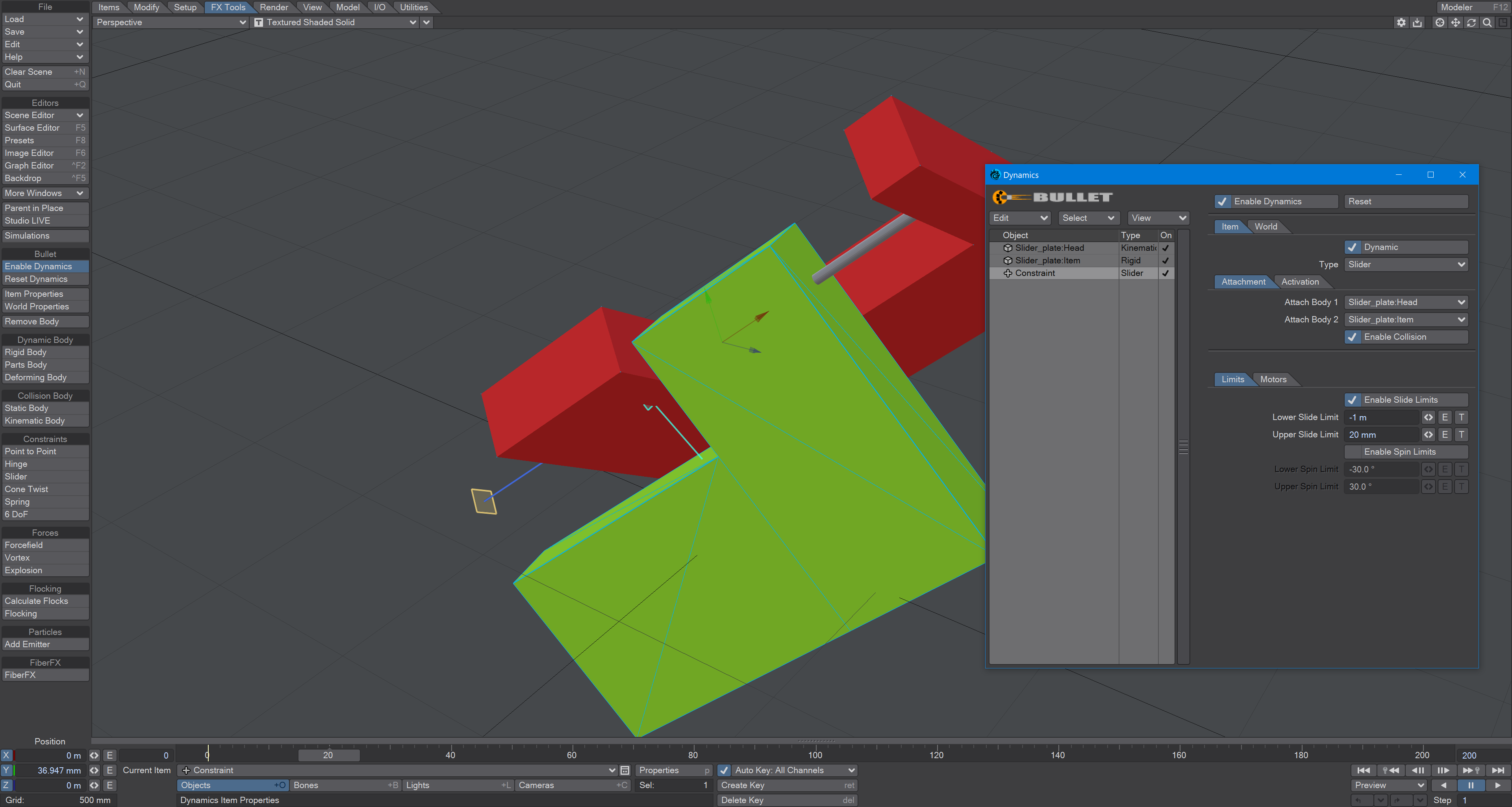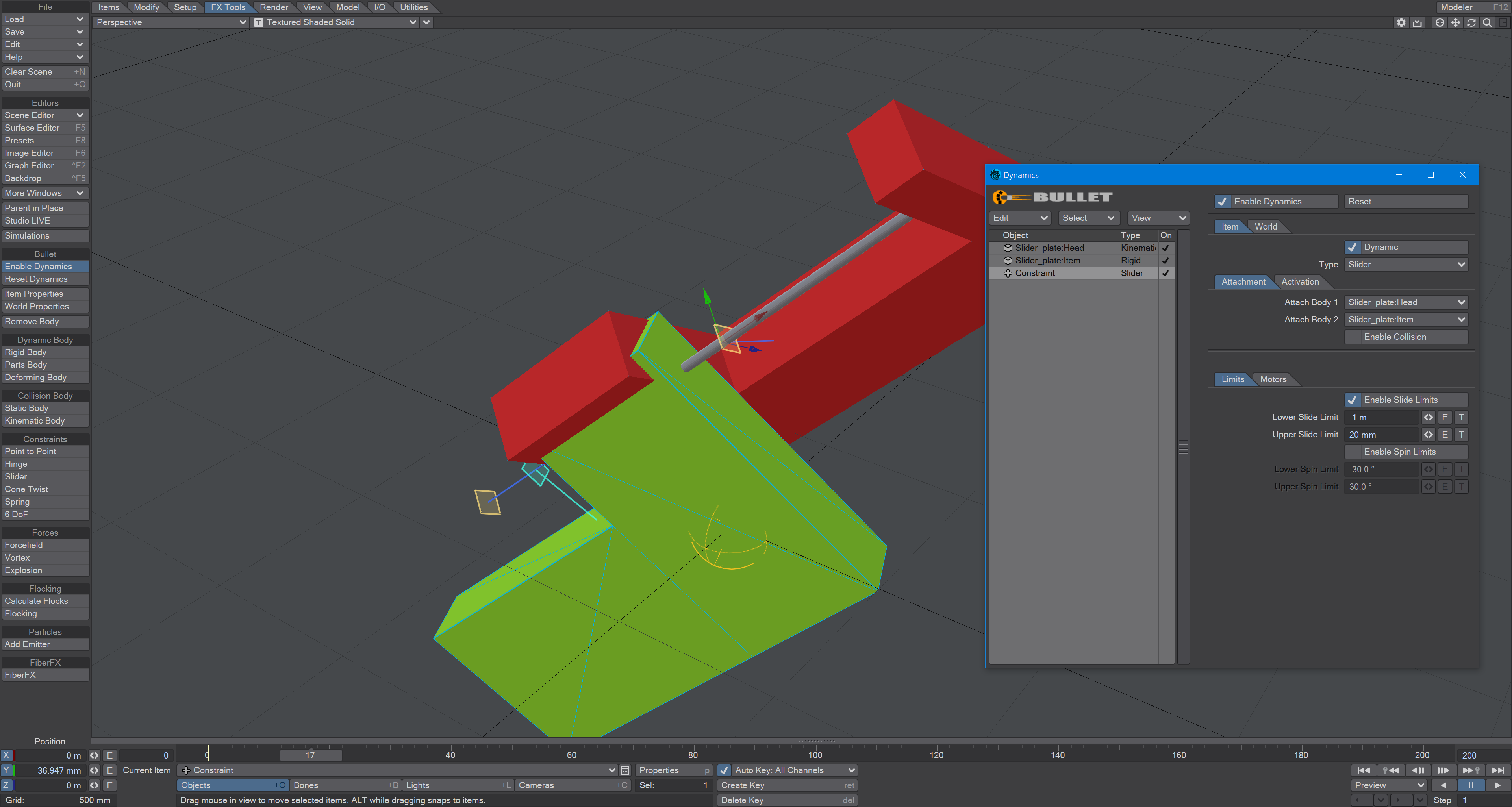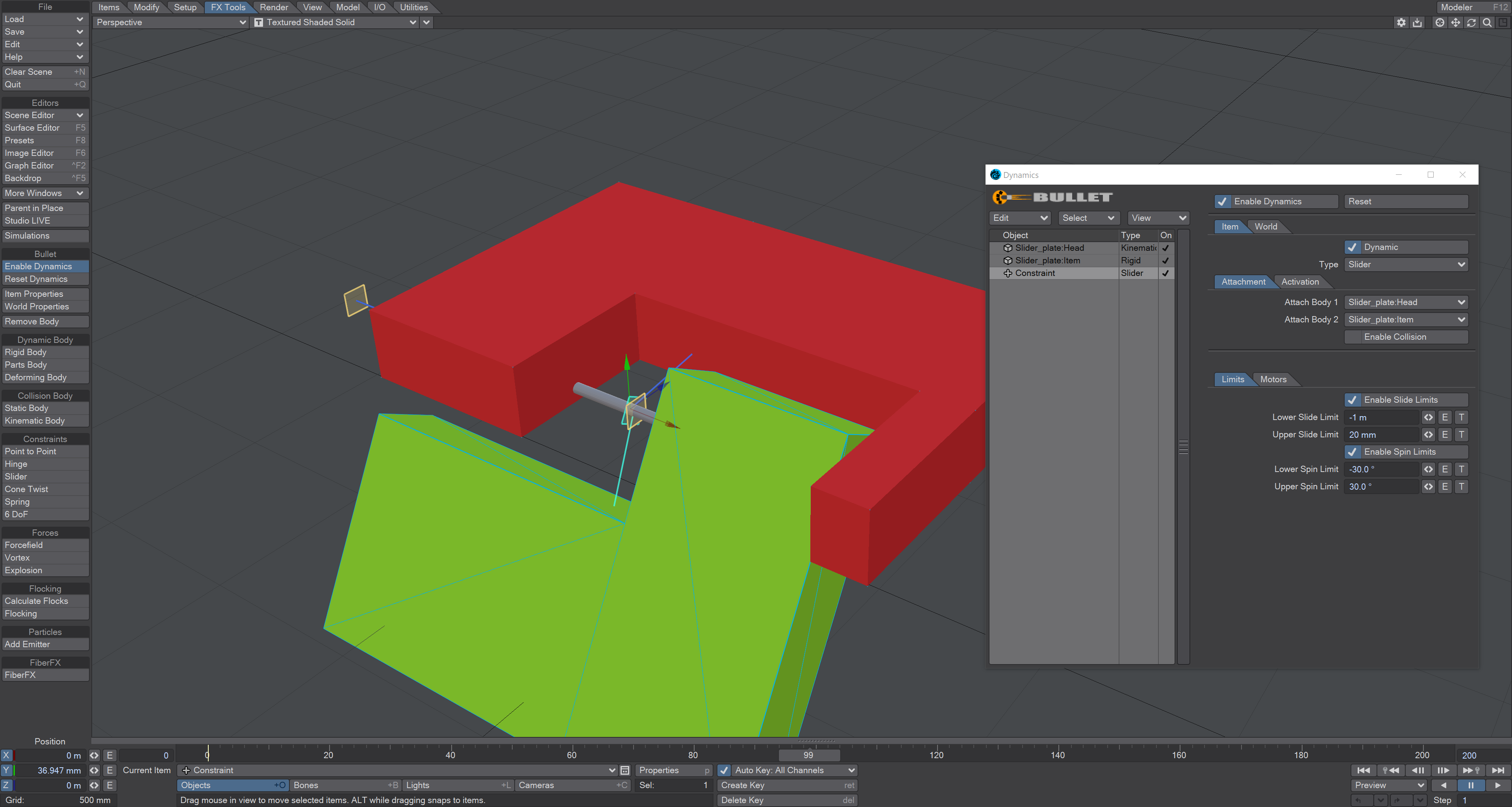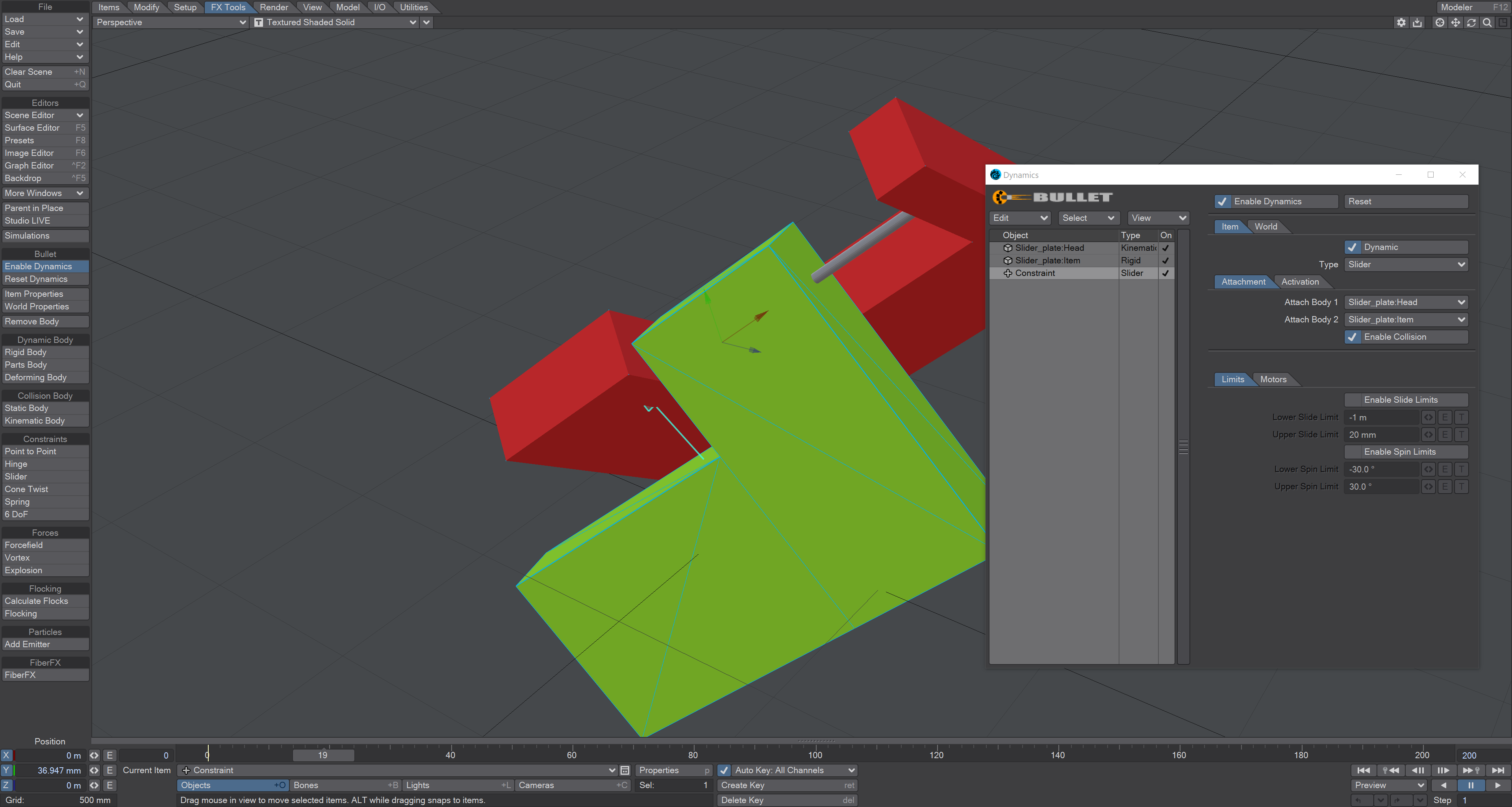Example - Slider
- Press Play on the scene when it loads. You’ll see the red shape tip over from one side to the other and also rotate on its pitch. The green shape follows, constrained to the axis shown in blue. The yellow squares at either end of the constraint are the linear limits for the green shape. The cylindrical shape is parented to the constraint and serves only as a visual "axle".
- We have Slide Limits enabled and that’s why the green shape doesn’t intersect the smaller bar of the red shape. We could stop the green shape intersecting the other side by setting the Lower Slide Limit to -285 mm and then you would completely stop the green shape from intersecting the red.
- Equally, we can Enable Spin Limits. This would allow us to restrict the angular movement of the green shape around the axis. The problem is that setting all these limitations is time-consuming (although sometimes they will be more useful than our next option).
- That next option is to engage Enable Collision. This option will prevent the intersection of geometry that is linked by constraints. Other geometry, not associated with the constraint, will react following the type of dynamic object your constrained objects come into contact with. Motors can also be used to restrain the green shape - to keep it at one end of the other of the axis, for instance.