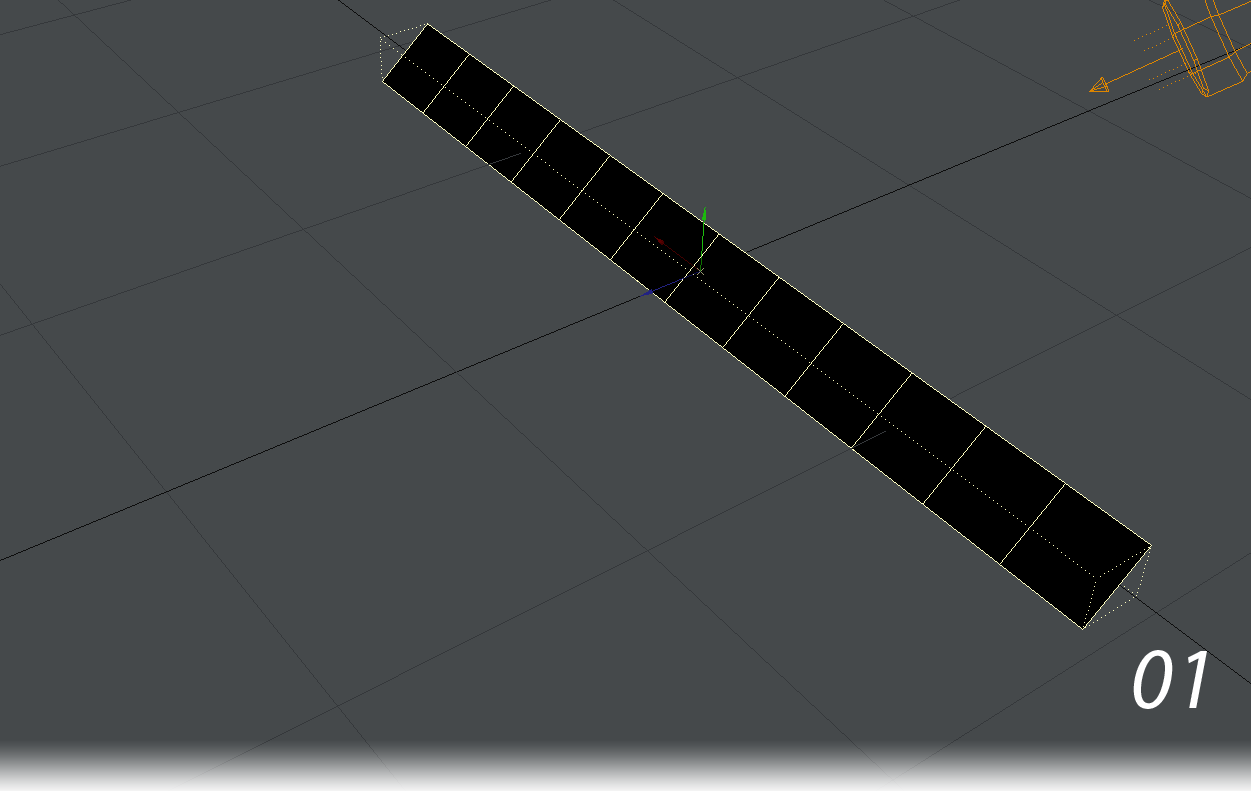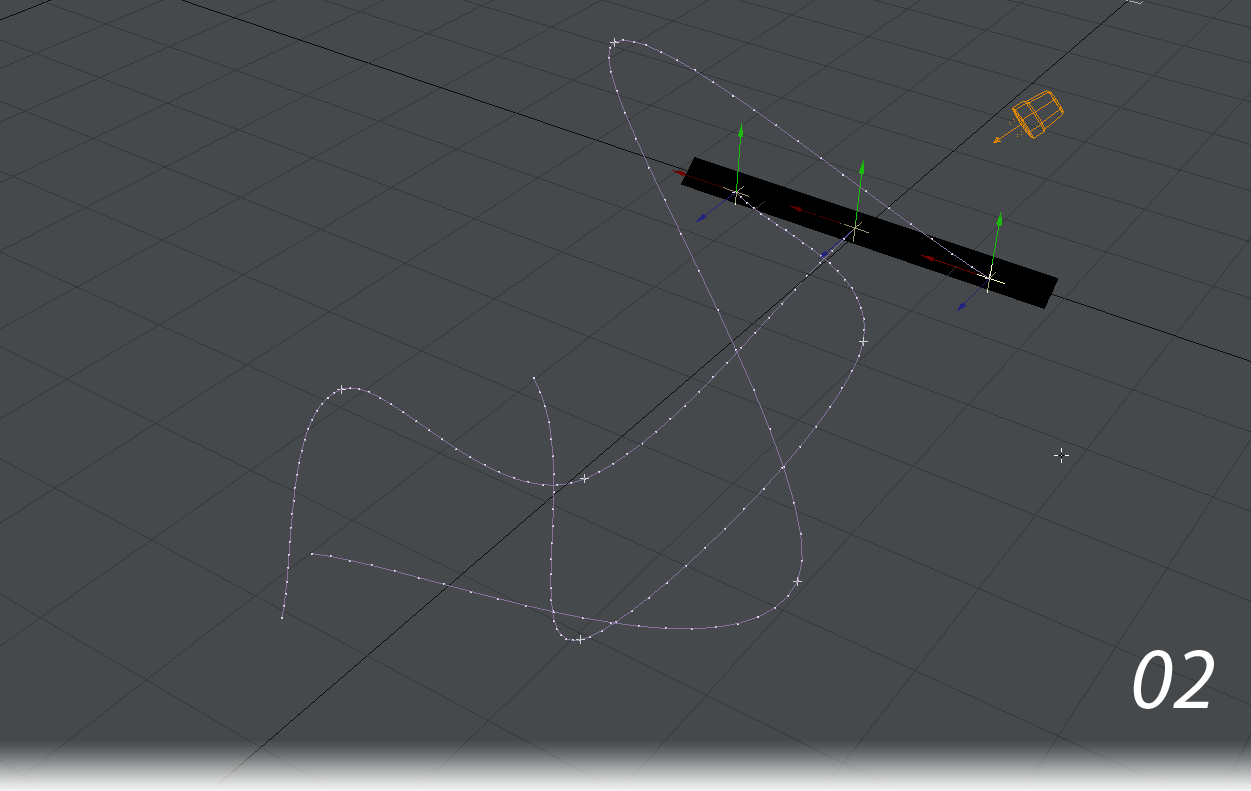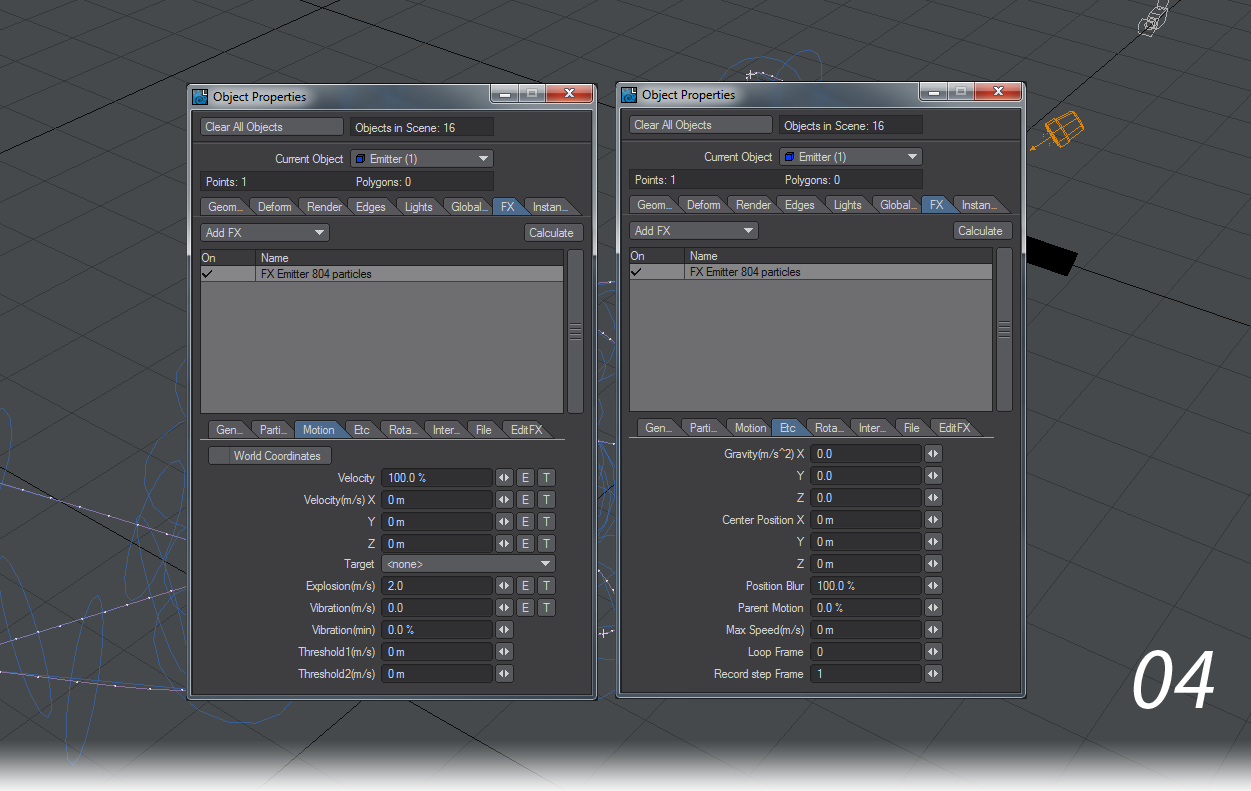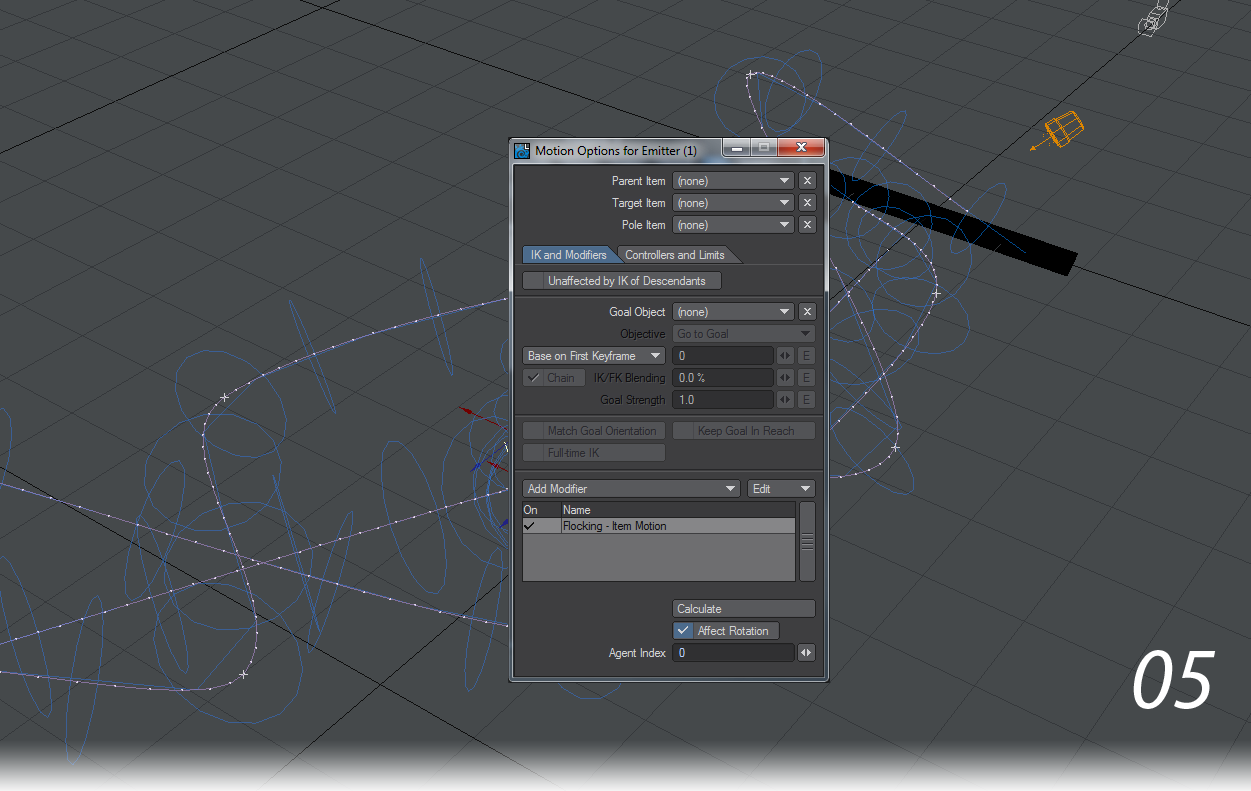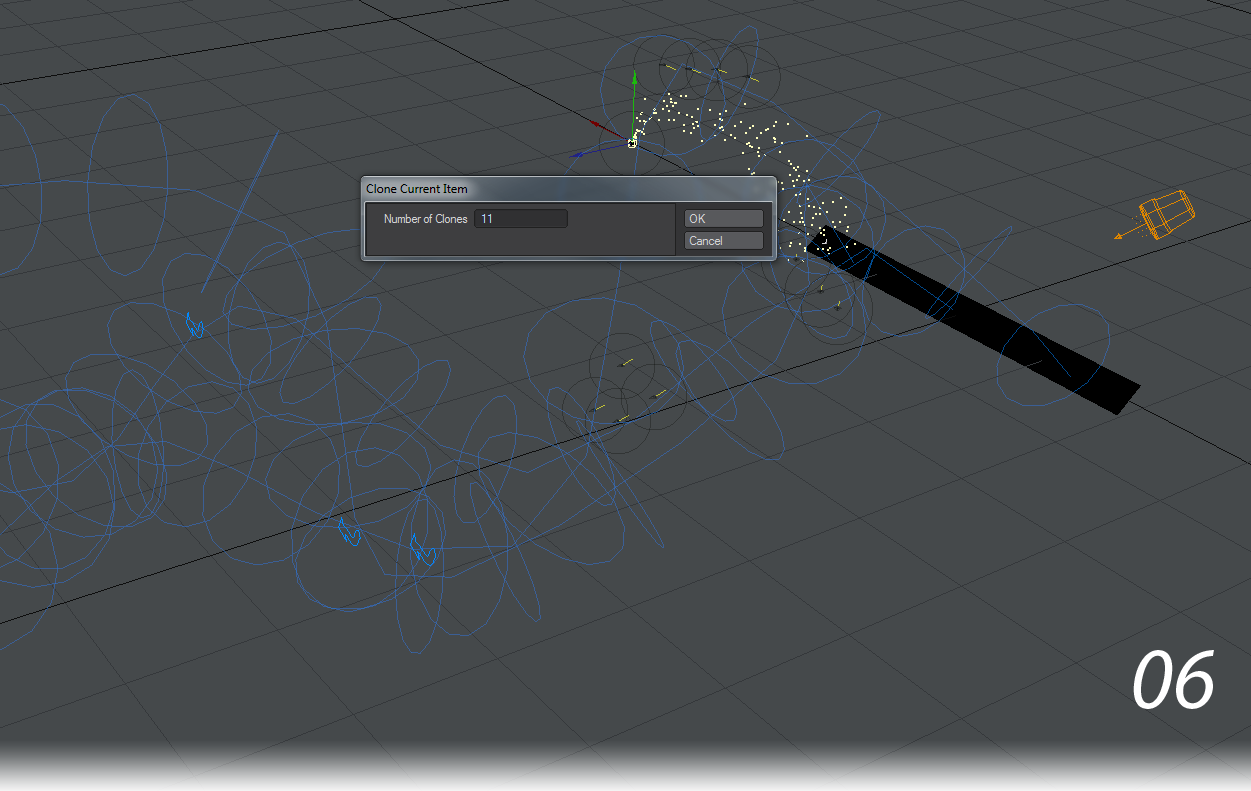Example - Missile Launcher
We can use a new tool for Flocking to create smoke trails for a missile launcher firing. The scene requires a bit of setup and you’ll need to provide your own missiles. terrain and missile launcher.
- Create a flat polygon with 12 subdivisions. This will be our launcher. Send it to Layout and open the Flocking Master window and choose
Add New... > From Scene Items > Generator - Mesh Polygons . - Add a Null, call it Path. Animate its passage over the course of your scene. Don’t make turns that are too sharp or you may lose your missiles. You can clone this null a couple of times if you like and change the course of the other nulls so you end up with a choice of paths your missiles can take.
- With your Path null selected, go back to the Flocking Master window and choose Add New... > From Scene Items > Director - Path . You may want to increase the Steps in your path if the course taken is intricate. We have given our three paths 39 Steps here.
- Add another Null and call this one Emitter. This will be your particle generator, so add an Emitter from the FX tab of Object Properties . In the settings for the emitter, go to the Motion tab and set Explosion(m/s) to 2.0. In the Etc tab set Parent Motion to 0 %.
- Open the Motion Options for the Emitter null and add the Flocking - Item Motion modifier. You can choose which of the flock will have particles trailing by changing the Index number here, but we’re going to put this emitter on all of our missiles.
- Clone the Emitter using Ctrl-C and set it to 11 clones. An emitter will be placed on each missile in the flock. You can now use Instances to change your flock members into missiles trailing smoke.
Sometimes the link gets lost between emitter and flock agent. Hitting Calculate for the PFX gets that link going again.