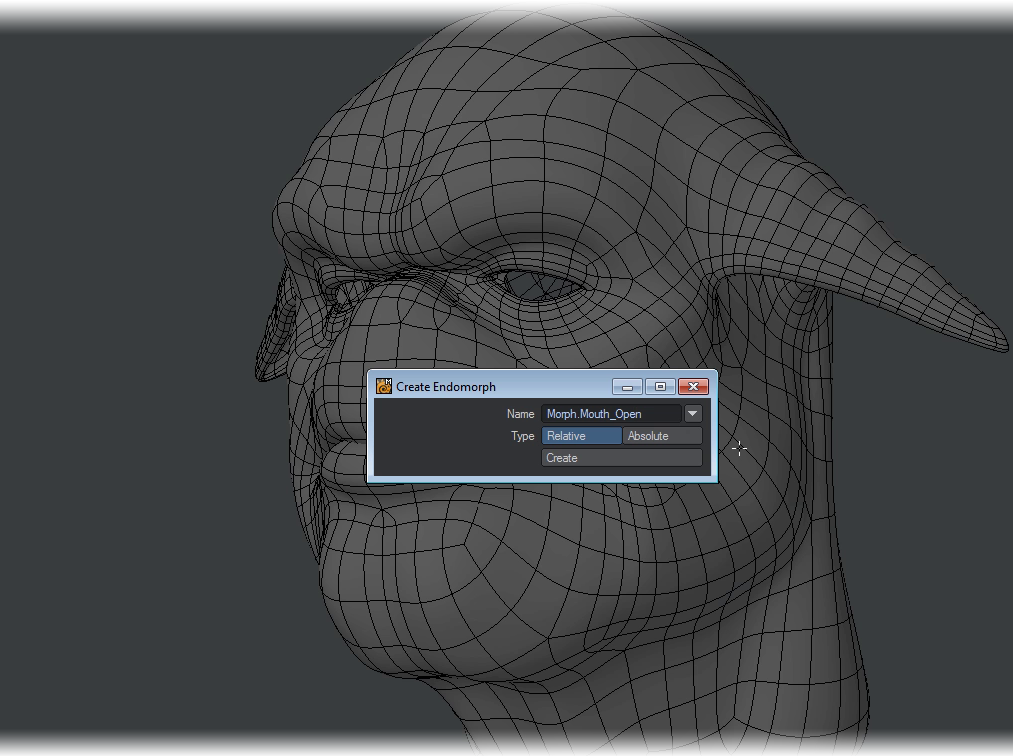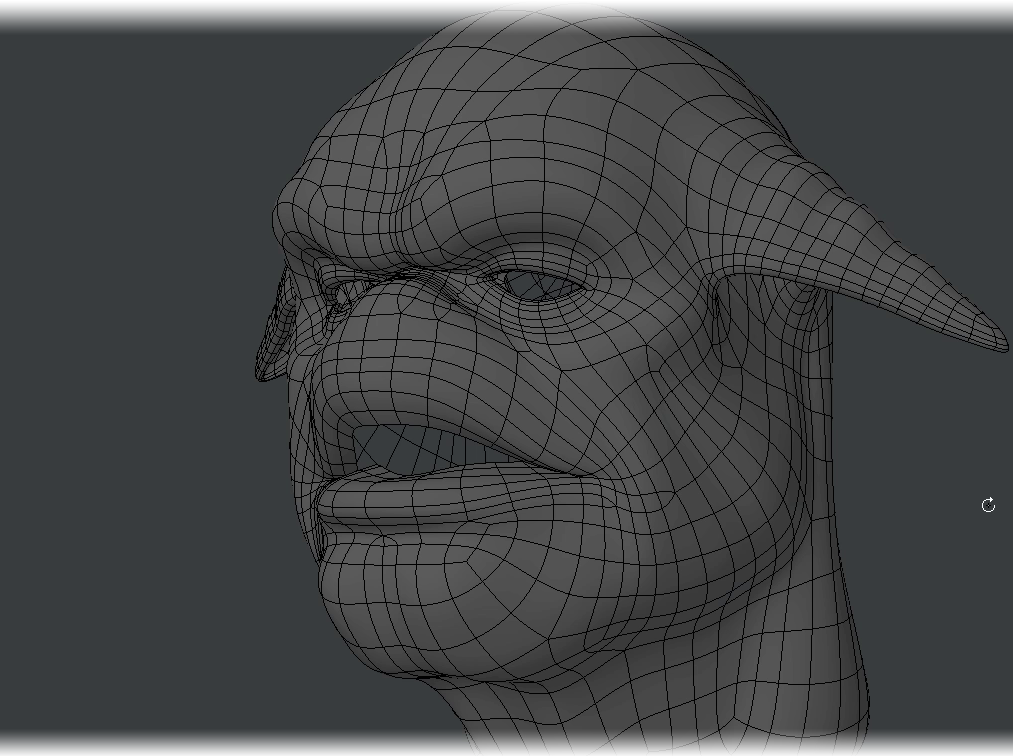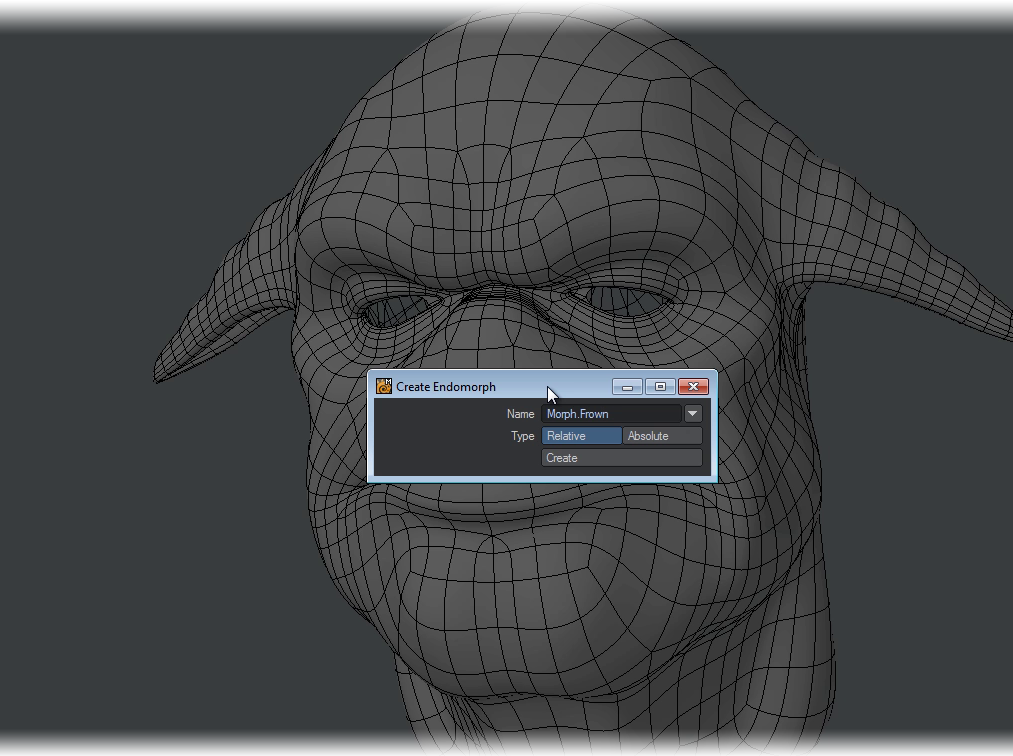Example - Using ZBrush to Edit Morph Maps
Example - Using ZBrush to Edit Morph Maps
One of the most exciting uses for the new GoZ functionality is to sculpt morphs for your characters. The process is very simple and straightforward, but illustrating it should set minds at rest. We will use the Mangalore warrior head for this example, found in the LightWave content (characters\Mangalore).
- We’ll add a morph map to our Mangalore head. We’ve called it Morph.Mouth_Open . Make sure it’s selected in your Morphs list and hit the GoZ button on the Modeler I/O tab.
- ZBrush will load or open and you can draw your warrior onscreen. Use ZBrush’s Move Brush to spread the lips apart and hit the GoZ button in ZBrush.
- The Mangalore head will reappear in Modeler and you’ll notice that you are still in the Morph.Mouth_open morph.
- Now you can create a new morph to sculpt. This time we are typing Morph.Frown . Once added, hit the GoZ button again.
- In ZBrush we brush in the frown for the model and send back. You can carry on adding new morphs and sculpting them like this.