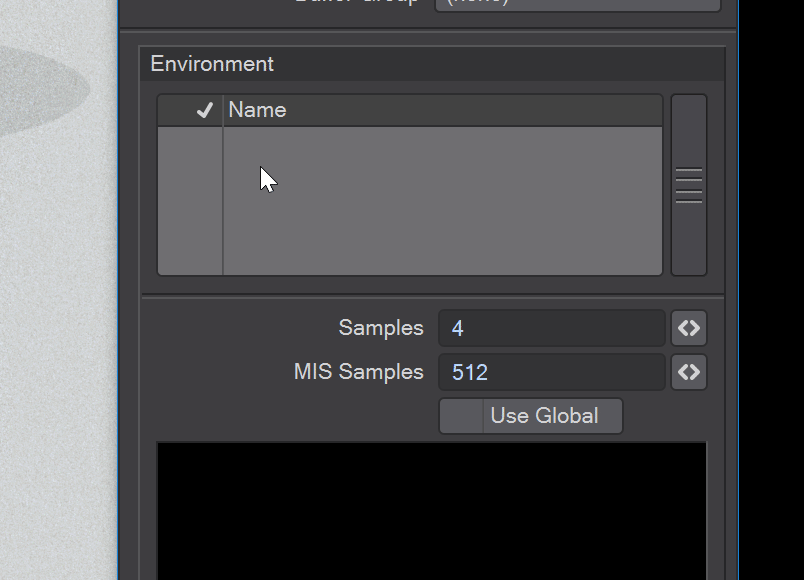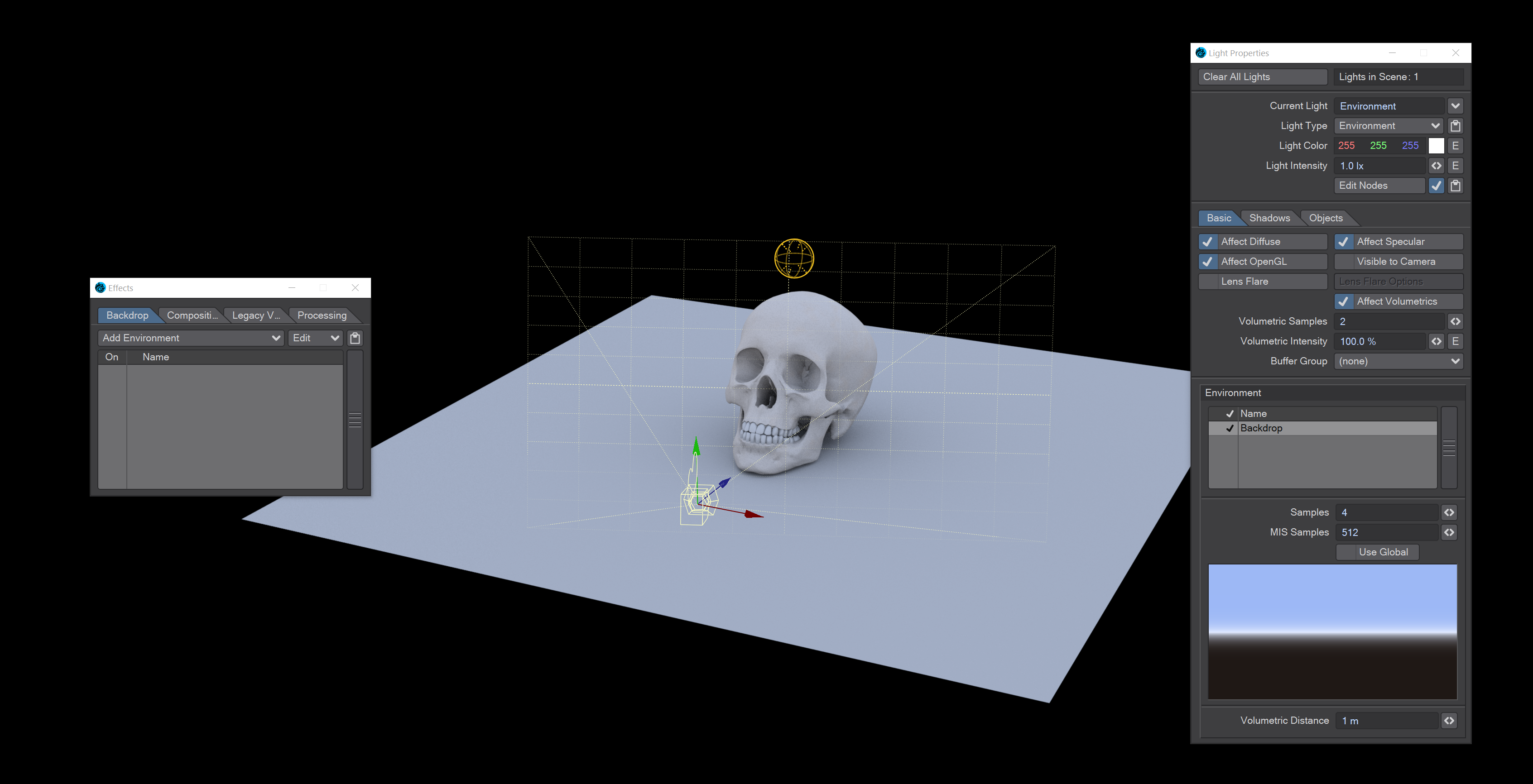Environment Light
Introduction
Although the Environment light has the word "light" in its name, it will not illuminate the scene by itself - the light color is used as a multiplier for the environment(s) that are 'loaded' into the light, or the Backdrop tab. Without any environments, either a blank list or existing ones unchecked, then the light color will be multiplying by zero, resulting in black.
There are now two locations for environment plugins for LightWave. Those contained in the Backdrops tab of the Effects window are called Global Backdrops, whereas the same plugins in the Environment Light window are local to that specific Environment light. To make use of the environment system, these things must be true:
- An Environment needs to be present;
- If you want to use an environment in the Backdrop tab of the Effects window, the Use Global toggle in the Environment Light panel must be checked. If the environment you want to use is added in the Environment Light, the toggle should be unchecked.
Clicking the RMB in the plugins area of an Environment light will add and remove environment plugins. Plugins can be reordered. Neither Position, Rotation nor Scale affect Environment lights
Only one Environment light can be visible to the camera at a time
Time Dependent
Also new to 2020 is the Time Dependent toggle. This toggle ensures that the rebake of the environment will be up to date for each render frame. When the user knows they are not using envelopes, or anything else, that requires rebaking, they can disable it. The user may also want to disable it, even temporarily, if they are experiencing poor time-slider interactivity.
Usage
If you only want to use an environment light in a scene, and don't have a background element (or have it switched off), either a single color, or a gradient, or an image; this is what you get:
As soon as you add a Backdrop in the Environment light, and turn off Use Global if it's on, but don't turn on Visible to Camera, you will get:
Adding an HDR image through Image World or Textured Environment will get you something quite beautiful:
Multiple Environment lights can be used in a scene
Light Intensity
Light Intensity acts as a multiplier for the background allowing for fine-tuning. Remember, if there are no environments, the color and intensity will be multiplied by zero giving black.
The same HDR, three different intensities
Volumetric Distance
The Volumetric Distance setting, added in LightWave 2019, is the distance the volumetric effect reaches from the ray.
Troubleshooting
Are you not seeing what you expect when rendering?
| Symptom | Diagnosis |
|---|---|
| All black render | The only active light in the scene is an Environment light and it has no environment |
| Render is still black | You have an environment light, and backdrop, check the Use Global toggle is in the right state for where the backdrop is |
| Render is good, but backdrop black | Check you have Visible to Camera on in the Environment light, and Use Background Color off in Effects > Compositing |
| Render is good but HDR visible | Either uncheck Visible to Camera in the Environment light or add Use Background Color in Effects > Compositing |
| Render is good but odd color cast | Check the color of your environment light |
| Render is good but too bright/dark | Check environment light color and intensity. Normally, they should be white and 1.0 lx respectively |
Environment Plugins