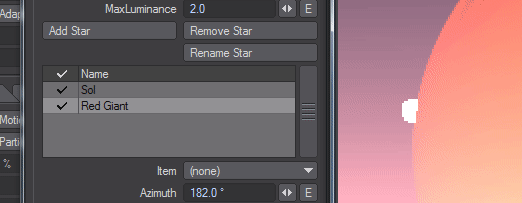Physical Sky (Hosek-Wilkie)
Physical Sky is a Backdrop shader, with its elements rendered beyond the furthest extremities of the scene. It is based on papers written by Lukas Hosek and Alexander Wilkie, the current best approximation of atmospheric light scattering. As can be expected from our everyday experience the atmosphere is thickest with the sun at the horizon, so, with default settings, more blue light is removed and the red is left, but these same settings allow for a wide range of different planetary atmospheres, real and imagined. This shader also allows multiple celestial bodies to be easily added and influence the atmosphere (Did someone say "binary star system"?)
Because SunSky is a backdrop shader, it means that although it can contribute to the lighting of a scene - using an environment light, say - you cannot interact with it. It's not possible to generate clouds using SkyTracer that will react accurately to it, but these things can be worked around using additional lights positioned in a similar position relative to the camera.
New to 2019.1 is a softened horizon line and the possibility to color the "ground" portion of the backdrop.
To do so, add a Textured Environment, make sure it is above Physical Sky in the Environment list, and you can have something like this:
- Surface Albedo - Reflectance color from the planet. The default value of blue has been set because our planet is mostly water
- Turbidity - The reduction in the transparency of air because of scattering of light by dust and smoke particles and water droplets. Increase the turbidity to make the atmosphere denser - hazier. Great for recreating LA sunsets
- Scattering - The scattered color of the sky itself
- Tint - Added for tinting skies. Leave white to use the sky color as normal, change the scattering color to multiply with the end result
- Max Luminance - Function added for tone mapping the final result. This will tone down the brightness value of a star to better match the rest of the scene
- Add/Rename/Remove Star - Add, rename or remove additional stars adding each to the bottom of the list. Because a backdrop is effectively flat, getting the stars in the right order for proper layering is done by dragging and dropping to reorder in the star list
- Item - Use an item's rotation to change the position of the sun in the scene. Because a sun is so far away, changing the position makes no sense. When using an item to control the sun's position, the following three options will be ghosted:
- Pick Location - Opens the Location Picker window
- Azimuth - The sun's position across the sky
Elevation - The sun's vertical position in the sky
The following three options are all linked - a low temperature implies a large size, a small size implies a high intensity and a high intensity implies a high temperature and vice versa. Care should be taken to balance
- Temperature - Similar to using the Kelvin scale in the color picker. The scale starts at 1000 and can go up and up, for instance, the temperature of Sirius is 25,200 K. The default value of 5,778 K is representative of the Earth's sun
- Intensity - A value to choose for the overall intensity of your star in the sky. The default value of 5.0 has been chosen for the Earth's sun
- Size - A value to choose for the overall size of your star in the sky. The default value of 5.0 has been chosen for the Earth's sun
If you are linking your SunSky with a light (in the Item dropdown), you should set the SunSky light to 0 to disable the SunSky version and only use the light in the scene. Otherwise, you will have a doubling of lights, and more noise inherent.