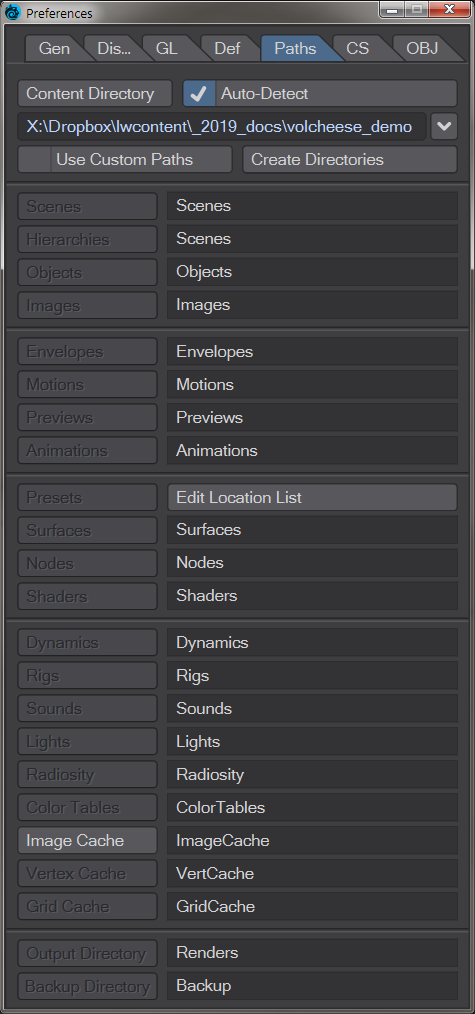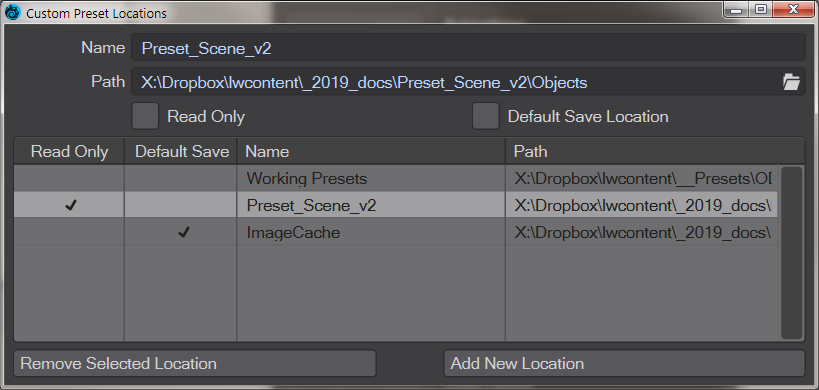Layout Paths Tab
Here you can set default paths for LightWave to use, including network paths if you are using LightWave in a team with a centralized Content Directory. It also supports the use of non-standard content directory folders to better fit with other software in a pipeline if necessary. The Presets path has a cross at the end to clear any input path rather than needing to visit LightWave’s configs to clear.
Auto-Detect
With Auto-Detect enabled, when you open a scene, Layout will attempt to automatically detect the paths for items in a scene.
Use Custom Paths
With custom paths enabled, you can specify a separate path for each category. This needs to be ticked before you can access each of the Scenes, Hierarchies, Objects, etc. buttons below.
Presets Location List
Clicking on this button in the Paths tab will open a fresh window with Preset location paths. New Locations can be added and chosen between and locations can be set as default or made read-only. This also makes possible a network-wide presets system that can be carefully managed.
Please note that you should not add a custom path that is the same as the default paths (either Custom, This User, or Built-in) on installation. Presets will be using the same files and thus appear as duplicates.
Image Cache
LightWave 2019's new Image Cache system path can be chosen here, but care needs to be taken especially with network rendering. See the Image Caching section on the Layout General Options page.