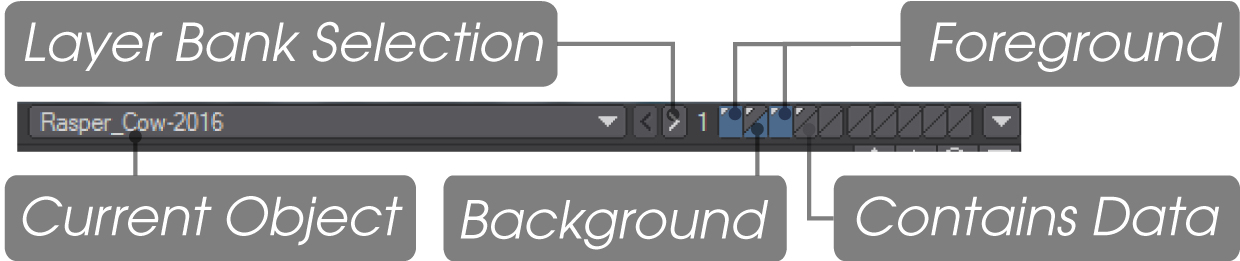Selecting
For almost everything in Modeler, it's worth keeping in mind the mantra: "If nothing is selected, everything is selected"
Direct Selection
Modeler has three selection modes - Points, Edges and Polygons. They are exclusive, so you cannot mix a selection of points with polygons (although you can have both selected a tool will only operate in the mode you are currently in). You can select Points, Edges or Polygons by clicking and dragging with the LMB.
There are several tools to aid selection in the Top Menu in Modeler covered here: Select.
Extending Selections
Once you let go of the LMB for your initial selection, to add further elements you either need to use the Shift key in conjunction with the LMB or the MMB to continue selecting further elements.
Other Selection Methods
The Statistics Panel window from the Top Tool Bar is essential for making more intricate selections such as "give me all polygons with more than four points" or "Give me polygons with the Surface 'Green' that are non-planar"
Selecting Layers
You can use the layer buttons in the top-right corner of the main interface to work with layers in banks of ten. You can apply most Modeling functions across multiple layers simultaneously by placing them in the foreground. You do this by clicking the top part of a layer button; all other layers are unselected, whether they are in the foreground or background. You can add foreground layers by holding the Shift key as you click. You can deselect a foreground layer by holding the Shift key as you click on a selected foreground layer button.
To place a layer in the background, click on the bottom part of a layer button. Selecting a background layer will deselect all other background layers. You can add background layers by holding the Shift key as you click. You can deselect a background layer by holding the Shift key as you click on a selected background layer button.
Some tools require simultaneous foreground and background layer selections. Others can act on multiple layers at once to speed up workflow.
These layers can all be acted on at once
Foreground and Background Layers
Some tools (Boolean and Fracture for example) require both foreground and background layers to be available. Clicking the layer icons at the top will make the layered clicked a foreground layer. Clicking it in the lower half will make it a background layer. You cannot have a background layer without a foreground layer and clicking with the LMB will only select one foreground and background layer. If you wish more of either hold Shift when clicking LMB. That way you will be able to create the mix of foreground and background layers needed.
You can quickly swap the state of foreground and background layers by pressing the apostrophe key (‘).
If you notice a tool not working when multiple layers are selected, just select the one layer you need to work on and try the tool again.
You can change which bank of layers - ten layers per bank - are controlled by these buttons. Just click the < or > buttons. Bank 1 controls layers 1 through 10, bank 2 controls layers 11 through 20, and so on. The Bank Selection buttons are mapped to your PgUp and PgDn keys by default. The highest bank number is 99, but you can access higher layers using the Layer Browser Panel.