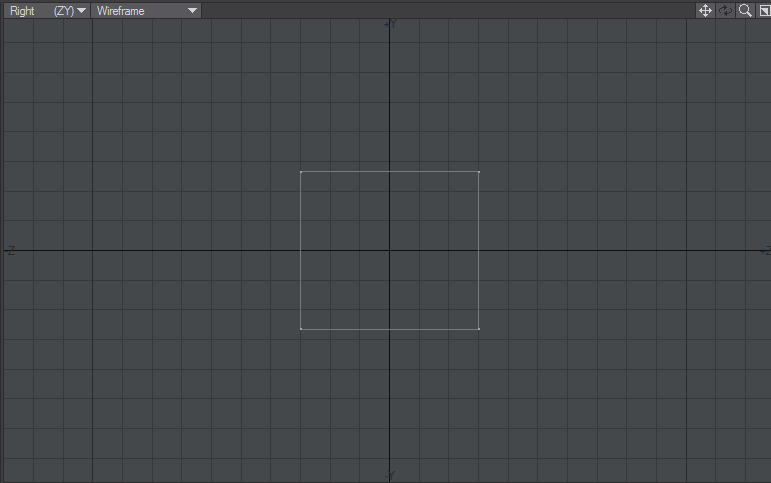Manipulating
For almost everything in Modeler, it's worth keeping in mind the mantra: "If nothing is selected, everything is selected"
The three main ways you have of manipulating geometry are Translation, Rotation and Transformation, but to model you need a lot more facilities including creation and deletion. Modeler is very freeform with regard to its elements. There are no constraints on what you do with them. You can build objects by laborious point-to-point construction, use spline cages, or construct organic models using subpatches and extending base polygons - the box method.
The first tab to visit for manipulation tools is the Modify tab, wherein you will find the above-mentioned Translate, Rotate and Transform tools. Then you have the Multiply tab, which contains tools to Extend, Duplicate and Subdivide your polygons. The Detail tab contains tools for concentrating on elements of your model, split into Point, Edge and Polygon sections; while the Construct tab is for reducing and combining model elements.
Fine Detail Manipulation
The Rotate and Scale/Stretch tools can further be controlled at much smaller scale by using the right mouse button (RMB). This changes values at a much finer rate. Holding the Ctrl key will snap rotations in 15° increments. This works with move the left and right mouse buttons, but be aware that since the right button moves in finer increments it will take longer to get to the 15° amount to snap to. Holding Ctrl when Scaling or Stretching will still lock the changes to the axis you are mainly working on.