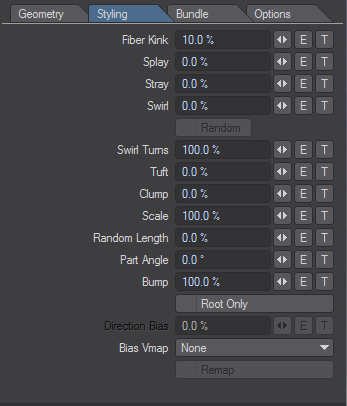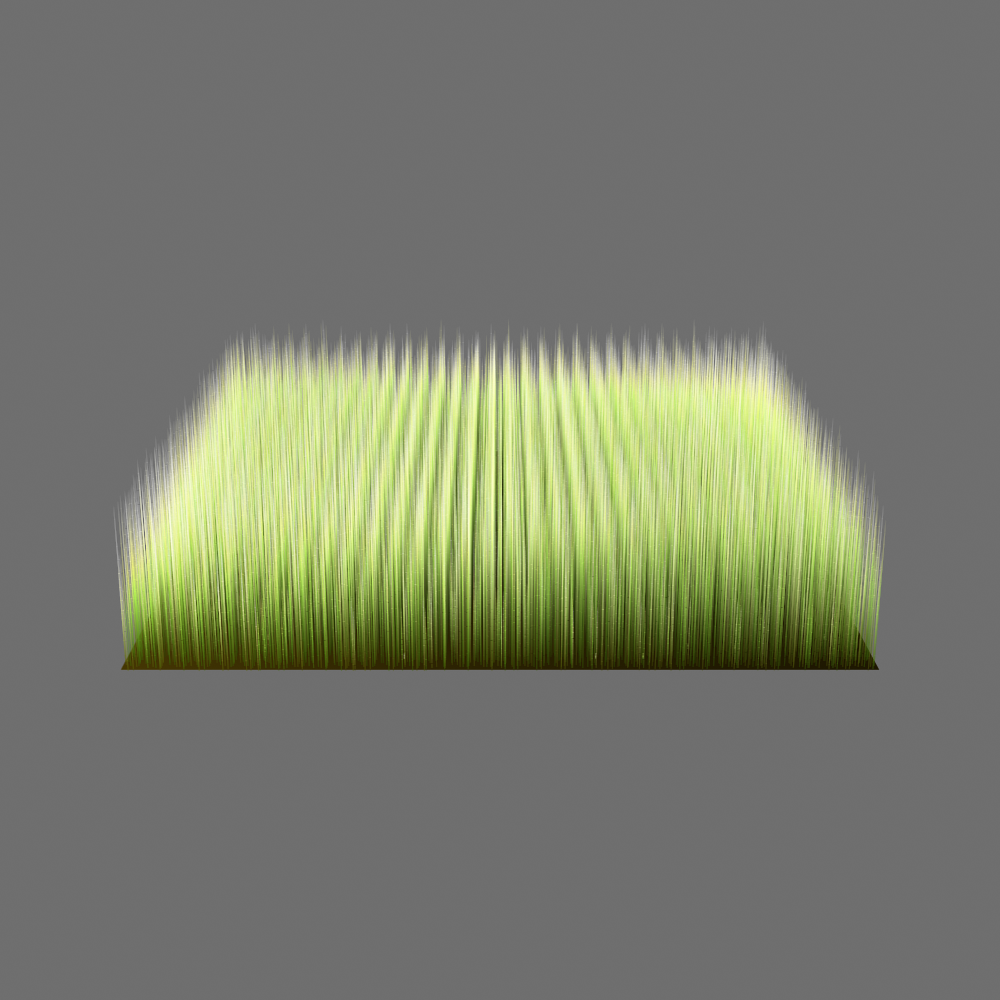FiberFX - Styling
Fiber kink - This setting is only available when Fiber Smooth is set to 1 or above. As fiber edges are subdivided, each newly created edge end point can be perturbed. This creates a kinked look to the fibers.
Kink 20%, Kink 40%, Kink 60%, Kink 80%, Kink 100%
Because subdivision of fibers is performed just before the edges are drawn, they are not used in creation of the shadows, as these are created prior to subdivision. As a result, the ‘kinking’ effect will not be visible in shadows.
Splay - This setting controls how far away fibers are tipped from each other using the polygon center or guide fiber as the basis for splaying the fibers.
Splay 20%, Splay 40%, Splay 60%, Splay 80%, Splay 100%
Stray - Random fibers can be shorter or longer giving a look where just a few strands of hair stand out from the rest, giving a more natural look.
Stray 40%, Stray 80%, Stray 120%, Stray 160%, Stray 200%
Swirl - Controls how much each fiber is twisted, based on a splay center based around the polygon center or the guide fiber.
Swirl 20%, Swirl 40%, Swirl 60%, Swirl 80%, Swirl 100%
- Random - Only available when Swirl is not zero, this randomizes the starting rotation of each fiber.
- Swirl Turns - Gives the number of complete revolutions swirls make.
Tuft - Progressively shortens fibers further away from the center of the polygon or guide fiber.
Tuft 20%, Tuft 40%, Tuft 60%, Tuft 80%, Tuft 100%
Clump - Gathers fibers together as though sticky or wet based on polygon center or guide fiber.
Clump 20%, Clump 40%, Clump 60%, Clump 80%, Clump 100%
Scale - Gives a length to fibers. Scale is based on the size of the object - 100 % long fibers on a mammoth built to scale will be a lot longer than similar 100 % fibers on a fly modeled to scale.
Scale 20%, Scale 60%, Scale 120%, Scale 200%, Scale 400%
Random Length - Randomizes the length of all the hairs on a surface to give more variation. Distinct from Stray because the randomization is applied to all fibers.
Rand Length 20%, Rand Length 40%, Rand Length 60%, Rand Length 80%, Rand Length 100%
- Part Angle - Defines an angle between adjacent guides that cause the fibers to follow the nearest guide and not interpolate. This causes “parts” in the hair style instead of interpolating. The Part Angle will by default be applied to all fibers on an object, but can be controlled as in the image below by using a gradient texture applied to a Weight Map or simply a Slope in this case. The Part Angle can be small and still have a large effect since it is based on an examination of the first segment on the guides and the dot product is used to determine if fibers should interpolate or follow the closest guide.
Bump - This effect perturbs the initial fiber direction by simulating a surface bump using the local gradient of the texture. Similar to the Bump Channel in LightWave’s Surface Editor. This effect needs a procedural texture or image in the texture channel to be visible.
Bump 50%, Bump 150%, Bump 300%, Bump 600%, Bump 1200%
Root Only - Only the root of the fiber is used to calculate the bump giving a different look to the fiber arrangement.
Bump w/RO 50%, Bump w/RO 150%, Bump w/RO 300%, Bump w/RO 600%, Bump w/RO 1200%
- Direction Bias - This setting becomes available when the object with fibers has a Bias Vertex Map created with Modeler’s FiberFX interface. It determines the ratio between the settings for the fibers in the window and those contained in the VMap concerning direction.
- Bias VMap - Presents a dropdown from which you can choose a Bias Vertex Map.
- Remap - Only available when you are using a Bias VMap. When using RGB colors you can’t specify a value of -255(-1). Using Remap, the value of 0 is remapped to -255(-1), 128(.5) is the new 0, and 255(1) remains the same.