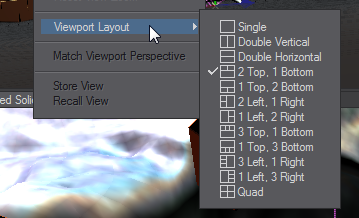View Tab
Viewports
- Fit All - This will fit everything into any viewport that isn't Camera or Light. For fitting the active viewport instead of all viewports, use the keyboard shortcut A
- Fit Selected - Fits the selected item or items into all Layout viewports. If you wish to only fit selected into the active viewport use the keyboard shortcut Shift A
- Zoom - This gives a dropdown menu with
- Zoom In
- Zoom In 2x
- Zoom Out
- Zoom Out 2x
The buttons in the dropdown menu only work if Layout is showing a single viewport. If you have multiple viewports you need to use the associated keyboard shortcuts.
- View Mode - This dropdown menu offers a choice of viewports as an alternative to using the Viewport mode menu in each viewport. It also shows the keyboard shortcuts associated with each viewport. Using the menu will only change the top-left viewport if you have several.
Additional Viewports
Additional Viewports have their own page.
View Layout
- Prev/Next Layout - Steps through the list of viewport arrangements seen in the Viewport Options menu.
- Save Layout - Saves the viewport arrangement as a default for the next time you start LightWave.
HW Shading
- Use Multitexture / Use GLSL -Switches between Shading methods without changing the defaults set in Preferences.
Grid
- Increase / Decrease Grid - Changes the grid size in a 1 2 5 manner - so 1 m becomes 2 m then 5 m, 10 m, 20 m, 50 m and so on. The same is true in reverse with 1 m becoming 500 mm, 200 mm, 100 mm 50 mm and so on. The default keyboard shortcuts are [ and ].