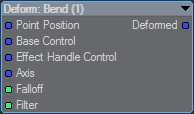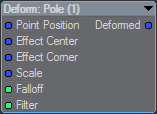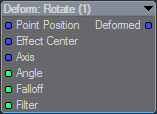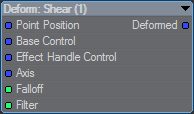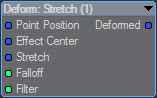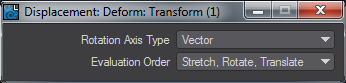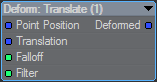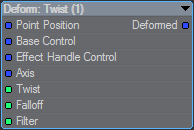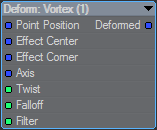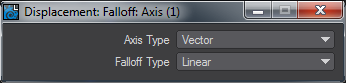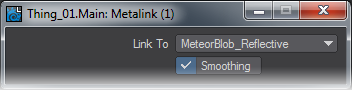Displacement
These nodes might not have any function in surfacing per se. They both offer vector outputs that will change with every frame based on the movement of the vertices of the objects they reference. It is up to you, the user, to determine if they can fit into your surfacing pipeline and how.
Deform Nodes
There are ten Deform nodes and four Falloff nodes to go with them. All ten have the following inputs:
Point Position (Vector) - position to deform
Falloff (Scalar) - falloff of effect Filter
Filter (Scalar) - fraction of deformation to apply
Some have one or more of the following inputs:
Base Control (Vector) - position of base control
Effect Handle Control (Vector) - position of effect handle control
Effect Center (Vector) - position of center of the box containing the effect
Effect Corner (Vector) - position of the corner of the box containing the effect
Angle (Scalar) - amount to rotate by
Stretch (Scalar) - stretch scaling amount
Scale (Vector) - scaling at effect center
Axis - axis for operation (defaults to +Z)
All have a single output:
- Deformed - deformed position
Some nodes have settings that are accessed by double-clicking on the node concerned. All deal with how to interpret the axis value:
- Vector - axis is given as a vector (will be normalized internally)
- HPB Rotation - axis is given as heading, pitch, bank rotation of a +Z direction
Additional inputs and node settings will be listed for each node.
Deform: Bend
Node-specific:
- Axis - axis from which to bend (defaults to +Z)
- Settings? - Yes, double-click node to change
Deform: Pole
Deform: Rotate
Node-specific:
- Axis (Vector) - axis around which to rotate (defaults to +Z)
- Settings? - Yes, double-click node to change
Deform: Shear
Node-specific:
- Axis (Vector) - axis from which to shear (defaults to +Z)
- Settings? - Yes, double-click node to change
Deform: Stretch
Deform: Taper
Node-specific:
- Axis - axis of taper
- Base Taper - scaling at the base (X and Y components used, Z ignored)
- Base Taper Axis - X taper direction for base
- Effect Handle Taper - scaling at the effect handle (X and Y components used, Z ignored)
- Effect Handle Taper Axis - X taper direction for effect handle
- Settings? - Yes, double-click node to change
Deform: Transform
Node-specific:
- Translation (Vector) - translation transform
- Rotate (HPB) (Vector) - heading, pitch, bank rotation
- Rotation Axis (Vector) - axis around which to rotate (for Rotation Angle)
- Rotation Angle (Scalar) - angle to rotate by around Rotation Axis
- Stretch (Vector) - scaling transform
- Settings? - Yes, double-click node to change
Evaluation Order - order in which the transforms are applied
Deform: Translate
Node-specific:
- Translation (Vector) - translation transform
Deform: Twist
Node-specific:
- Axis (Vector) - axis of twist
- Twist (Scalar) - angle to twist by
- Settings? - Yes, double-click node to change
Deform: Vortex
Node-specific:
Axis (Vector) - axis of vortex
Twist (Scalar) - angle to twist by
- Settings? - Yes, double-click node to change
Falloffs
All Falloffs have a settings window opened by double-clicking on the node.
The two Axis Types are:
- Vector - axis is given as a vector (will be normalized internally)
- HPB Rotation - axis is given as heading, pitch, bank rotation of a +Z direction
The Falloff Types are:
- Linear - linear falloff (Power input is ignored), Range indicates where falloff reaches 1
- Power - falloff is based on the distance, Range indicates where falloff reaches 1
- Inverse Power - falloff is based on inverse distance, Range indicates where falloff reaches half
Equally, they all have two outputs:
- Falloff - the falloff fraction (0 == no falloff, 1 == complete falloff)
- Strength - the opposite of the falloff (1 - falloff)
Sometimes it is easier to define the displacement based on how far away you are (in which case using Falloff is better).
Sometimes it is easier to create a displacement based on how strong the influence is (so you would use Strength).
Falloff: Axis
Falloff according to distance along an axis. The simplest of falloffs.
- Base Position - position with no falloff
- Axis - direction of falloff
- Range - range over which the falloff occurs
- Power - the falloff power
Falloff: Cubic
Falloff according to maximum of X, Y, Z distance from a center position
- Center Position - position with no falloff
- Orientation - rotation of the box
- Range - range over which the falloff occurs
- Power - the falloff power
Falloff: Cylindrical
Falloff according to perpendicular distance from an axis. Cylinder does not have an Axis Type.
- Center Position - position with no falloff
- Orientation - rotation of the cylinder
- Range - range over which the falloff occurs
- Power - the falloff power
Falloff: Spherical
Falloff according to distance from a center position
- Center Position - position with no falloff
- Orientation - rotation of the sphere
- Range - range over which the falloff occurs
- Power - the falloff power
Deformer Examples
Several examples to introduce how to set up deformers, including using multiple deformers for a single object.
MDD Displacement
The MDD Displacement node offers a single Vector output that is the result of the loaded VertCache file. There are several controls for playback:
- Frame Offset - Allows delaying or bringing forward the start frame of the animation contained in the VertCache file
- Replay Speed - Slows down or accelerates playback of the VertCache.
- End Behavior - You can choose what happens when the end of the VertCache frame range if it is not the same as your scene frame range. The choices are
- Stop - Animation playback stops on the last frame of the VertCache
- Loop - Animation recommences playback from the first frame
- PingPong - Animation reverses direction playing back last frame to first, then back again
- Scale - This value sizes the object to which the VertCache is applied and uses the Units measurement below
- Match By - The choice is between Coordinates and Nodes . Coordinates will be used for MDD files, but other sorts of VertCache can also use nodally-based systems.
MetaLink
Metalink is a very powerful tool that allows you to use the dynamic motion from one object and apply it to another. In most cases the dynamic object contains very few polygons (2-point polygons) while the “MetaLink” object has a higher polygon count.