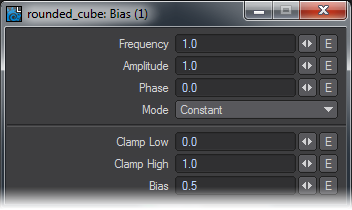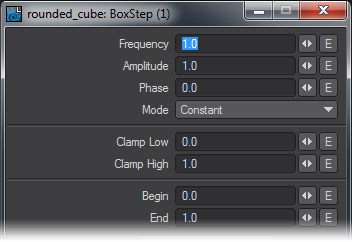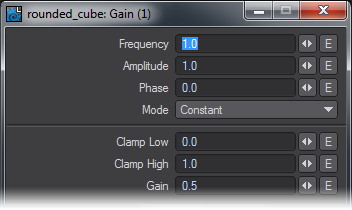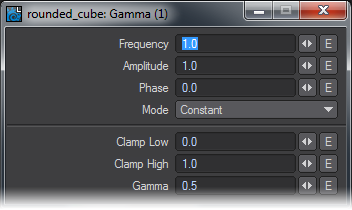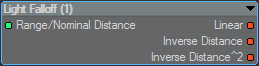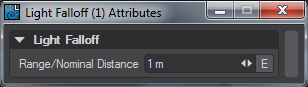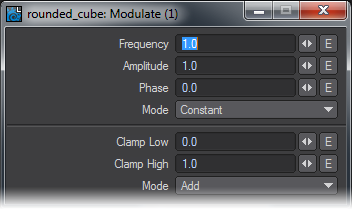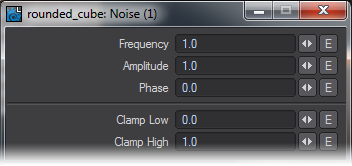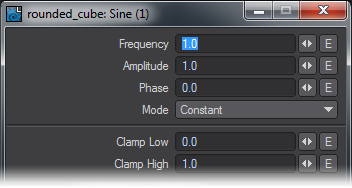Functions
The nodes in this section are mathematical functions to control other inputs. They are noted by their yellow input and output icons.
Bias
The Bias function allows the brightness of the connected node to be controlled. This function node provides a standard bias function. Bias is a specific function that can be used to control the brightness on any texture with a function input. This function acts much like the brightness control on a television.
Edit Panel
Connect the result output to the function input on any texture node (3D or 2D). By adjusting the Bias control you can then control the brightness of the attached node.
BoxStep
The Box Step function allows a connected node to be clamped between two specified values.This function node provides a box step function. A box step is a ramped step between two user specified values. This function effectively clips the connected texture, allowing flats and plateaus to be created.
Edit Panel
Connect the result output to the function input on any texture node (3D or 2D). By adjusting the Begin and End points, the valleys and peaks of the connected texture can be flattened.
Gain
The Gain function allows the contrast of the connected node to be controlled. This function node provides a standard gain function. Gain is a specific function that can be used to control the contrast on any texture with a function input. This function acts much like the contrast control on a television.
Edit Panel
Connect the result output to the function input on any texture node (3D or 2D). By adjusting the Gain control you can then control the contrast of the attached node.
Gamma
The Gamma function allows the connected node to be gamma corrected. This function node provides a standard gamma correction function. Gamma correction is a function that adjusts the brightness and contrast simultaneously.
Edit Panel
Connect the result output to the function input on any texture node (3D or 2D). By adjusting the Gamma control you can then control the brightness and contrast of the attached node.
Light Falloff
This node allows you to create your own falloffs for lights rather than using none or the standard Inverse Distance^2. The outputs are color to hook directly into the Light Shader destination node.
Edit Panel
Double-clicking the node presents a panel to enter the range/nominal distance manually rather than hooking in the Distance output. An Envelope can also be used for a distance that changes over time.
Modulate
The Modulate node allows two functions to be combined in a variety of ways. This function node provides a method that allows two other functions to be combined. The combination may be Add, Subtract, Multiply, Maximum, or Minimum. This node extends the tools available for creating new functions by combining two others.
Edit Panel
Noise
The Noise function allows the connected nodes texture blending to be disturbed. This function node provides a standard noise function. The noise function is a standard Perlin noise function, which can be used disturb the blending or transition of the attached texture.
Edit Panel
Connect the result output to the function input on any texture node (3D or 2D). You can now disturb and add noise to the transition of the attached texture.
Sine
The Sine function allows the connected nodes texture blending to be sine modulated. This function node provides a standard sine function. This can then be used to modulate the blending of the attached texture. The sine function may also be shifted to provide a cosine as required.
Edit Panel
SmoothStep
The Smooth Step function allows a connected node to be clamped and then smoothed between to user specified values. This function node provides a smooth step function. A smooth step is a ramped step between two user specified values that has been smoothed so that the transition is more rounded. This function effectively clips the connected texture allowing flats and plateaus to be created, much like box step except the transitions are rounded.
This may be used in preference to the BoxStep function, as it provides automatic anti-aliasing.
Edit Panel
Wrap
The Wrap node allows a scalar output to be post-processed using a function. This node allows the scalar output from a texture to be modified by a function. Effectively, this allows the output from a texture to be transformed by a function without the need to use the dedicated function input. This makes it ideal for use when the final output is the result of a mathematical node. There is no Edit Panel.
Unique Inputs
- Input (Scalar) - A link only input. The scalar to be modified by the function should be connected to this input.
- Function (Function) - The function input. The function required to modify the scalar should be connected to this input.