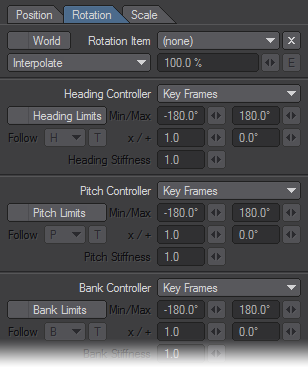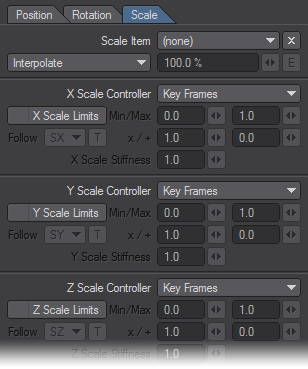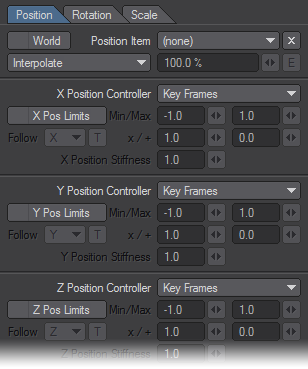Controllers and Limits Tab
The Controllers and Limits tab has been updated to include Position and Scale controls. The limits are based on the parent space and not world coordinates.
The World options for Rotation will use the world coordinates, rather than the local coordinates.The “Transform” Item option will select the item which influences the current item.
Interpolate uses the blend to interpolate between Same As Item value and channel value.Compensate removes the Same As Item value from the channel value to a degree specified by the blend.
Heading, Pitch and Bank Limits
We can determine a range within which a rotational channel of an item can rotate. This is useful to keep joints from hyperextending or keeping IK controlled joints from “popping”. It is also useful to keep items that are very closely spaced from rotating in and through each other.
Heading, Pitch and Bank Stiffness
This setting allows you to set a stiffness or resistance on the rotational channels of an item. This works when the controller for a channel is set to IK. The Stiffness setting can help to determine which items in an IK chain will bend first or last. Higher values make a joint harder to bend and lower values easier to bend.
Heading, Pitch and Bank Controllers
Scale Controllers
Position Controllers
Controller Types
These contain seven options for controlling the rotation, position and rotation channels. Not all options are available for all channels.
- Keyframe - This simply means that you can manually orient an item in that channel and keyframe its position at anytime.
- Point at Target - This allows a particular rotational channel to target an item. Target Item in the main motion panel must be set to some item.
- Align to Path - This allows the rotational channel of an item to align to its motion path. With the Align to Path Look Ahead controller under the IK and Modifiers Tab we can make this channel look ahead or anticipate a turn.
- Inverse Kinematics -This allows IK to control this channel. If other channels are set to FK we can selectively determine which rotational channels are controlled via IK or FK.
- Align to Velocity - The channels controlled by this option will have the same values as the corresponding channels of the set item. The stiffness value can be used to interpolate. The one for position has the option to use the world coordinates of the position item (instead of local). The calculations currently assume that X, Y, and Z are controlled, so the result may not be optimal if not all three position channels are “Same as Item” controlled.
- Align to Pole - This option adjusts the angle of the item so it points towards the pole. It is similar to the target item, and typically used in combination with it.
- Same as Item - The channels controlled by this option will have the same values as the corresponding channels of the set item. The stiffness value can be used to interpolate. The one for position has the option to use the world coordinates of the position item (instead of local). The calculations currently assume that X, Y, and Z are controlled, so the result may not be optimal if not all three position channels are “Same as Item” controlled.
Record Minimum/Maximum Joint Angles
You can interactively set the rotational Min and Max values by rotating the item to the desired minimum direction and choosing Setup > Motions > Limits > Record Minimum Joint Angles (default keyboard shortcut: {). This will activate minimum limits for any rotational parameters (heading, pitch, or bank) that are currently active for the chosen item. Similarly, rotating the item to the desired maximum range limit and choosing Setup > Motions > Limits > Record Maximum Joint Angles (default keyboard shortcut: }) will automatically input the values into the maximum limits for the active rotational parameters.
You should deactivate Heading, Pitch, and/or Bank to avoid setting limits for channels you don't wish to.