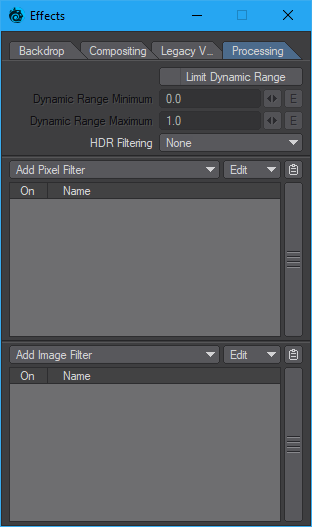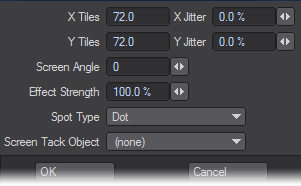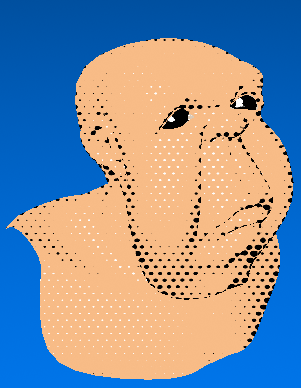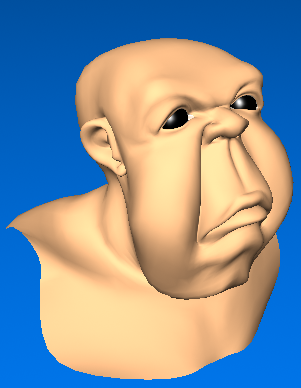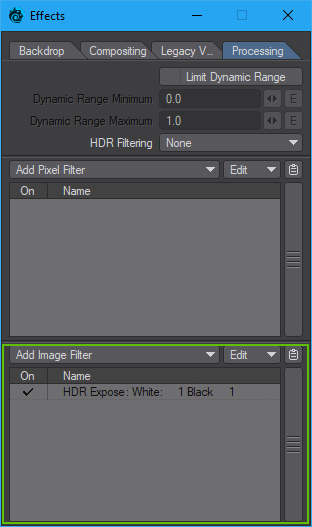Processing
Image Processing Options
(default keyboard shortcut Ctrl F8)
The Processing Tab on the Effects Panel contains functions that apply effects to the rendered image. Choose Editors > More Windows > Image Processing to directly bring up the Processing Tab of the Effects Panel.
Limit Dynamic Range
Limit Dynamic Range clips the pixel color components of each rendering pass at the Dynamic Ranges chosen, improving the anti-aliasing of extremely bright areas. This option should not be used with filters or image savers that expect high dynamic range data.
HDR Filtering
Filters HDR images to aid with the control of hotspots.
Pixel Filters
Pixel filters let external applications affect LightWave’s rendering engine. Filters in this class can be affected by motion blur and other sub-frame operations during the render rather than as a post process, as image filters are.
FiberFilter (FiberFX)
FiberFX allows you to create a variety of fibers, hair, and fur effects. For more information see FiberFX.
Halftone
In print, halftone screens are made up of dots that control how much ink is deposited at a specific location. Varying the resulting dots’ size and proximity creates the illusion of variations of gray or continuous color.
The X Tiles and Y Tiles values determine the number of possible horizontal and vertical dots. If you would like to randomise either of these settings (throughout your animation), use the corresponding Jitter fields.
In the photography world, this type of effect is achieved with a (physical) screen that breaks up the image into dots. Think of the Screen Angle setting as the rotation of that screen. It controls the angle of the dots.
You can control the overall amount of effect by adjusting the Effect Strength setting. Settings below and above the default of 100% are allowed.
You can change the pattern by changing the Spot Type. Specify and animate a Screen Tack Object to animate the pattern position.
Left: With Halftone, Right: Without Halftone
Image Filters
Image filters, unlike Pixel filters in the previous section, act on an image as a whole. They can be used for a variety of things, from saving out a layered Photoshop file to achieving a light bloom effect on your render, or making it into a sepia or monochrome image. Some of the filters can be applied directly to images you use within LightWave - for instance, full precision blur can be used to soften black and white images intended for a Bump Map.
Image filters are a post-process effect. This means that they get applied only once all rendering has been performed.