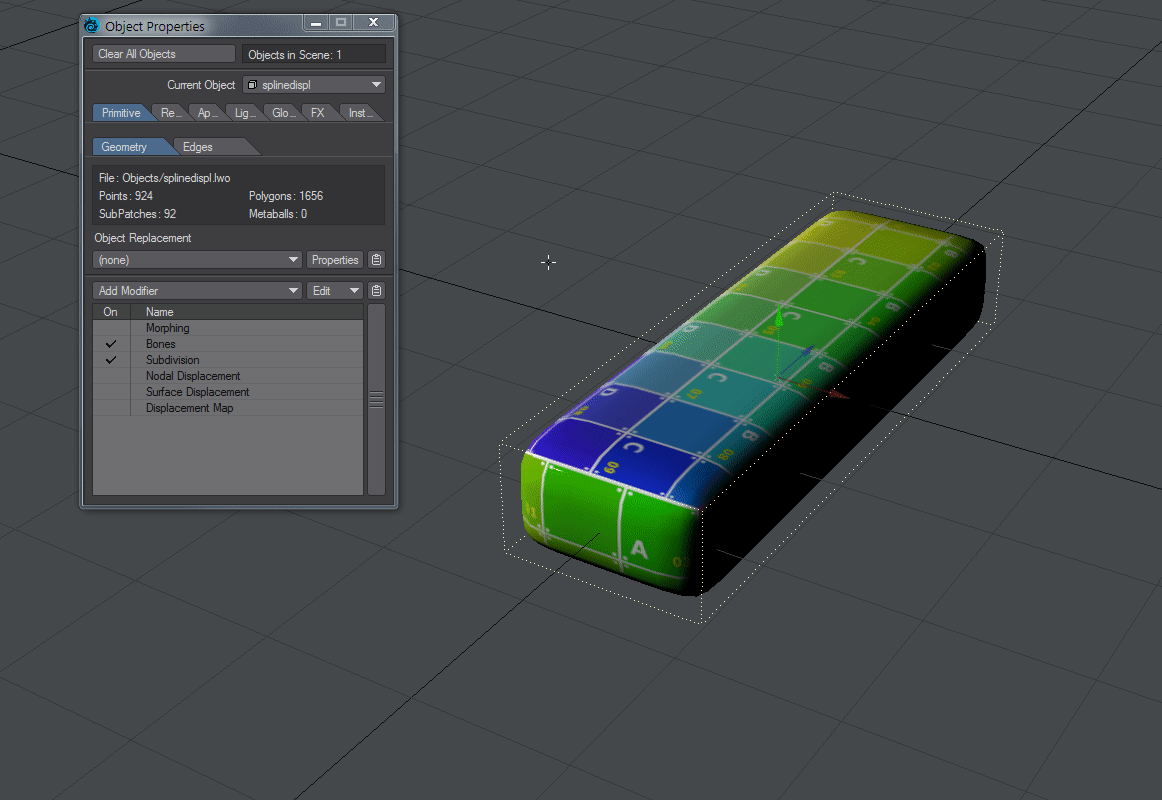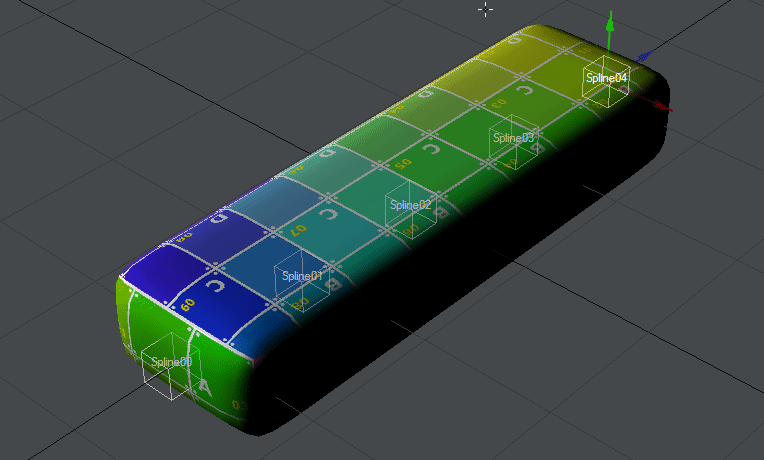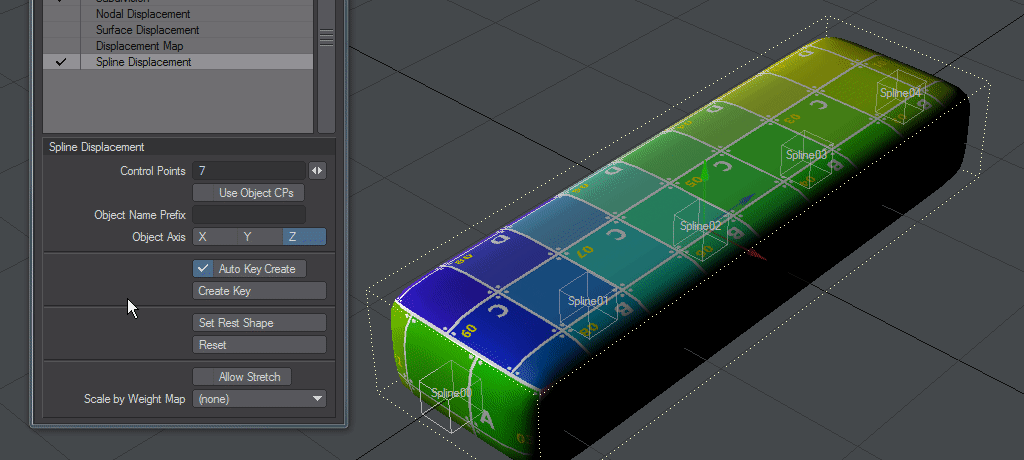Example - Spline Displacement Object CP
Spline Displacement can use other objects as controllers for the displacement. Here we look at moving our bar with null objects.
- To create our controllers, we will start with our scene with just the object we want to control
- If we add Spline Displacement from the Modifiers list we can use the built-in controllers to modify our object like so:
But we have to use the special Spline Disp Ctrl tool to move our control points. It's on the Modify tab at the bottom of the list. Instead, we could use standard objects to control the movement of our bar. - Reset the scene using Revert Scene to Last Saved from the Load menu to remove any animation done and reset the bar. Now add Spline Displacement again and add some control nulls to the scene. Any objects can be used as Control Points, but using nulls makes the most sense here.
- Add five nulls and name them Spline0 to Spline4. You cannot rely on the automatic naming LightWave gives sequences of objects - the (1) at the end of cloned items for instance - the numbering must be explicit and should start at 0. You can add as many as 256 control nulls. Position them in number order along the bar's length. The example shown uses the Item Shape Custom object to make the nulls more visible.
- Now, when we add Spline Displacement to our bar object we can choose Use Object CPs and enter the name of our nulls (without the numbering). This gives us the ability to use standard scene objects, and the standard Move function, to control our bar's animation
The Spline Displacement tool works uniquely with World Position displacement. There is no rotation functionality.