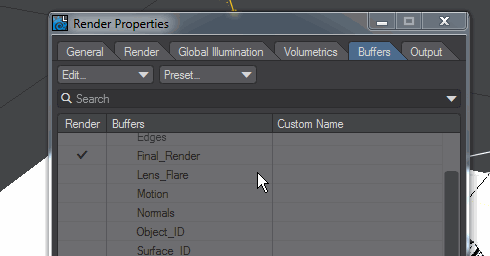Example - Custom Buffer
LightWave offers a lot of different buffers to output your work for other applications but for those situations where the standard buffers just don't cut it, here's a way to make more specific ones.
World Position
For our example we need a world position buffer for depth of field and motion blur purposes but LightWave doesn't offer one out of the box. Here's our scene with the Buffers tab of Render Properties open, looking for a World Position buffer. Let's add one.
Go to the Edit... dropdown menu and choose Create Custom Buffer. We named ours World Position and thus it is at the end of the Extra buffers list. Once added check the buffer so that it appears in renders. You won't need to do this to make use of the buffer, but you won't see its results if you don't.
Now go to the surface for the object for which you need a world position, in our case we'll get it for the toroid shape. Open the Node Editor by double-clicking on the surface name.
As you can see, the surface is already quite complex, but what we want to do is take the output from Input > World Position into the new World Position input on our Surface node.
You won't notice any difference in VPR to start with, the VPR render will seem the same; but if you switch the new render mode dropdown from Final_Render to your new World Position buffer you will see this: