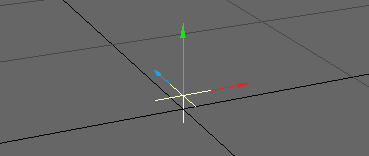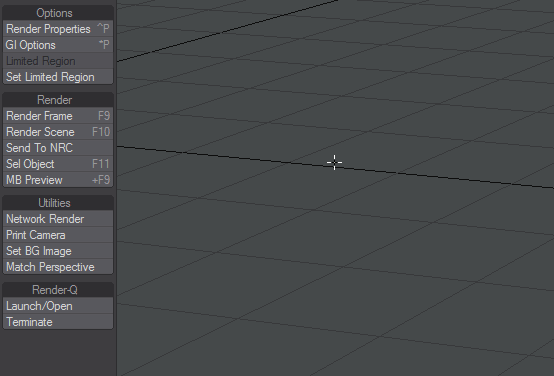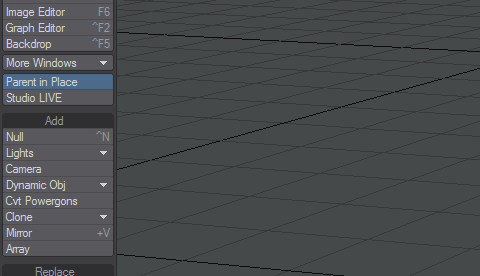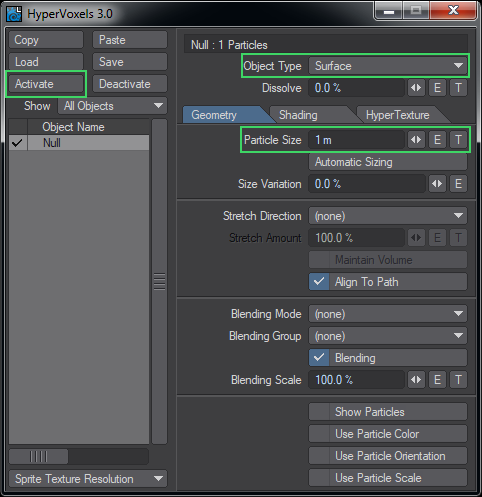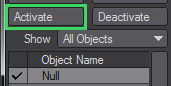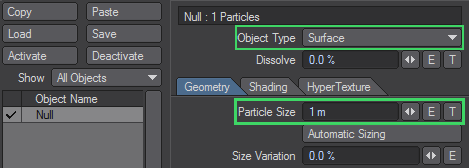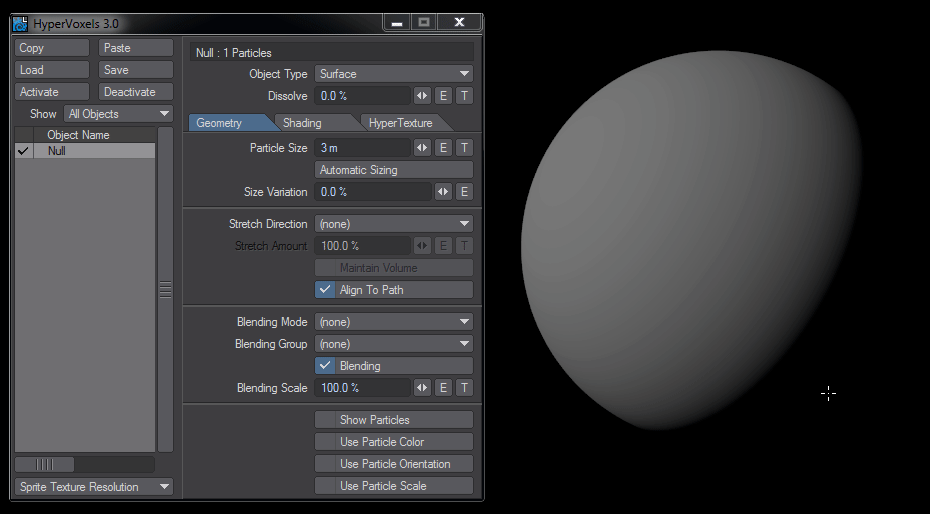Example - Starting with HyperVoxels
This exercise gives you a quick hands-on feel for how to use HyperVoxels.
- Add a null object to an empty scene in Layout.
- Before you do anything else, open the new Volumetrics panel with Ctrl-F6 or through Render > Render Properties and switch to the Volumetrics tab. Check Use Legacy Volumetrics otherwise you won't see any HyperVoxels. Also, to make things clearer in VPR we have changed the Backdrop from its normal gradient to black.
- Open the Effects window by clicking Backdrop and then switching to the Legacy Volumetrics tab.
- Open the HyperVoxels Settings Panel by double clicking on it in the list.
- On the HyperVoxels Panel, double-click on the null in the list window. This will activate HyperVoxels for this object. A check will appear to the left of its name. (You could also select the object and click the Activate button.)
- Object Type should be set to Surface. When you activate an object, the automatic size function is performed. The value 1 m should appear in the Particle Size field.
- Turn on VPR. You should see a rather dull ball in VPR - of course it’s a lot more interesting than a rendered null.
- Change the Particle size to 3 m. The ball will be larger in VPR. Click on the HyperTexture Tab. This is where you define the surface texture - essentially the terrain of the surface. Select FBM from the Texture pop-up. Notice that this is similar to setting a surface procedural texture.