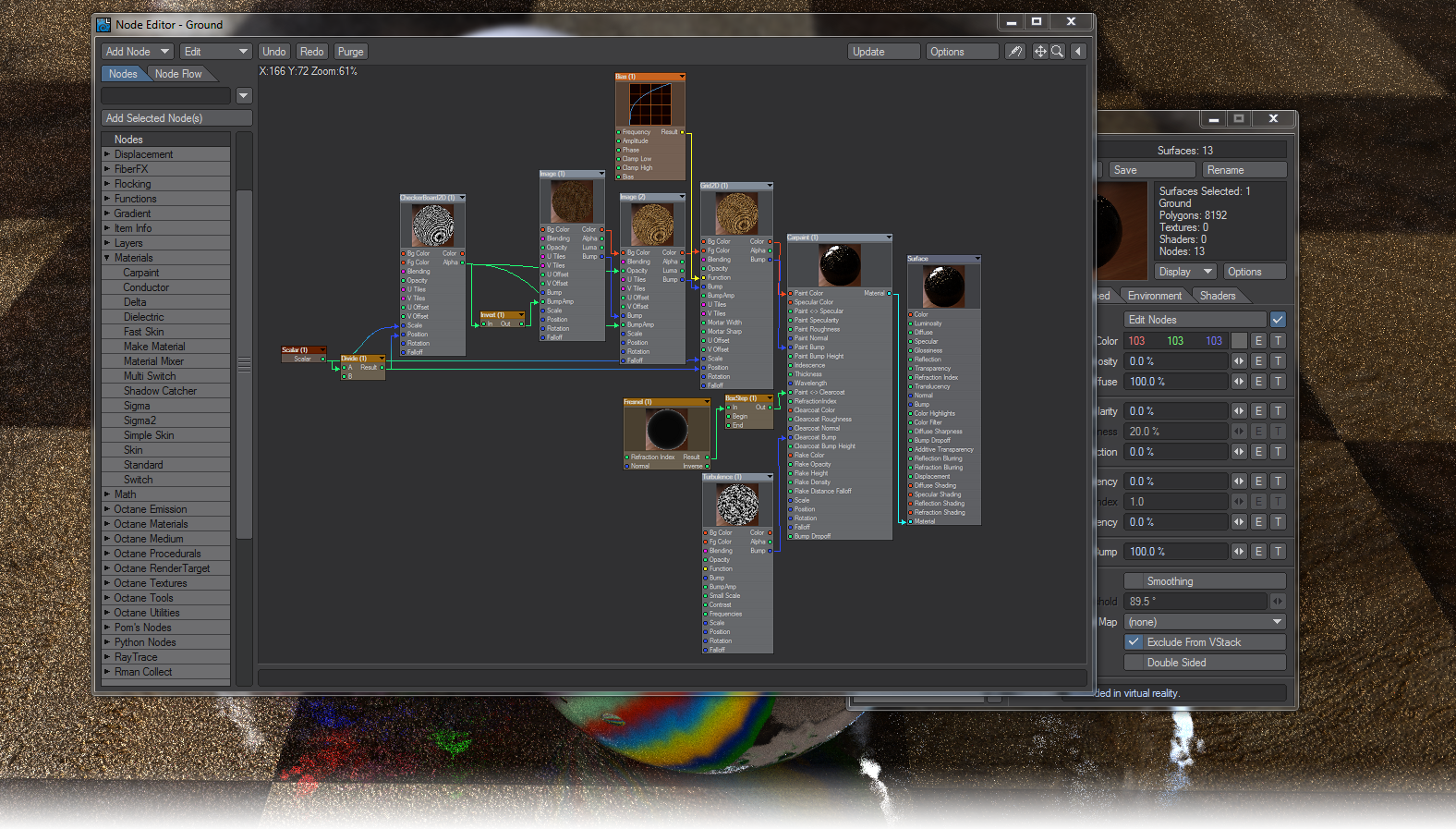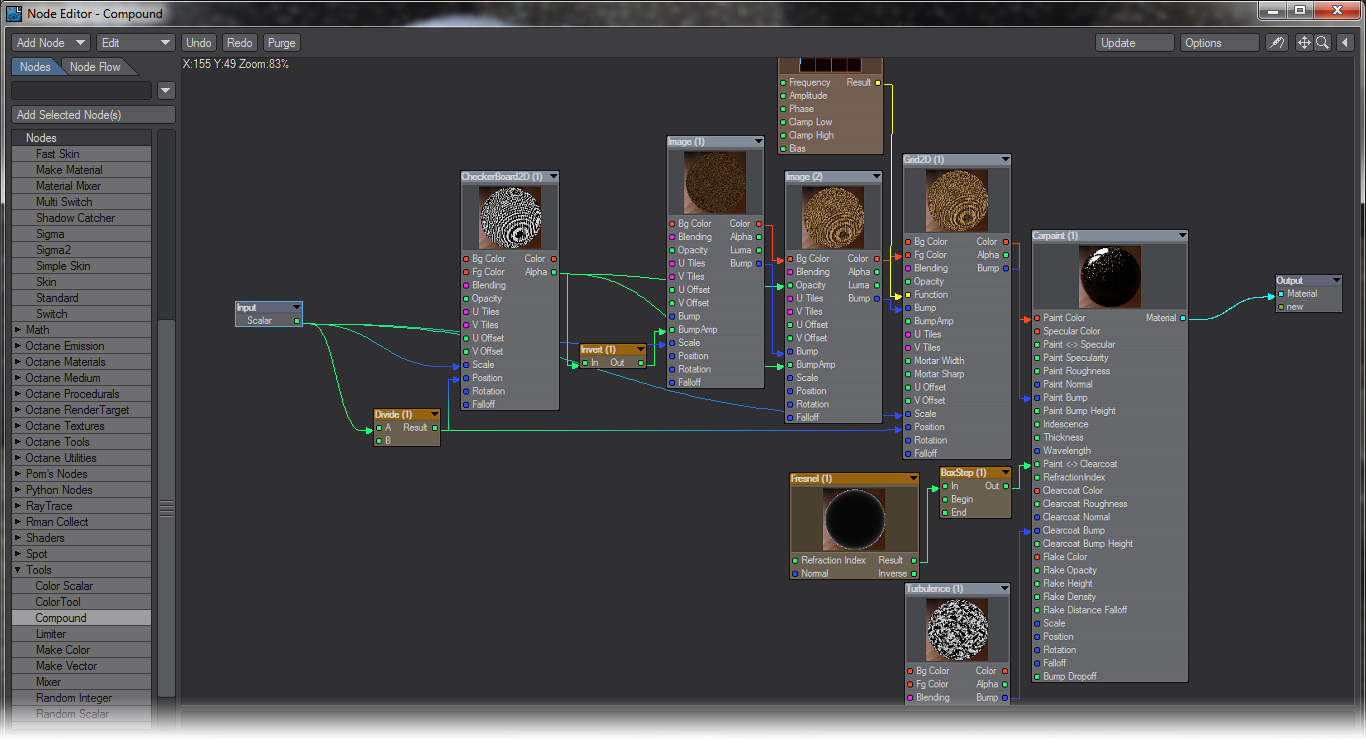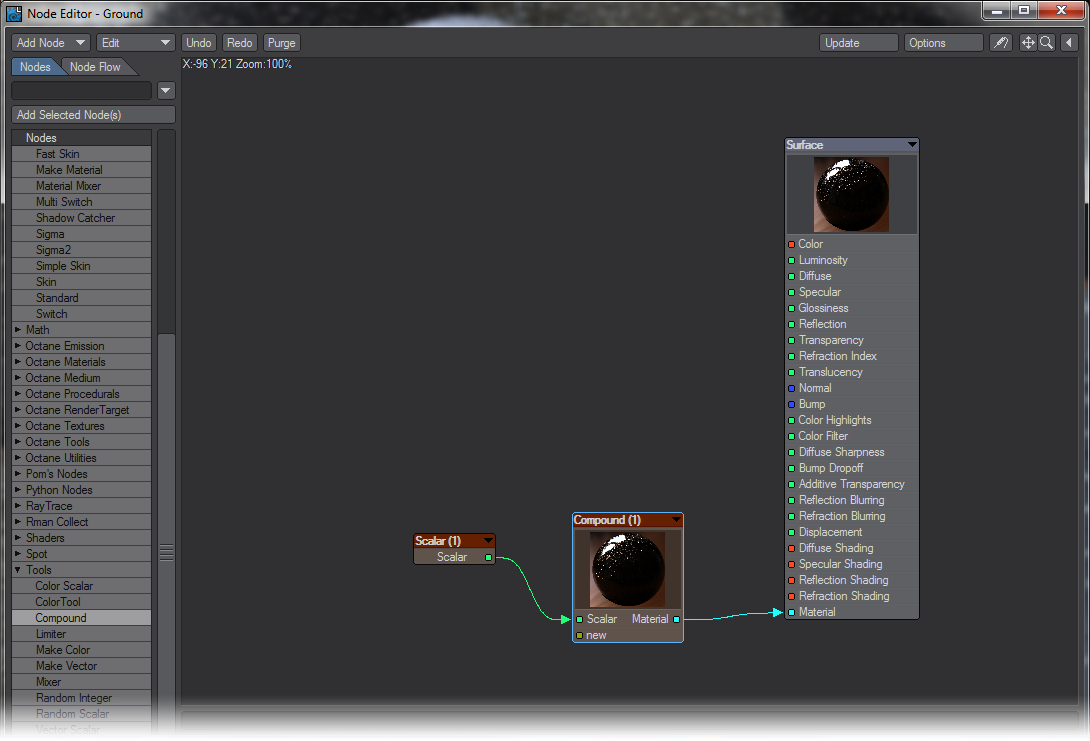Example - Simplifying the Benchmark Marbles nodes
We’ve loaded the Benchmark Marble scene included with the content. It’s a deliberately complex scene designed to torture your processor to find out how fast it is. Most of the surfaces are fairly simple, based around the Dielectric Material node, but the floor is a bit more abstruse.
My Node Editor has to be at 61% magnification to see all those nodes. Let’s simplify.
- Select all the nodes apart from the Scalar node at the start and the Surface node at the end and Copy them (Ctrl C).
- Add a Compound node from the Tools group. Double click on the new Compound node and you will enter a new Node Editor for that Compound. Here you can paste the nodes you copied. Select the Material output from the CarPaint material at the end of the node network and plug it into the Output node in the Compound node editor, where it says New .
- Double click on the output node in the Compound node editor to return to the main node editor. The original nodes are still there because we want to have a control for this compound, that of Scale.
- Drag the output from that first Scalar node to the New input on the Compound node. You will see it changes to Scalar and a second New node is added. Take note of where scaling is applied in the network, it is Input A on the Divide node, Scale on the Checkerboard node and Scale on the Grid 2D node. If you double click on the Compound node you will see the Input node now says Scalar and you can make the same connections.
- Finally, you can delete all the nodes in the main node editor with the exception of Surface , Compound and Scalar.