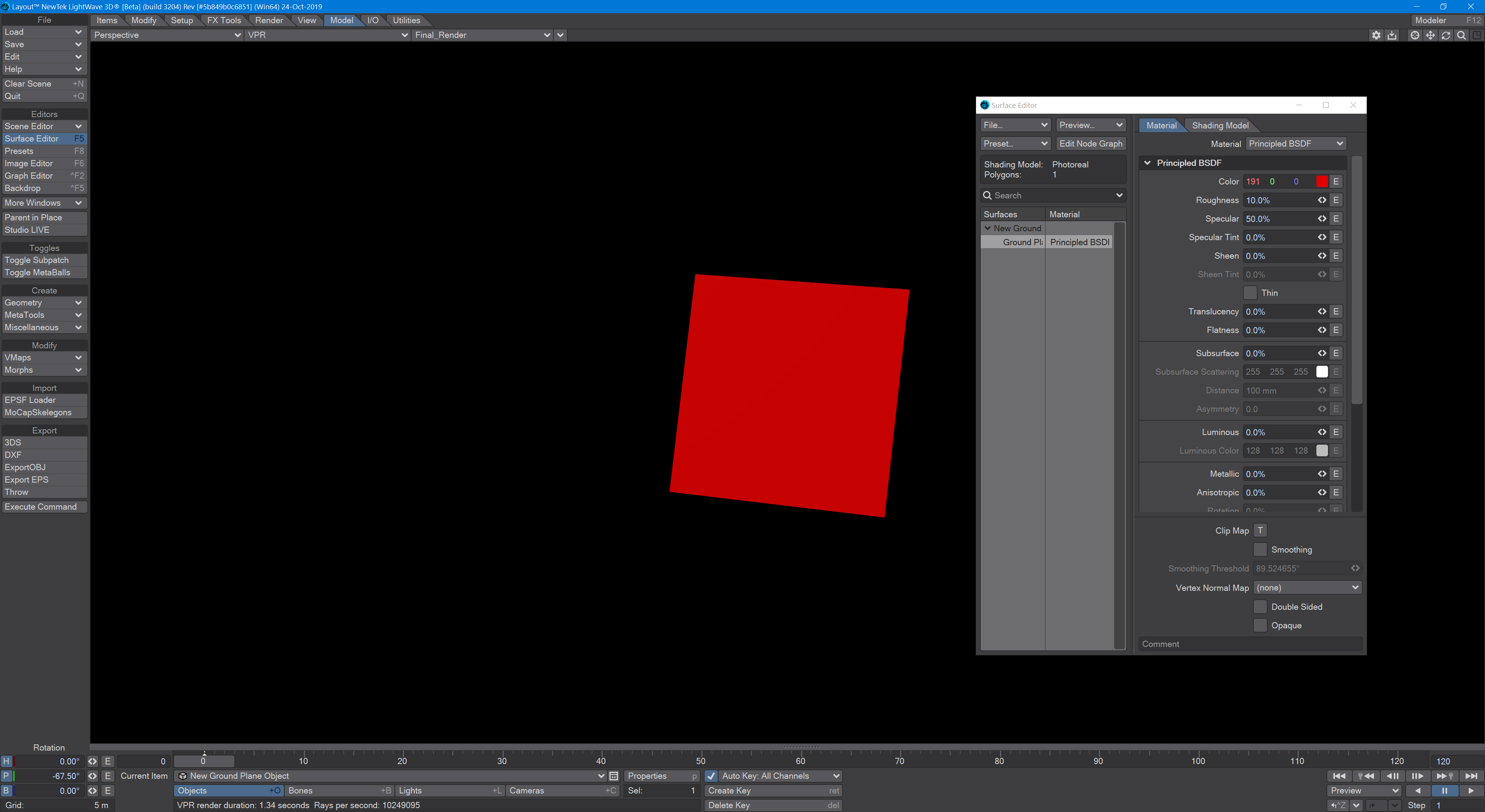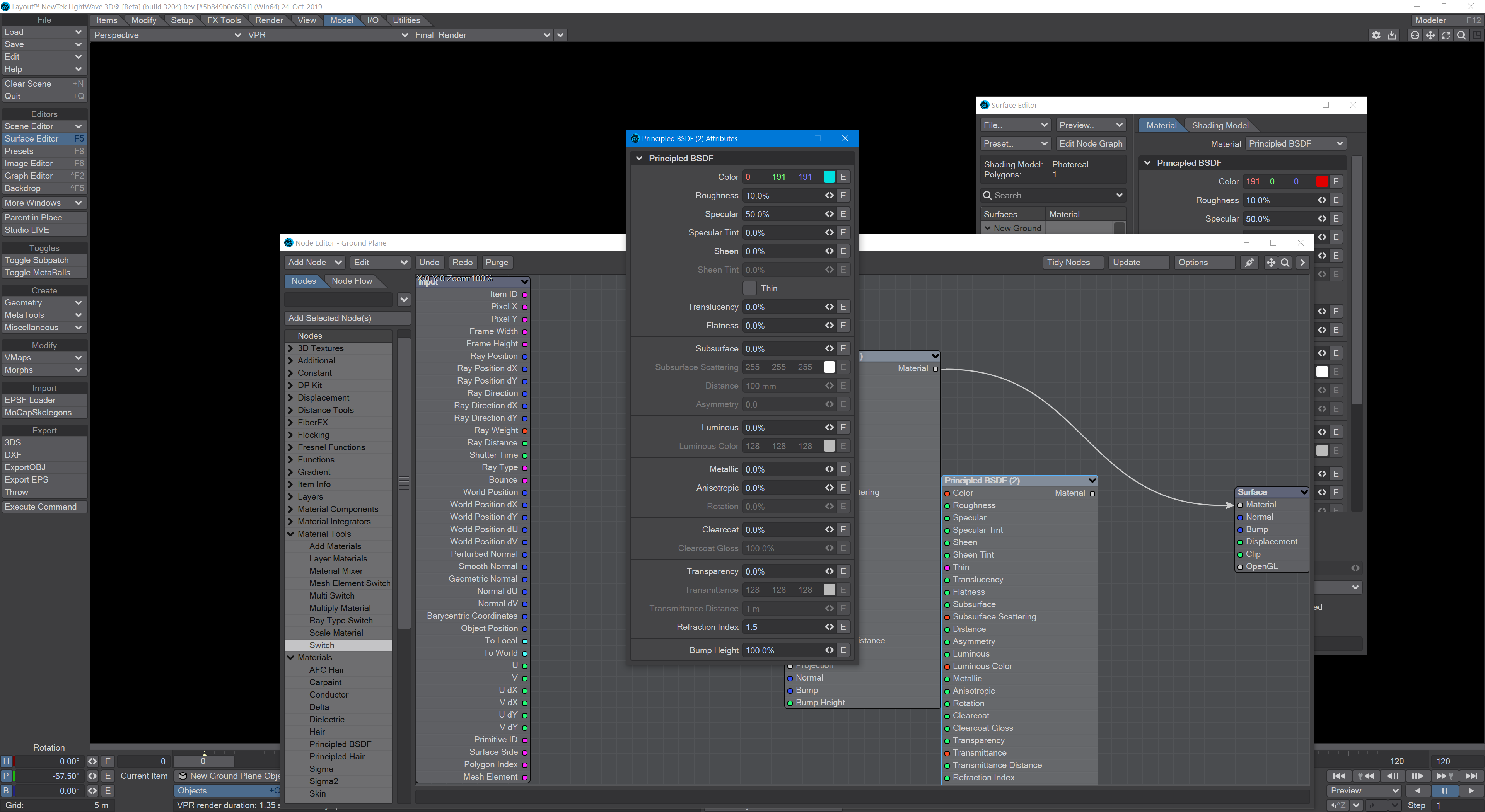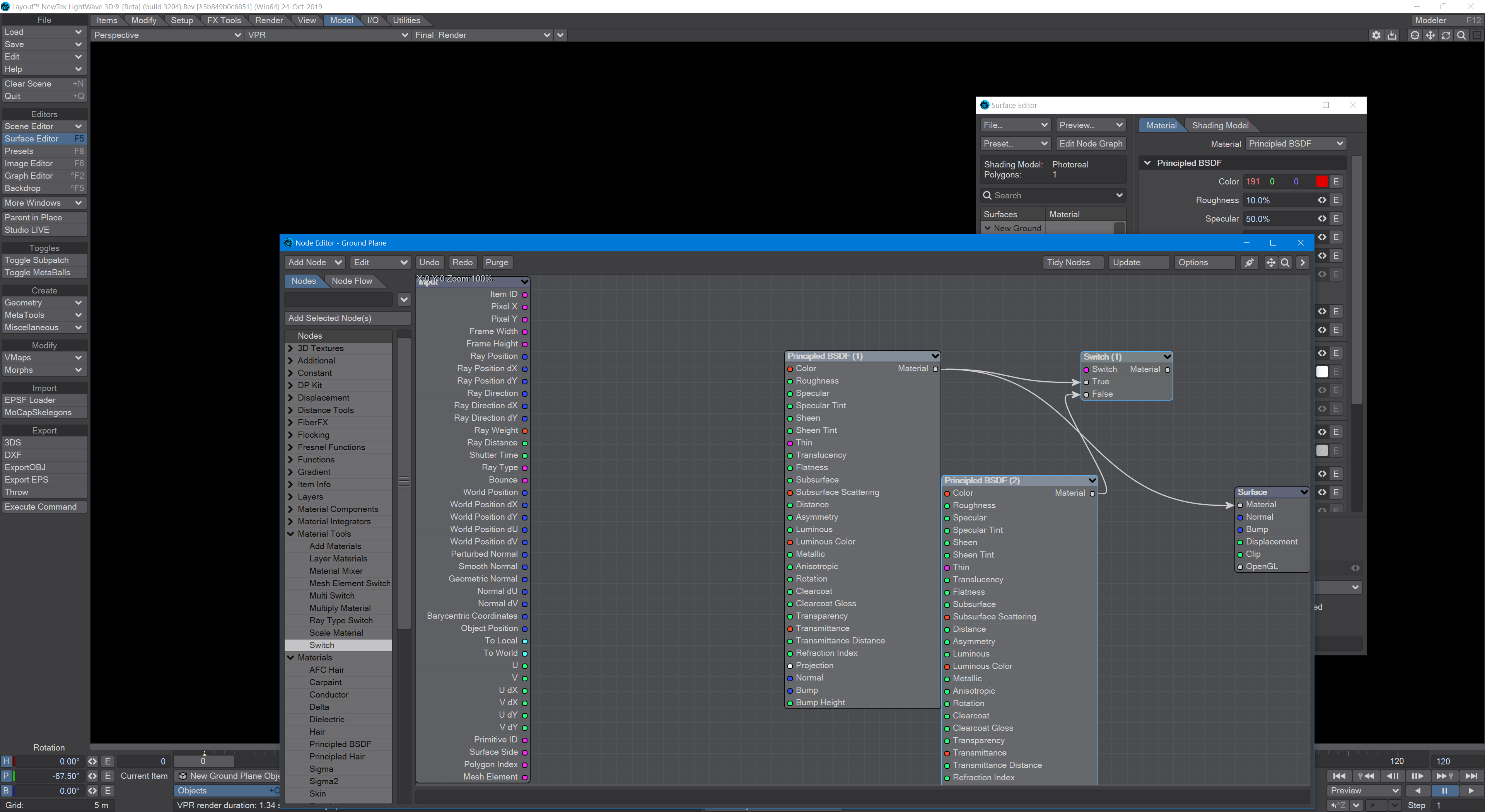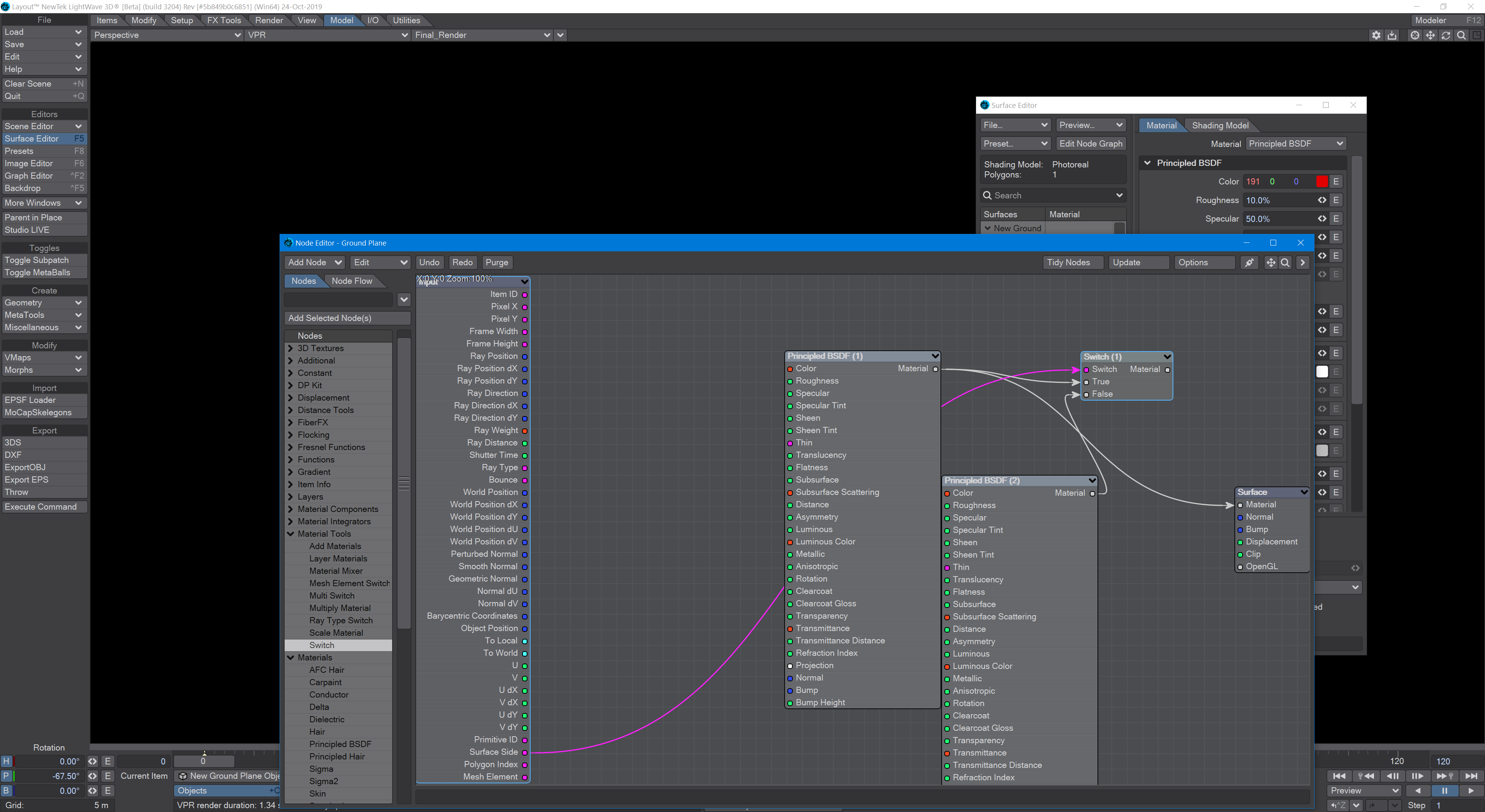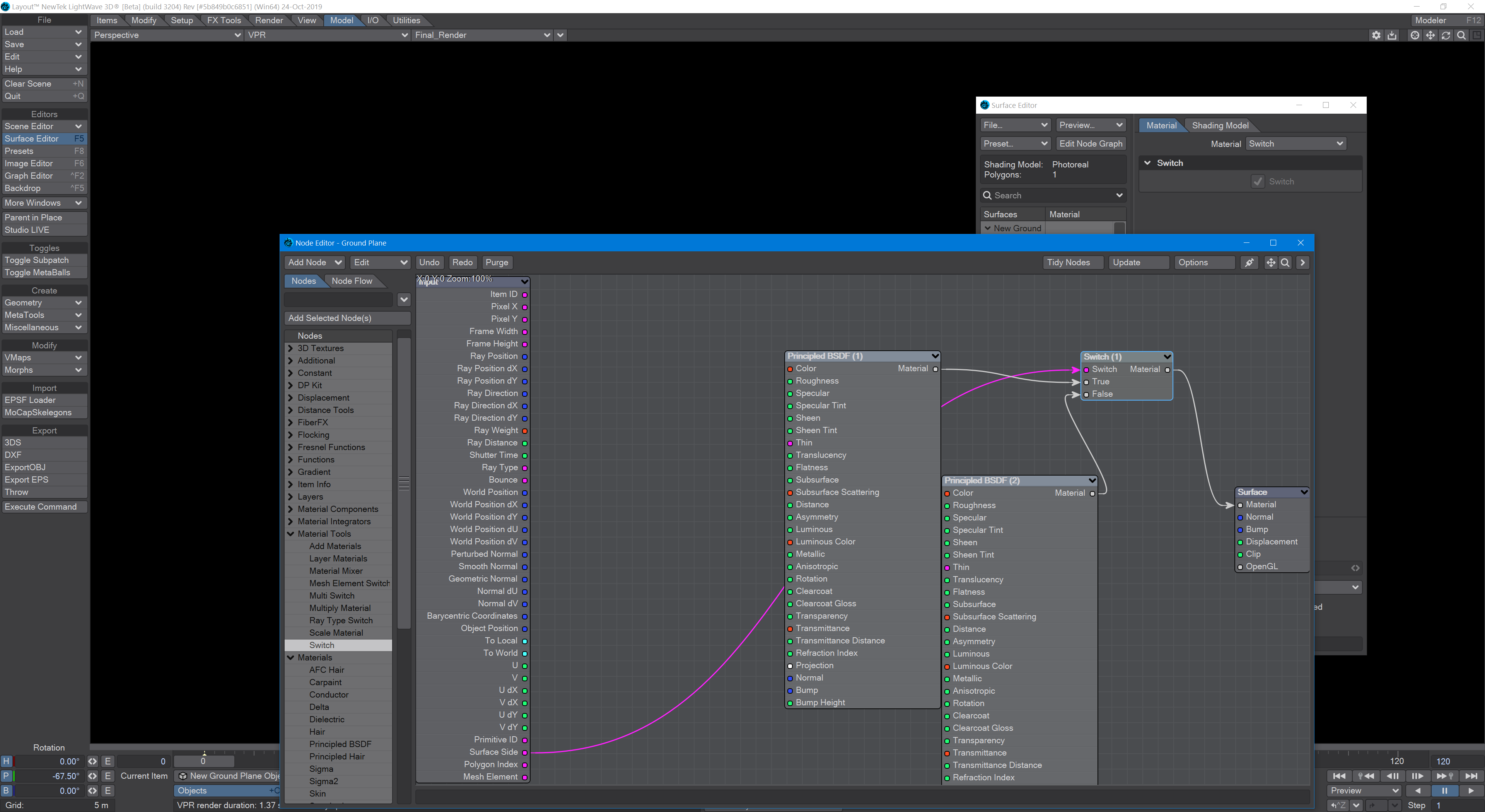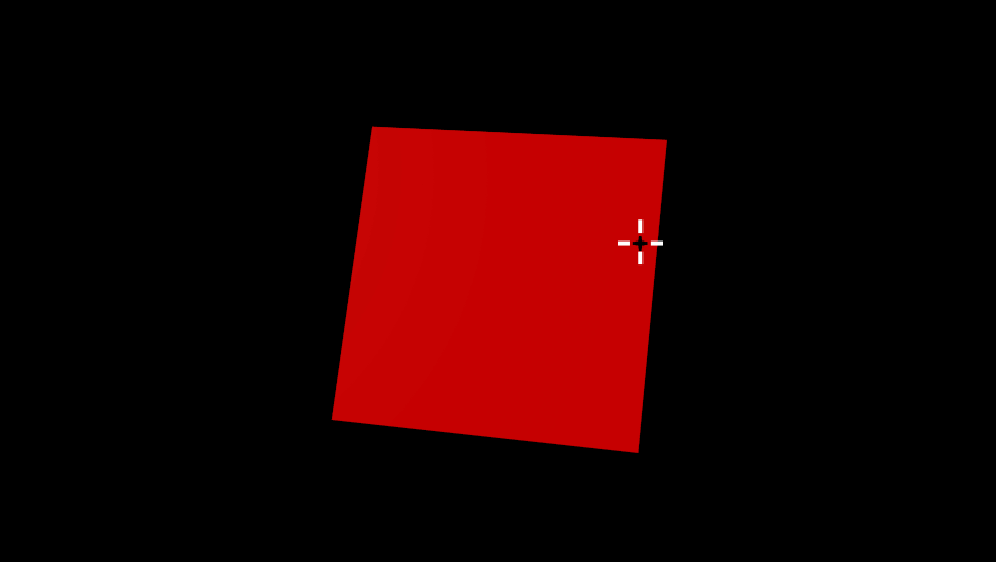Example - Surface Side
Very simply, for creating surfacing for both sides of a polygon, you need to use the Surface Side output. It is an Integer switch, with 0 representing the side with the normal protruding, 1 for the side opposite the normal and 2 for the back of a double-sided polygon.
- Create a mesh Ground Plane object. It will have the Principled BSDF material by default. Make the Color red.
- Double click on the surface name in the Surface Editor to open the Node Editor, copy the Principled BSDF node. Paste it back in and change the color to blue.
- In the Material Tools section, choose the Switch node. Take the Material out from both materials and input them into True and False on the Switch node.
- From the Input node, pull the Surface Side output and attach it to the Switch's Switch integer input.
- Take the Switch Material output and attach it to the Surface Material input. Lastly, ensure that Double Sided is checked in the Surface Editor.
Now, in VPR, when you rotate the plane to see both sides, you will note that one side is blue, one red.