Texture Displacement
Description
Displacement mapping utilizes a 2D texture map in order to generate 3D surface relief. As opposed to Bump and Normal mapping, Displacement mapping provides the illusion of depth, and it displaces point positions over the surface based on the Displacement texture's light and dark values.
The Displacement node controls how the texture displaces the surface. Displacement mapping requires a UV projection for the object with the displacement. Models created in other 3D applications need UV texture coordinates, and the Displacement map should match the model's UV layout.
Node Inputs/Outputs
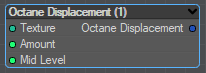
Texture - This input provides the Displacement map input from a Texture Image Node. Displacement maps are Image textures generated in programs like ZBrush®, Substance Designer, or Photoshop®.
Amount - Controls Displacement strength.
Mid Level - Defines the Displacement shift in texture value range. Set this value to 0.5 for image textures that use 50% to represent no displacement. For images that use black to represent no displacement (such as 32-bit EXRs), set this value to 0. If you use a digital sculpting program like ZBrush® to generate Displacement, you can get the best results by setting Mid Level in the sculpting program to 0.5 when it generates Displacement, and then set the Displacement node's Mid Level value to 0.5.
Node Parameters
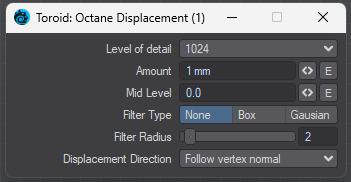
Level of Detail - Adjusts map detail quality. Higher values reduce artifacts seen in shadows cast on the Displacement surface and brings out finer details, but it increases render time.
Amount - Controls Displacement strength.
Mid Level - Defines the Displacement shift in texture value range. Set this value to 0.5 for image textures that use 50% to represent no displacement. For images that use black to represent no displacement (such as 32-bit EXRs), set this value to 0. If you use a digital sculpting program like ZBrush® to generate Displacement, you can get the best results by setting Mid Level in the sculpting program to 0.5 when it generates Displacement, and then set the Displacement node's Mid Level value to 0.5.
Filter Type - Selects the Displacement map filter.
Filter Radius - Adjusts the number of nearest pixels to use for filtering. Higher values result in smoother Displacement maps. This parameter is valid if you enable a Box or Gaussian filter.
Displacement Direction - Lets you choose different Displacement vectors.
