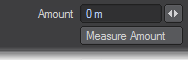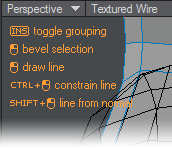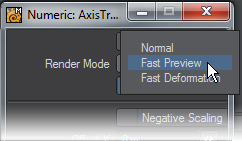Syncmesh Tools
In LightWave v11.5, Modeler gained new functionality and architectural changes that allowed increased interactivity for tools and more rapid tool development. 11.5 introduced several new tools for Modeler showing this system’s power and lays the groundwork for future first- and third-party modeling tool development. These tools are called Syncmesh and are differentiated from traditional Modeler tools by the presence of several new interface features.
All these new tools work on multiple layers and with Symmetry and share the same controls where appropriate:
- Measure Amount - Clicking the button marked Measure Amount in one of the new tools’ Numeric window and the Numeric window will change to show a Line Start and Line End set of coordinates and you can pick a length using snapping to align with an object in the viewport, or even in a background layer.
- Help text - Whichever viewport your mouse is over has the possibility of having a help text floating over it. This feature can be turned on or off in the Numeric panel and the state is remembered between tools.
- Render Modes - A high-polygon mesh can slow Modeler’s performance, but the new Render Mode choice sidesteps the problem and offers more fluid viewport updates even for high resolution meshes.
There are three choices of Render Mode: - Normal - Modeler’s standard speed of redraw.
- Fast Preview - Fast Preview attempts to do everything that Modeler’s mesh system can do, only faster. The set of behaviors replicated in Fast Preview is not yet complete, but as new functions are added tools will automatically gain access to them.
- Fast Deformation - The fast deformation mode bypasses dealing with smoothing angles and surfaces. For organic modeling where smoothing angle isn’t so important, you can get something on the order of a 3x or 4x speed boost compared to fast preview, which is fast already.
- Uniform Input Handling - Where appropriate, all new tools can use either two clicks to select either end of a line, or a click-drag motion. This makes manipulating the view of your object while using a tool possible. Shift constrains the line to the normal of the polygon you have initially clicked on.
- Snapping - Snapping to various elements is available to all the new tools where appropriate. The snaps panel overlay in the viewport allows the user to enable or disable snapping to the following items.
- Pre-selection highlighting - All of the new tools share pre-selection highlighting where it make sense. This makes it much easier to see whether your click will select a point, edge or polygon.
- Nudging - Depending on the tool chosen you can nudge using buttons in the numeric panel, or the keyboard cursor keys for Up, Down, Left, Right and Page Up, Page Down keys for in and out. In the Numeric panel you can also change the Nudge amount.
The Syncmesh tools present in Modeler as of now are:
- Create > Polygons > Line Pen
- Modify > Translate > Align... > Align
- Modify > Translate > Axis Translate
- Modify > Translate > Tweak
- Modify > Rotate > Axis Rotate
- Modify > Transform > Heat Shrink
- Modify > Transform > Axis Scale
- Modify > Transform > Transform
- Multiply > Extend > Chamfer
- Multiply > Extend > Thicken
- Multiply > Duplicate > Place Mesh
- Multiply > Subdivide > Slice
- Detail > Points > Straighten
- Detail > Edges > Edit Edges
- Selection > Polygons > Pick Surface