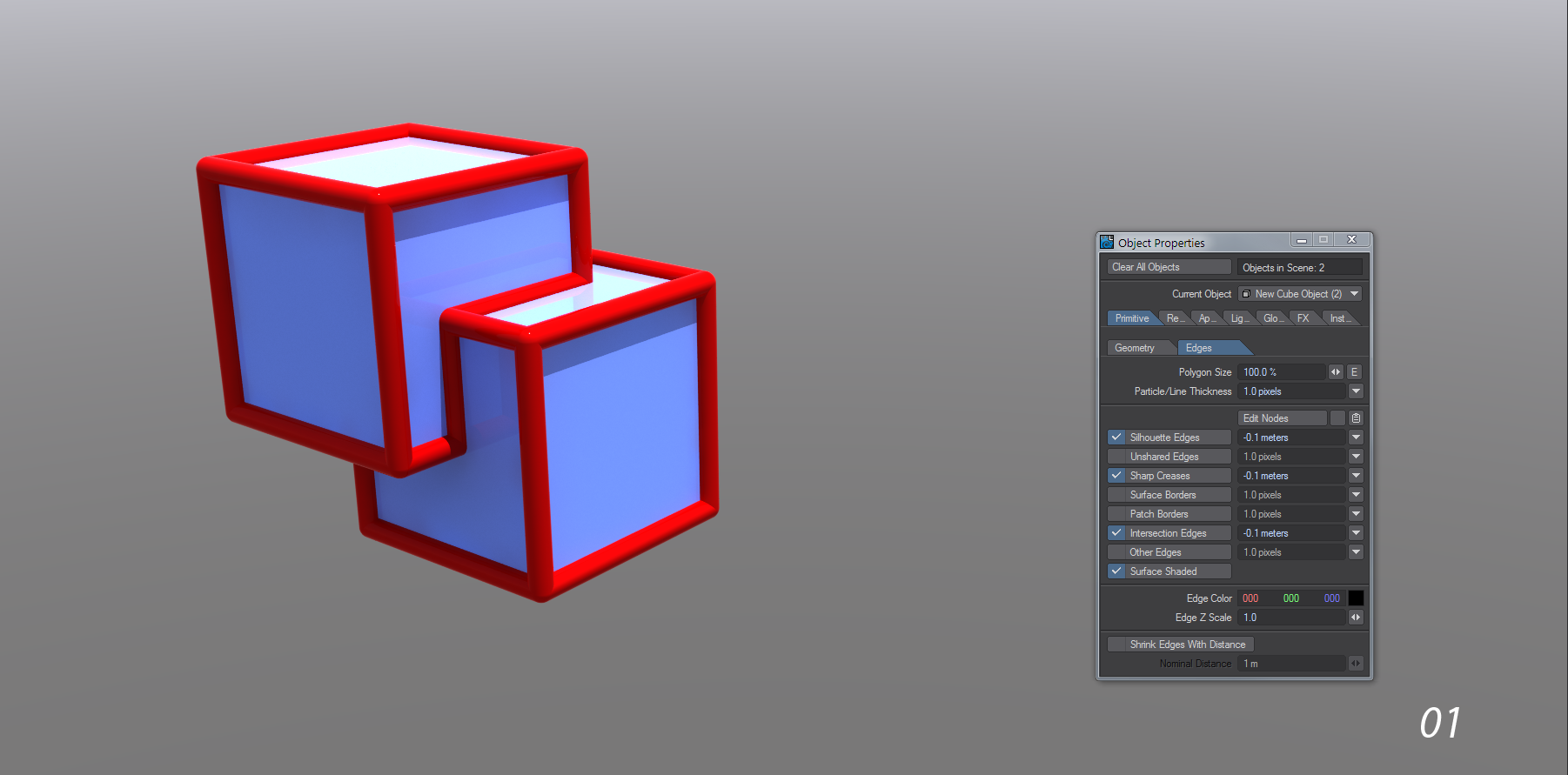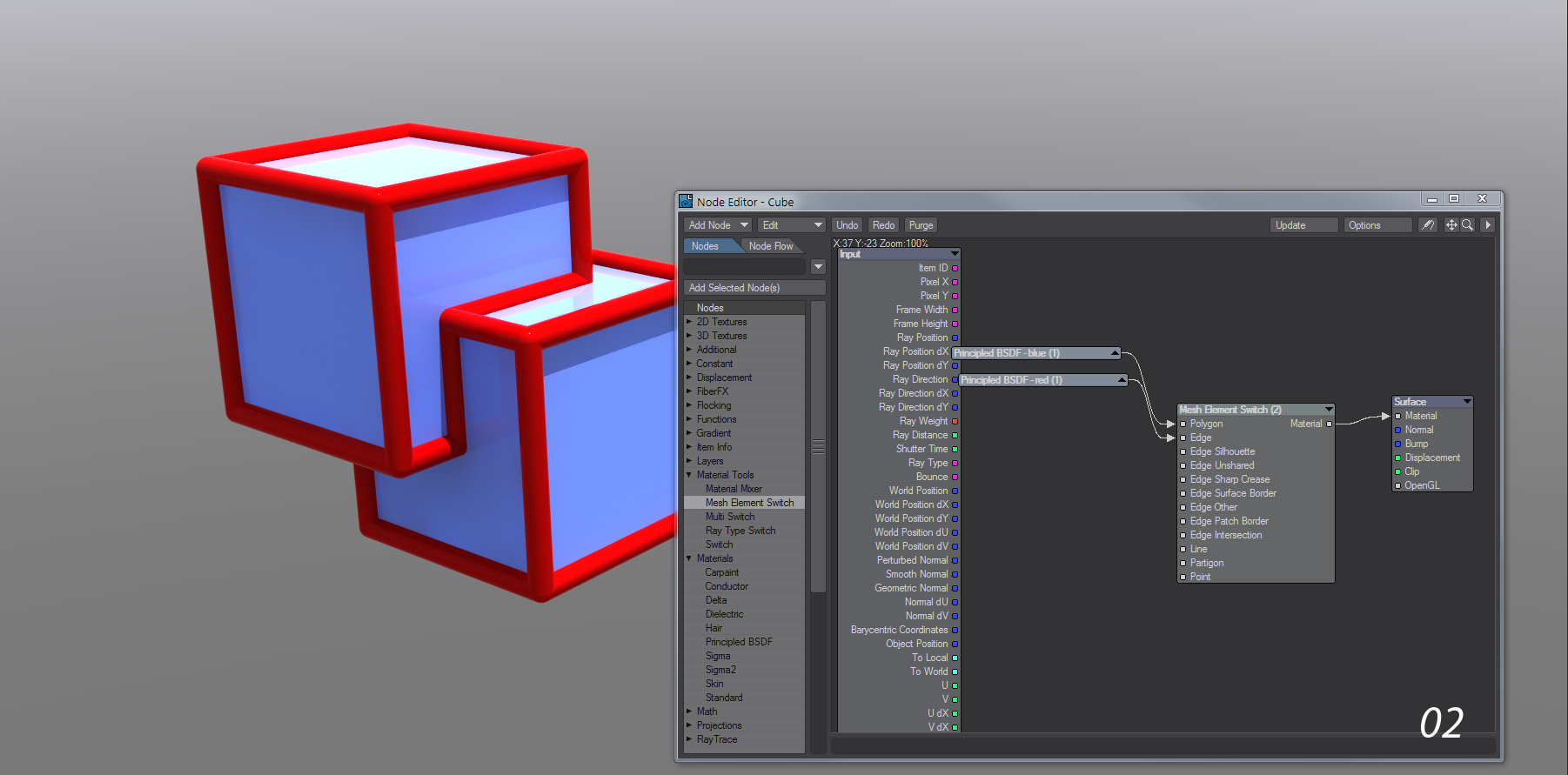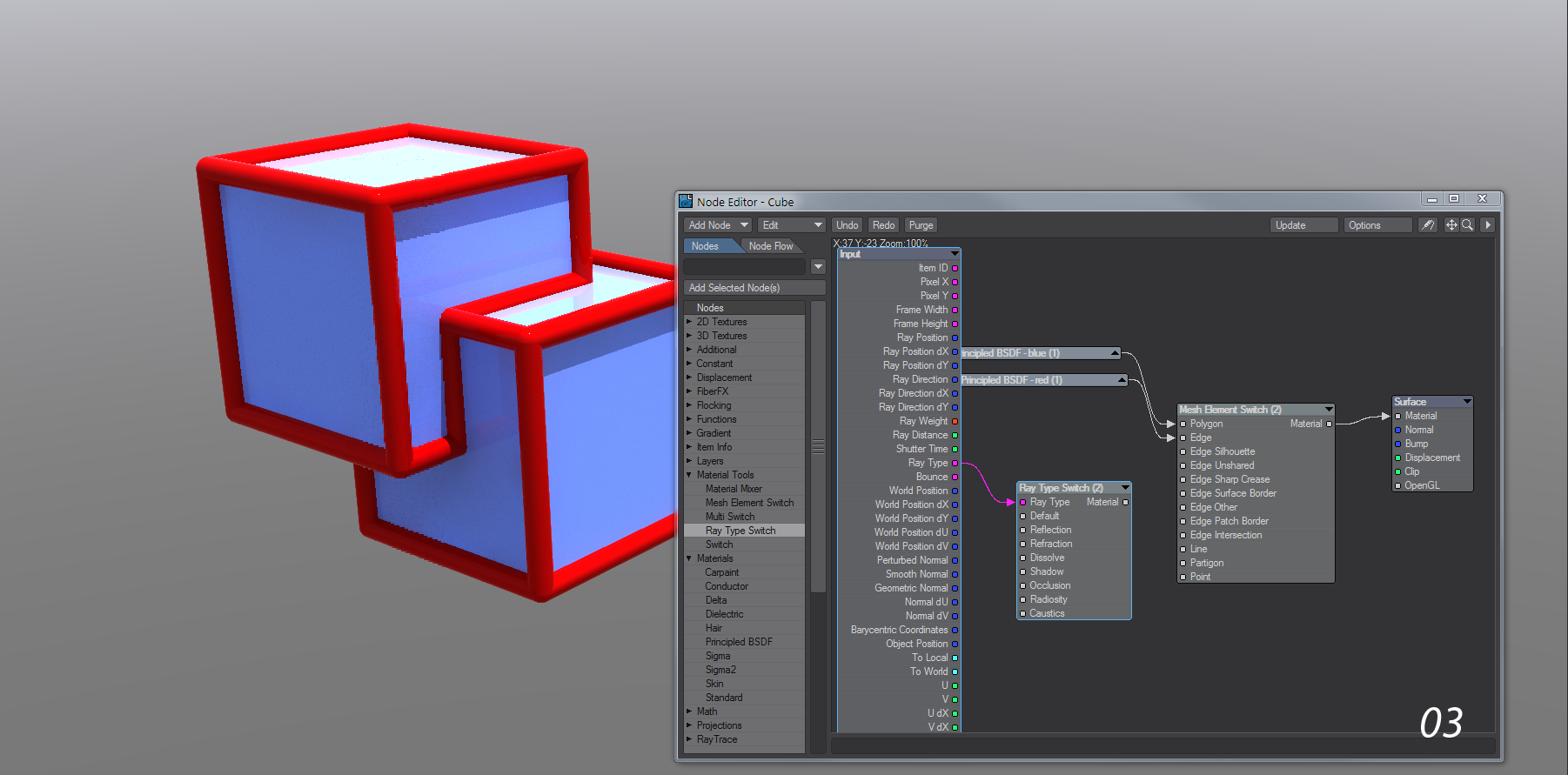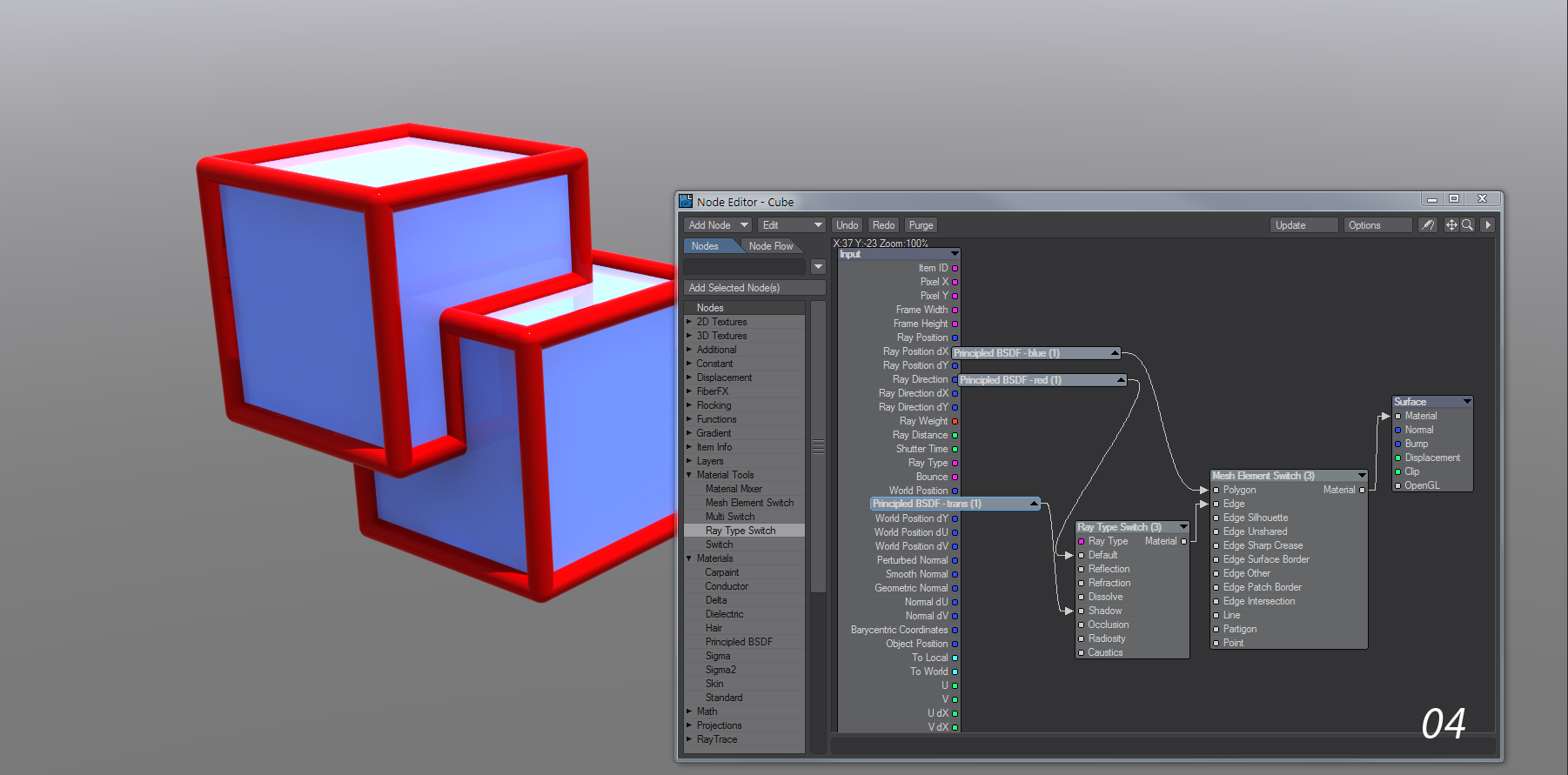Example - Shadowing Options with Edges
The new edge options with Ray Type Switch bring a new level of artistic control for the user.
By default, negative value edges (those with a Particle/Line Thickness with a negative value) will cast shadows into the scene because they have a “physical” size and you have selected Surface Shaded Edges. If you do not wish to have shadowing for your edges, the solution is to edit the nodes for your edge surface.
In the Node Editor, we can see the nodes currently set up to provided shading for the edges.
The two PBSDF nodes are providing the blue color for the polygons and the vivid red for the edges. Both are being piped into the Mesh Element Switch node and that is going into the Surface destination node. If we want to remove the shadow from our edges we need to play with the rays hitting our cubes, so we'll add a Ray Type Switch node. Take the Ray Type output from the Input node and bring it into Ray Switch.
To get rid of the shadows, we need to create a transparent node and pipe it into the Shadow input. For this it suffices to make a copy of one of the Principled BSDF nodes we have already used, and turn Transparency up to 100 %.
We add that node to the Shadow Ray input on Ray Switch, and use the Red PBSDF node in the Default input. The Ray Switch output goes into Edge on Mesh Element Switch. Now we have our dimensional red edges, but they cast no shadow on our cubes.